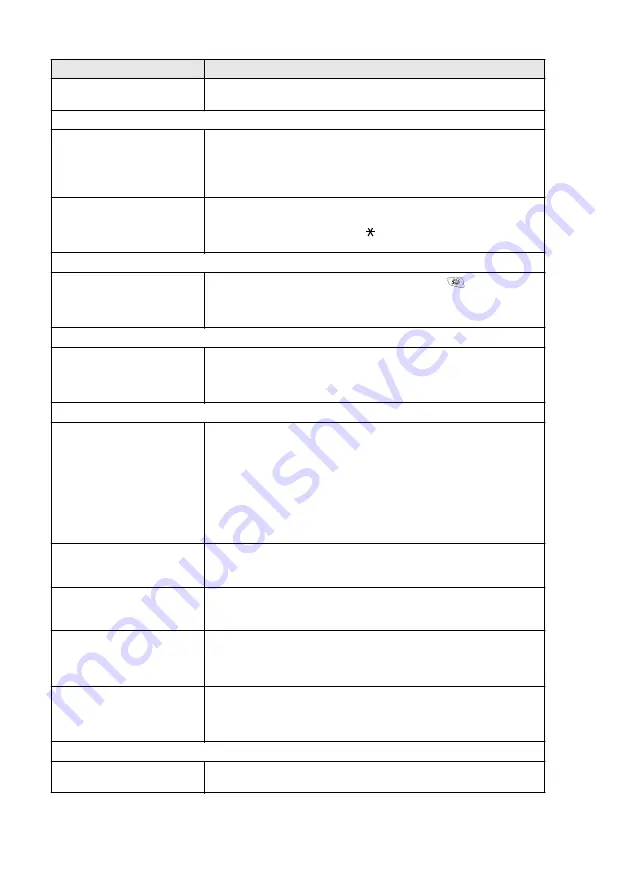
22 - 14
TROUBLESHOOTING AND ROUTINE MAINTENANCE
Vertical black lines when
sending.
If the copy you made shows the same problem, your scanner is dirty.
(See
Handling Incoming Calls
Machine ‘Hears’ Voice as
CNG Tone.
If your machine is set to Easy Receive ON, it is more sensitive to
sounds. Your machine may mistakenly interpret certain voices or music
on the line as a calling fax machine and respond with fax receiving
tones. Deactivate the fax by pressing
Stop
. Try avoiding this problem by
turning Easy Receive to OFF. (See
Sending a Fax Call to the
machine.
If you answered at the machine, press
Start
and hang up immediately.
If you answered on an external or extension phone, press your Fax
Receive Code (default setting is (
51). When your machine answers,
hang up.
Menu Setting Difficulties
The machine beeps when you
try to access the RX Settings
and TX Settings menus.
Make sure that machine is in Fax mode. If the Fax
key is not
illuminated, press it to turn on Fax mode. RX Setting (
Menu
,
2
,
1
) and
TX Setting (
Menu
,
2
,
2
) are available only when the machine is in Fax
mode.
Copy Quality Difficulties
Vertical streaks appear in
copies.
Sometimes you may see vertical streaks on your copies. Either the
scanner or the primary corona wire for printing is dirty. Clean them both.
(See
Printer Difficulties
The machine does not print.
Check the following:
• The machine is plugged in and the power switch turned On. (See the
Quick Setup Guide on page 7.)
• The toner cartridge and drum unit are installed properly. (See
• The interface cable is securely connected between the machine and
computer. (See the Quick Setup Guide.)
• Check to see if LCD is showing an error message. (See
The machine prints
unexpectedly or it prints
garbage.
Reset the machine or turn it off and then on again. Check the primary
settings in your application software to make sure it is set up to work with
your machine.
The machine prints first couple
of pages correctly, then some
pages have text missing.
Your computer is not recognizing the printer’s input buffer full signal.
Please make sure to connect the machine cable correctly.
The machine cannot print full
pages of a document.
Out Of Memory
message
occurs.
Reduce the printing resolution. Reduce the complexity of your
document and try again. Reduce the graphic quality or the number of
font sizes within your application software.
My headers or footers appear
when I view my document on
the screen but do not appear
when I print them.
Most laser printers have a restricted area that will not accept print.
Usually these are the first two lines and last two lines, leaves 62
printable lines. Adjust the top and bottom margins in your document to
allow for this.
Scanning Difficulties
TWAIN errors appear while
scanning.
Make sure the TWAIN driver is selected as the primary source. In
PaperPort
®
, click Scan in the File menu and select the TWAIN driver.
DIFFICULTY
SUGGESTIONS
Summary of Contents for ix2700
Page 1: ...User s Guide ix2700 Version A...
Page 25: ...INTRODUCTION 1 5 Control panel overview 6 12 7 4 1 3 9 5 8 10 11 2...
Page 175: ...PRINTER DRIVER SETTINGS 12 17 Device Settings tab Select the options you installed...
Page 177: ...PRINTER DRIVER SETTINGS 12 19 Paper Quality tab Select the Paper Source...
Page 285: ...18 4 USING YOUR MACHINE WITH A MACINTOSH Device Options allows you to select Duplex...
Page 288: ...USING YOUR MACHINE WITH A MACINTOSH 18 7 Printer settings...
Page 398: ...2003 09 01 03 FX30093...
















































