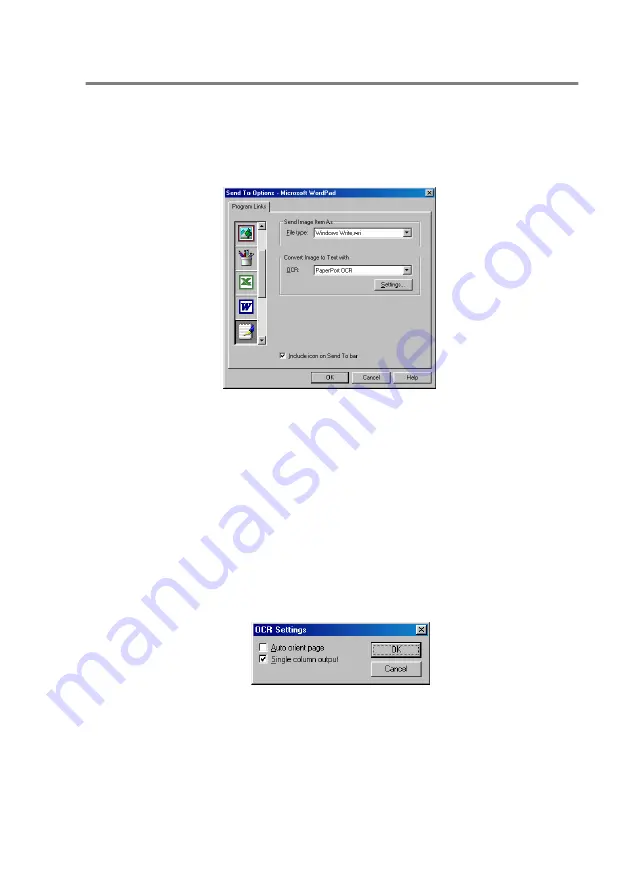
USING THE SMARTUI FOR WINDOWS
®
95/98/98SE/ME/2000 PROFESSIONAL AND WINDOWS NT
®
WS 4.0
14 - 13
Word Processor
Word Processor
—From the pull-down list, select the word processor
you want to use.
Click the
Link Settings
button to display the screen to set up the
document format you want to use and identify the OCR program:
File Type
—From the pull-down list, select the file type you want to
use for your word processor or text documents.
OCR
—Identify the OCR program to use to convert scanned
document images to editable documents. This option is available
only when you have an OCR program other than the one provided
with PaperPort. (PaperPort 8.0 uses the same OCR engine that is in
ScanSoft's TextBridge Pro Millennium product.)
Click the
Settings
button to choose how the OCR application will
read the pages that you scan into your word processor application.
The
OCR Settings
window will appear:
Select your setting and click
OK
.
■
Auto orient page
—Click this checkbox to automatically rotate
pages so that the text is upright.
■
Single column output
—Click this checkbox if you want to
remove columns from multi-column documents so that converted
text appears in a one-column format.
Summary of Contents for ix2700
Page 1: ...User s Guide ix2700 Version A...
Page 25: ...INTRODUCTION 1 5 Control panel overview 6 12 7 4 1 3 9 5 8 10 11 2...
Page 175: ...PRINTER DRIVER SETTINGS 12 17 Device Settings tab Select the options you installed...
Page 177: ...PRINTER DRIVER SETTINGS 12 19 Paper Quality tab Select the Paper Source...
Page 285: ...18 4 USING YOUR MACHINE WITH A MACINTOSH Device Options allows you to select Duplex...
Page 288: ...USING YOUR MACHINE WITH A MACINTOSH 18 7 Printer settings...
Page 398: ...2003 09 01 03 FX30093...






























