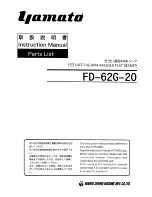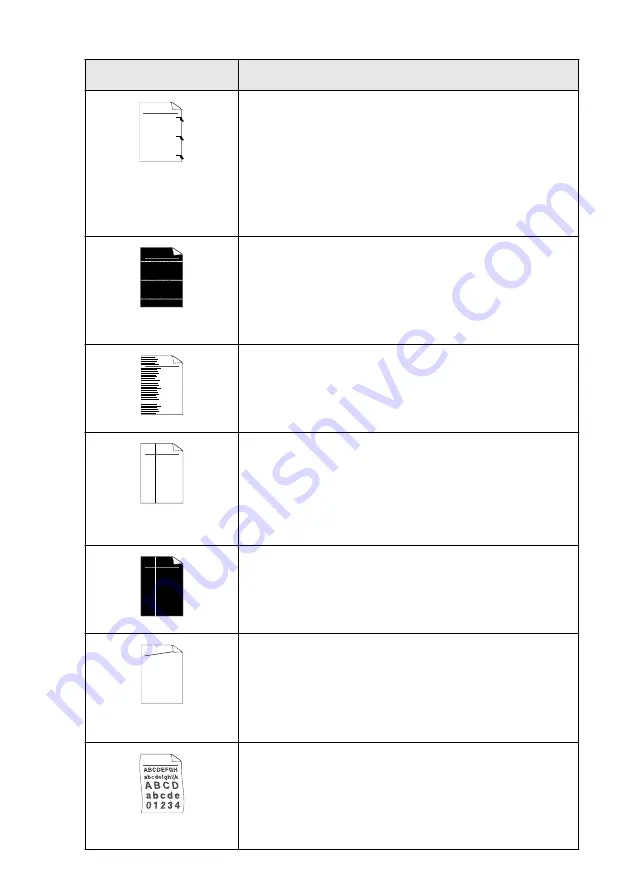
TROUBLESHOOTING AND ROUTINE MAINTENANCE
22 - 19
Black toner marks across
the page
The drum unit may be damaged. Put in a new drum unit. (See
Make sure that you use paper that meets our specifications. (See
If you use label sheets for laser printers, the glue from the sheets may
sometimes stick to the OPC drum surface. Clean the drum unit. (See
Do not use paper that has clips or staples because they will scratch the
surface of the drum.
If the unpacked drum unit is in direct sunlight or room light, the unit may
be damaged.
White lines across the page
Make sure that you use paper that meets our specifications. A rough
surfaced paper or thick print media can cause the problem.
Make sure that you select the appropriate media type in the printer
driver.
The problem may disappear by itself. Try printing multiple pages to clear
this problem, especially if the printer has not been used for a long time.
The drum unit may be damaged. Put in a new drum unit. (See
Lines across the page
Clean the inside of the printer and the primary corona wire in the drum
unit. (See
The drum unit may be damaged. Put in a new drum unit. (See
Black lines down the page
Printed pages have toner
stains down the page.
Clean the primary corona wire of the drum unit.
Make sure the primary corona wire cleaner is at the home position (
▲
).
The drum unit may be damaged. Install a new drum unit. (See
The toner cartridge may be damaged. Put in a new toner cartridge. (See
on page 22-27.) Make sure that a torn
piece of paper is not inside the printer covering the scanner window.
The fixing unit may be smudged. Call Customer Service.
White lines down the page
You may clear the problem by wiping the scanner window with a soft
cloth. (See
The toner cartridge may be damaged. Put in a new toner cartridge. (See
Page skewed
Make sure the paper or other print media is loaded properly in the paper
tray and that the guides are not too tight or too loose against the paper
stack.
Set the paper guides correctly.
If you are using the multi-purpose tray. (See
2-5.)
The paper tray may be too full.
Check the paper type and quality. (See
Curl or wave
Check the paper type and quality. High temperatures and high humidity
will cause paper to curl.
If you don’t use the printer very often, the paper may have been in the
paper tray too long. Turn over the stack of paper in the paper tray. Also,
try fanning the paper stack and then rotating the paper 180° in the paper
tray.
Try printing using the straight-through output path. (See
Examples of poor print
quality
Recommendation
ABCDEFGH
abcdefghijk
A B C D
a b c d e
0 1 2 3 4
ABCDEFGH
abcdefghijk
A B C D
a b c d e
0 1 2 3 4
ABCDEFGH
abcdefghijk
A B C D
a b c d e
0 1 2 3 4
ABCDEFGH
abcdefghijk
A B C D
a b c d e
0 1 2 3 4
ABCDEFGH
abcdefghijk
ABCD
abcde
01234
ABCDE
FGH
abcdef
ghijk
A B C D
a b c d e
0 1 2 3 4
Summary of Contents for ix2700
Page 1: ...User s Guide ix2700 Version A...
Page 25: ...INTRODUCTION 1 5 Control panel overview 6 12 7 4 1 3 9 5 8 10 11 2...
Page 175: ...PRINTER DRIVER SETTINGS 12 17 Device Settings tab Select the options you installed...
Page 177: ...PRINTER DRIVER SETTINGS 12 19 Paper Quality tab Select the Paper Source...
Page 285: ...18 4 USING YOUR MACHINE WITH A MACINTOSH Device Options allows you to select Duplex...
Page 288: ...USING YOUR MACHINE WITH A MACINTOSH 18 7 Printer settings...
Page 398: ...2003 09 01 03 FX30093...