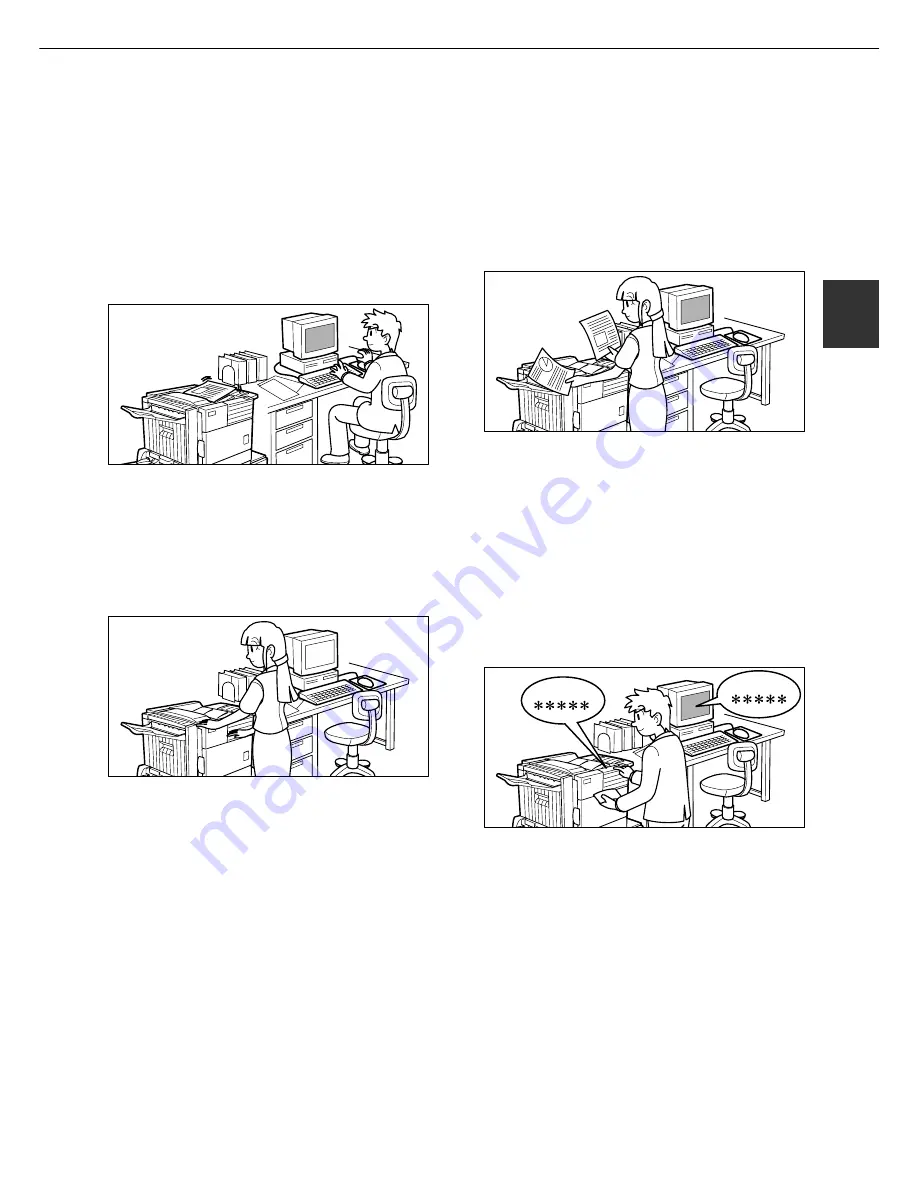
2-9
2
JOB CONTROL
This section describes the operation procedure required for “JOB CONTROL”. To use job control in your print job,
select “Properties” on the printer driver screen, open the “Main” tab, and click “Job control.” The job hold function can
be used only if your printer is equipped with the hard disk drive option.
“
JOB CONTROL
”
operation
1
Normal print
(For “Normal print”, no input from the operation
panel of the printer is needed.)
The print setting in this mode is the basic print
operation. If no problem such as a paper misfeed
and empty toner occurs in the printer, the print start
operation is completed on the computer and
printing will be executed on the printer.
2
Hold after print
In this mode, print data will be held in the hold job
list even after printing is complete. Printing can be
executed again from the operation panel of the
printer if needed. Also the data can be deleted from
the operation panel if it is not necessary.
3
Hold before print
This print mode can reduce the possibility of
missing printout. If printing is made in this mode
from the computer, print data will not be output
immediately and will be stored in the printer as a
hold job until released from the operation panel.
Print start operation can be made on the operation
panel of the printer as needed. Also you can delete
the data without executing printing. (See step 7 on
page 2-10 or step 5 on page 2-11.)
4
Proof print
This mode can prevent a high-volume misprint
when a lot of sets must be printed. If printing is
executed in this mode, only one set will be printed
and the remaining sets will be held as a hold job.
After checking the finished printout including print
position on paper and stapling position, you can
start printing of the remaining sets from the
operation panel of the printer. Also you can delete
the data without executing printing. (See step 7 on
page 2-10 and step 5 on page 2-11.)
5
Password (5 digits)
Password
Password
If a password is set in the printer driver setting, a
password entry is needed to start printing of a
password protect job. This mode can increase the
security of hold jobs.
●
Hold After Print mode with password:
Password entry on the operation panel of the
printer is needed for additional printing the hold
job.
●
Hold Before Print mode with password:
Password entry on the operation panel of the
printer is needed to start printing.
●
Proof Print mode with password:
Password entry on the operation panel of the
printer is needed for printing remaining sets after
printing one set. The first set is printed without
password entry.
Summary of Contents for im3510
Page 1: ...im3510 im4510 Printing Operation Manual...
Page 16: ...1 6 Part names and functions of peripheral devices PART NAMES AND FUNCTIONS...
Page 36: ...1 26...
Page 56: ......
Page 76: ......
Page 126: ......
Page 127: ......
















































