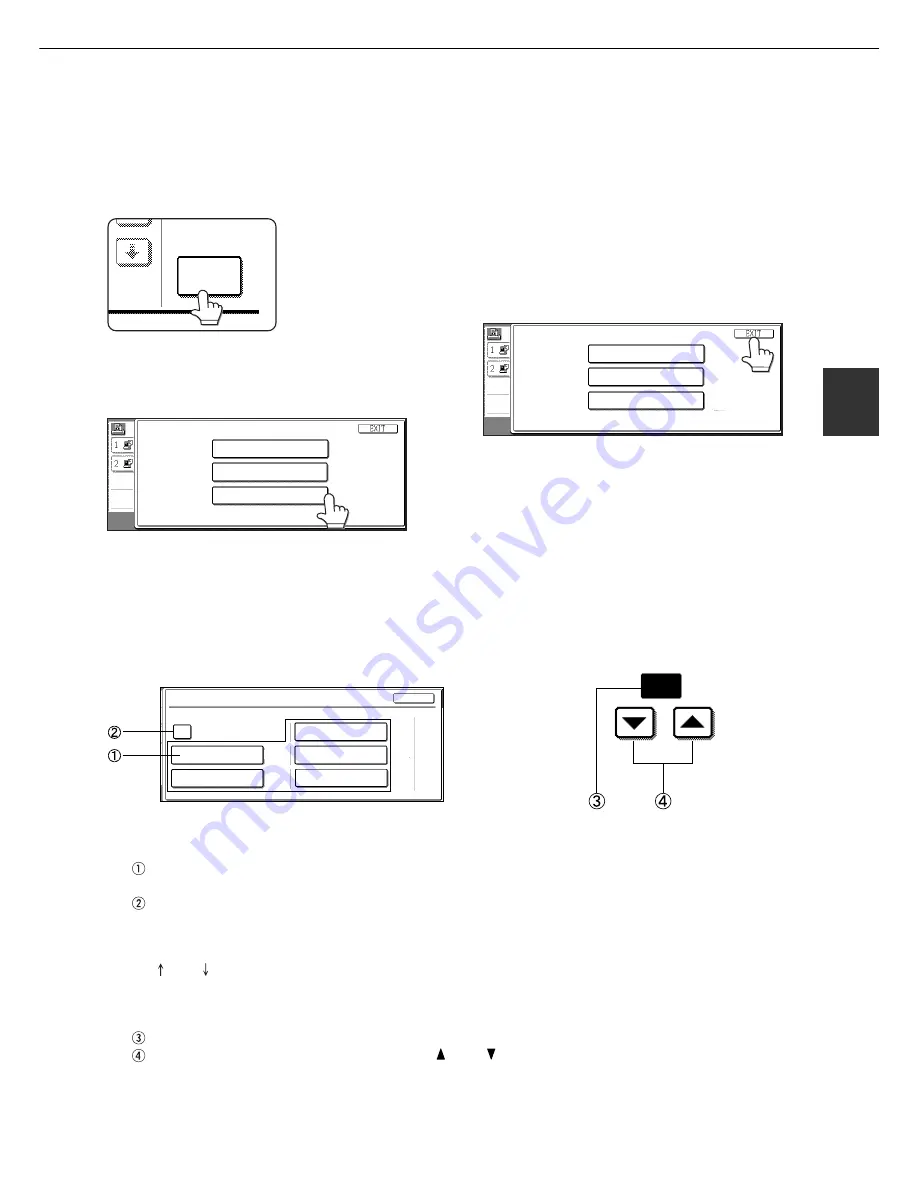
3-3
3
When the machine is being operated from the touch panel on a scanner module:
MAKING CONFIGURATION SETTING
1
Touch the [CONDITION SETTINGS] key on
the printer screen to display the
configuration setting menu screen.
CONDITION
SETTINGS
Any print jobs held in the
printer and any job
currently transmitted to
the printer will be printed
in the for mer print
conditions.
2
Touch the key of the desired item to display
its setting screen.
CONDITION SETTINGS
DEFAULT SETTINGS
PostScript SETTINGS
PCL SETTINGS
DEFAULT SETTINGS
PCL SETTINGS
PostScript SETTINGS
Detailed descriptions for configuration setting start
on the next page.
3
Touch the desired setting on the setting
screen of the desired item and touch the
[OK] key.
To set another item, repeat steps 2 and 3.
4
To finish the setting operation, touch the
[EXIT] key.
CONDITION SETTINGS
DEFAULT SETTINGS
PostScript SETTINGS
PCL SETTINGS
DEFAULT SETTINGS
PCL SETTINGS
PostScript SETTINGS
Supplementary explanation of key operation for
configuration setting
(when using the touch panel)
1/2
A4
P
1
DEFAULT SETTINGS
SMOOTHING
ORIENTATION
DEFAULT OUTPUT TRAY
COPIES
DEFAULT PAPER SIZE
DEFAULT PAPER TYPE
OK
These keys and indicator are available on setting
screens that require the entry of numerical values.
20
(1-999)
The name of the configuration category or particular item to be set will appear on the touch key. A touch of the
key will select the item displayed.
Check mark boxes are touch keys that show the status of selections. A box with a check mark means the
function is “on” (enabled) and an unchecked box means the function is “off” (disabled). Alternate touches of a
box will change the on/off status.
●
If a configuration step requires more than one screen to display all available settings for a configuration step,
[ ] and [ ] arrow touch keys on the setting screens allow access to the available selections on all screens. If a
selection is accepted on one of the screens by a press of the [OK] key, the display will return through the
previous selection screens within the same setting step to confirm the settings. After all settings are confirmed,
the [OK] key must be pushed again to advance to the next step.
The currently set numerical value is displayed.
Numerical values can be set by touching the [ ] and [ ] keys.
Summary of Contents for im3510
Page 1: ...im3510 im4510 Printing Operation Manual...
Page 16: ...1 6 Part names and functions of peripheral devices PART NAMES AND FUNCTIONS...
Page 36: ...1 26...
Page 56: ......
Page 76: ......
Page 126: ......
Page 127: ......






























