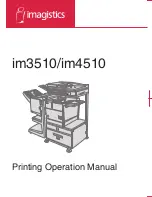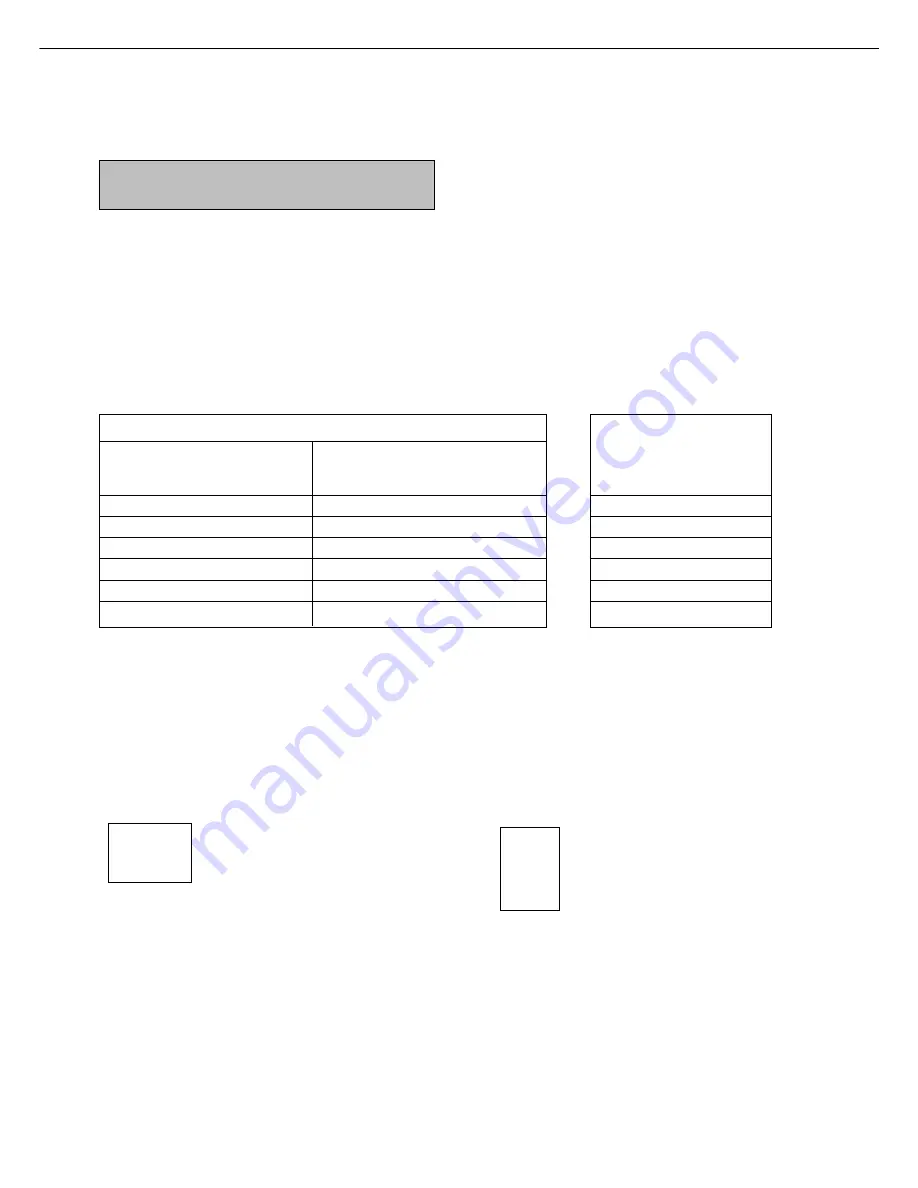
1-2
INTRODUCTION
To gain the maximum benefits in using this product, it is recommended that the user read this manual to become
familiar with all the features and functions of the basic product and the precautionary information contained in the
manual.
NOTE
In this manual, American spellings are used.
This product is a high speed laser printer that can be extended to become multifunctional through the installation of
optional peripheral devices. The product can be extended to include copier, network scanning, facsimile or network
printing capabilities. This manual describes the basic use of the product as a printer and does not contain use information
for any of the optional peripheral devices. Separate operation manuals are included with each of the optional peripheral
devices. Refer to these manuals for their operation.
Original and paper sizes
This machine allows use of standard sizes in both the inch and AB systems.
The standard sizes available in this machine are shown below.
Sizes in the inch system
Sizes in the AB system
When the machine is being
When the machine is being
operated from the operation
operated from the touch panel on
panel on the main unit:
a scanner module:
LEDGER
11 x 17
A3
LEGAL
8-1/2 x 14
B4
FOOLSCAP
8-1/2 x 13
A4
LETTER
8-1/2 x 11
B5
EXECUTIVE
7-1/4 x 10-1/2
A5
INVOICE
5-1/2 x 8-1/2
In this manual, the indications for the scanner module touch panel as shown in the table above are used.
The meaning of “R” in original and paper size indications
Some original and paper sizes can be placed in either the portrait or landscape orientations. To differentiate between
landscape and portrait, the landscape orientation size indication will contain an “R”. These are indicated as 8-1/2 x
11R, 5-1/2 x 8-1/2R, A4R, B5R, etc. Sizes that can be placed only in the landscape orientation (11 x 17, 8-1/2 x 14,
8-1/2 x 13, A3, B4) do not contain the “R” in their size indication.
Size indication with “R”
Size indication without “R”
Landscape orientation
Portrait orientation
Summary of Contents for im3510
Page 1: ...im3510 im4510 Printing Operation Manual...
Page 16: ...1 6 Part names and functions of peripheral devices PART NAMES AND FUNCTIONS...
Page 36: ...1 26...
Page 56: ......
Page 76: ......
Page 126: ......
Page 127: ......