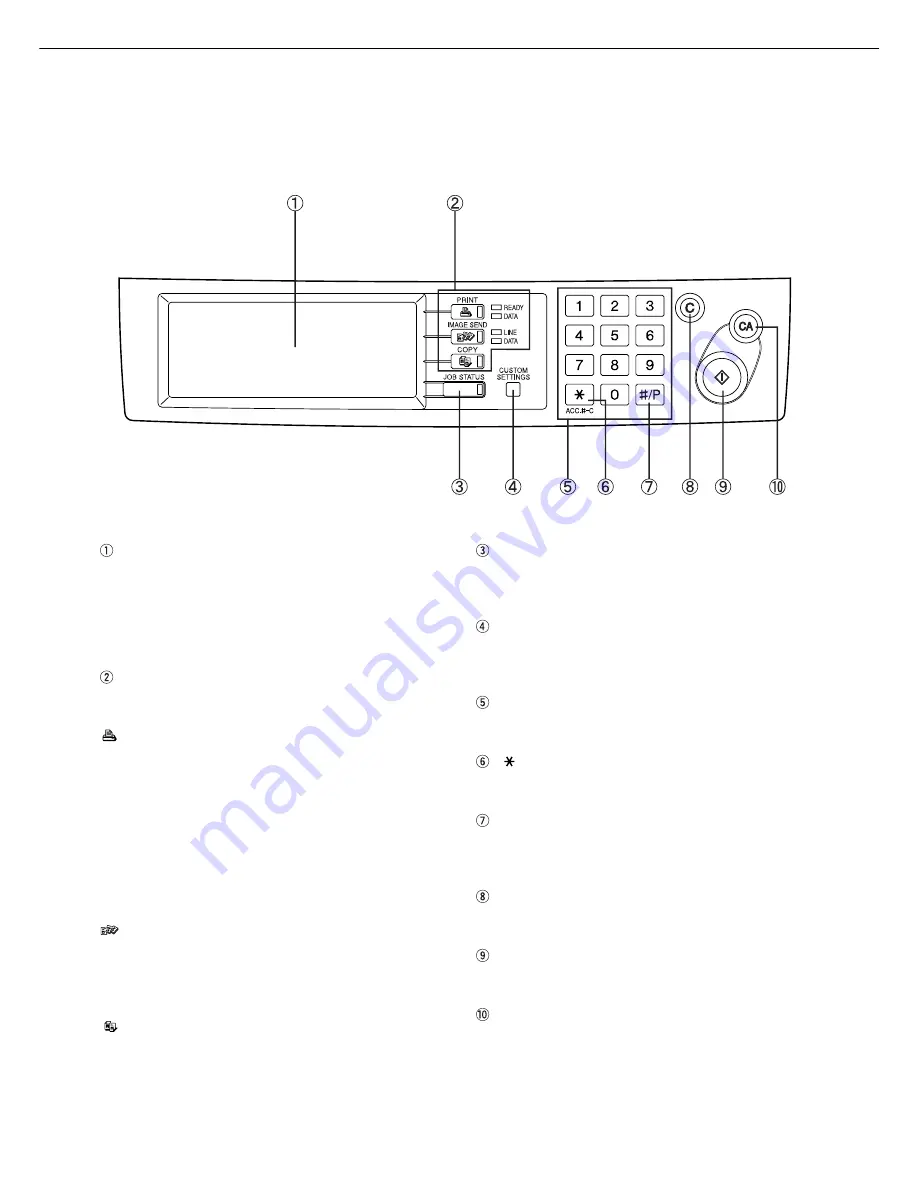
1-12
PART NAMES AND FUNCTIONS
Operation panel of the scanner module
When the printer is equipped with a scanner module, the operation panel on the main unit will become inoperative and
the panel on the scanner module must be used.
Touch panel
The machine status, messages and touch keys are
displayed on the panel. The display will change to
show the status of print, copy, network scan or fax
according to which of those modes is selected. For
details see the next page.
Mode select keys and indicators
Use to switch the display mode of the touch panel.
[PRINT] key/READY indicator/DATA indicator
Press to enter the print mode. (See next page.)
●
●
●
●
●
READY indicator
Print data can be received when this indicator is
lit.
●
●
●
●
●
DATA indicator
Lights up or blinks when print data is being
received. Also lights up or blinks when printing is
being performed.
[IMAGE SEND] key/LINE indicator/DATA
indicator
Press to enter the network scan/fax mode. (See the
facsimile operation manual.)
[COPY] key
Press to select the copy mode.*
[JOB STATUS] key
Press to display the current job status. (See page
1-14.)
[CUSTOM SETTINGS] key
Use to adjust the contrast of the touch panel or to
set key operator programs. (See page 3-6.)
Numeric keys
Use to enter number values for various settings.
[ ] key ([ACC.#-C] key)
Use for account control for copying and fax sending.
[#/P] key*
This key is used as a program key for copy features
and in dialing for fax features.
[C] key*
This key is active for copy and fax features.
Start key*
Use to start copying and fax jobs.
[CA] key*
Functions in the copy and fax modes.
* See the operation manual for copier operation.
Summary of Contents for im3510
Page 1: ...im3510 im4510 Printing Operation Manual...
Page 16: ...1 6 Part names and functions of peripheral devices PART NAMES AND FUNCTIONS...
Page 36: ...1 26...
Page 56: ......
Page 76: ......
Page 126: ......
Page 127: ......
















































