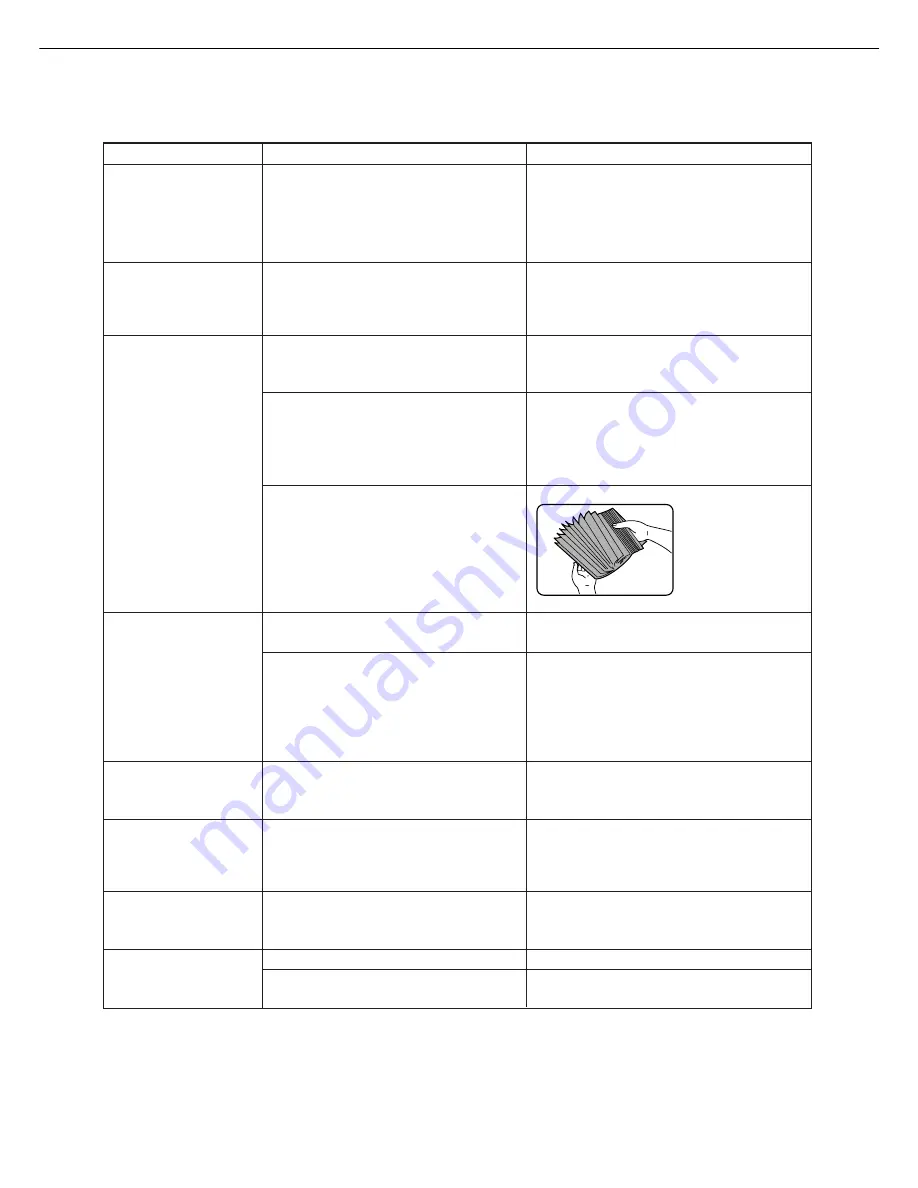
4-10
Check
Solution or cause
Problem
Smudges on printed
sheets
Cannot select the
desired paper in the
printer driver or on the
copier operation panel.
Paper misfeeds
frequently.
Printed paper is
wrinkled or the image
rubs off easily.
The contrast on the
touch panel is too high
or too low.
Password entry is
requested.
Priority of reserved
print jobs cannot be
changed.
A notice page is
printed when a print
job is sent to the
printer for retention.
●
Is a message indicating a need of
maintenance or replacement of
developer cartridge displayed
([ERROR] indicator on the main unit
operation panel lit)?
See the Getting Started Guide.
●
Paper damp?
Be sure to store paper in the wrapper in a
dry location and do not store paper in a
location that is
●
humid
●
at a high temperature or an extremely
low temperature.
●
Has the paper size and type been
set from the operation panel on the
printer?
Be sure to set the paper size referring to
"Setting the paper size and type" when
you change the paper size in tray 1. (page
1-19)
●
Paper curled or damp?
Do not use curled or crimped paper. If you
do not use paper for a long time, store
paper in the wrapper in a dry location.
●
Paper curled and misfed in the
duplex module or finisher?
Paper may be curled when output
depending on the paper type and quality.
In some cases turning the paper over in
the tray will reduce misfeeding due to
curling.
●
Multiple sheets of paper fed
simultaneously?
Remove the paper
from the paper tray
or the bypass tray,
fan the paper as
shown in the
illustration, and
then load it again.
●
Is paper size or weight out of the
allowable range?
Use paper in the allowable range.
●
Has the number of jobs reached the
maximum of 100 jobs in retention?
No further jobs can be retained until some
jobs already in retention are deleted.
●
Password set in the retention
function?
●
Has the paper to be used run out?
Password is needed when executing
printing. If the password is not known,
printing cannot be executed.
Load paper. (page 1-16)
●
Exit tray full?
Remove paper from the exit tray if it is
full.
●
Is LCD contrast properly adjusted?
Adjust the contrast using "DISPLAY
CONTRAST" of custom settings. (page
3-8)
TROUBLESHOOTING
Summary of Contents for im3510
Page 1: ...im3510 im4510 Printing Operation Manual...
Page 16: ...1 6 Part names and functions of peripheral devices PART NAMES AND FUNCTIONS...
Page 36: ...1 26...
Page 56: ......
Page 76: ......
Page 126: ......
Page 127: ......
















































