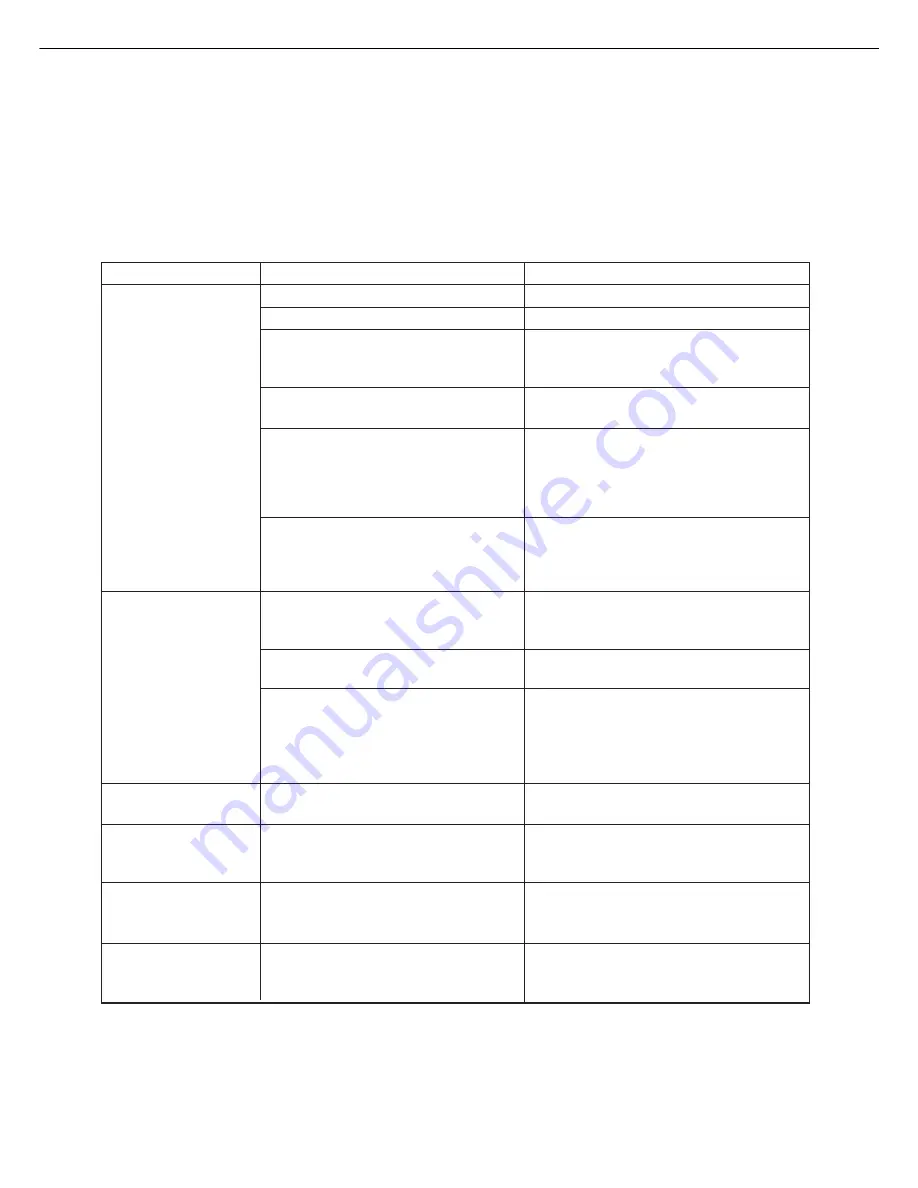
4-8
TROUBLESHOOTING
Whenever the printer stops or operation is not possible, check the operation panel display for messages. In most
cases these messages will give sufficient information to return the machine to an operating condition. In cases where
this information is not enough, check the list below for more information.
This section describes problems concerning printer features. For troubleshooting specific problems related to copier,
facsimile, or network scanner features, see the separate manuals provided for them. For problems related to peripheral
devices, see chapter 5 of this manual.
Solution or cause
Check
Problem
Printer does not
operate.
Printer is on but data
is not received.
●
Printer plugged in?
Plug the printer into a grounded outlet.
●
Main power switch on?
Turn on the main power switch.
●
READY indicator off?
The printer is warming up. (Warm-up time
is approximately 80 seconds.) Wait until
the READY indicator lights up.
●
Is the correct printer driver installed?
Install the appropriate printer driver. (page
2-3)
●
Message indicating need to load
paper displayed?
Load paper. (page 1-16)
●
Message indicating need to replace
the toner cartridge displayed?
(ERROR indicator lit at the same
time on the operation panel of the
main unit?)
Replace the toner cartridge.
See the separate "Getting Started Guide".
●
Message indicating a paper misfeed
displayed? (ERROR indicator lit at
the same time on the operation
panel of the main unit?)
Remove misfed paper. (page 4-2)
●
Is the correct interface cable properly
connected between the printer and
your computer?
Ensure that the correct interface cable is
connected between the printer and your
computer. (page 2-2)
Data is received but
not printed.
Printer cannot be
selected from
computer.
The orientation of the
image is incorrect on
the print.
●
Is paper of the specified and type
loaded in the printer?
Load paper, select another paper size or
cancel printing.
●
Is the printer driver installed
correctly?
Install the printer driver correctly. (page
2-3)
●
Is the orientation setting in the
printer driver correct?
Correct the orientation in the printer driver.
●
Has the printer been selected
properly in the application software
or, when the printer is being used as
a network printer, has it been
properly registered on the network?
Ensure that this printer is selected on the
application software or use an appropriate
utility to check that the printer is registered
on the network.
Image loss has
occurred. The image is
larger than the paper.
●
Zoom printing?
Check the zoom setting in the driver.
Summary of Contents for im3510
Page 1: ...im3510 im4510 Printing Operation Manual...
Page 16: ...1 6 Part names and functions of peripheral devices PART NAMES AND FUNCTIONS...
Page 36: ...1 26...
Page 56: ......
Page 76: ......
Page 126: ......
Page 127: ......
















































