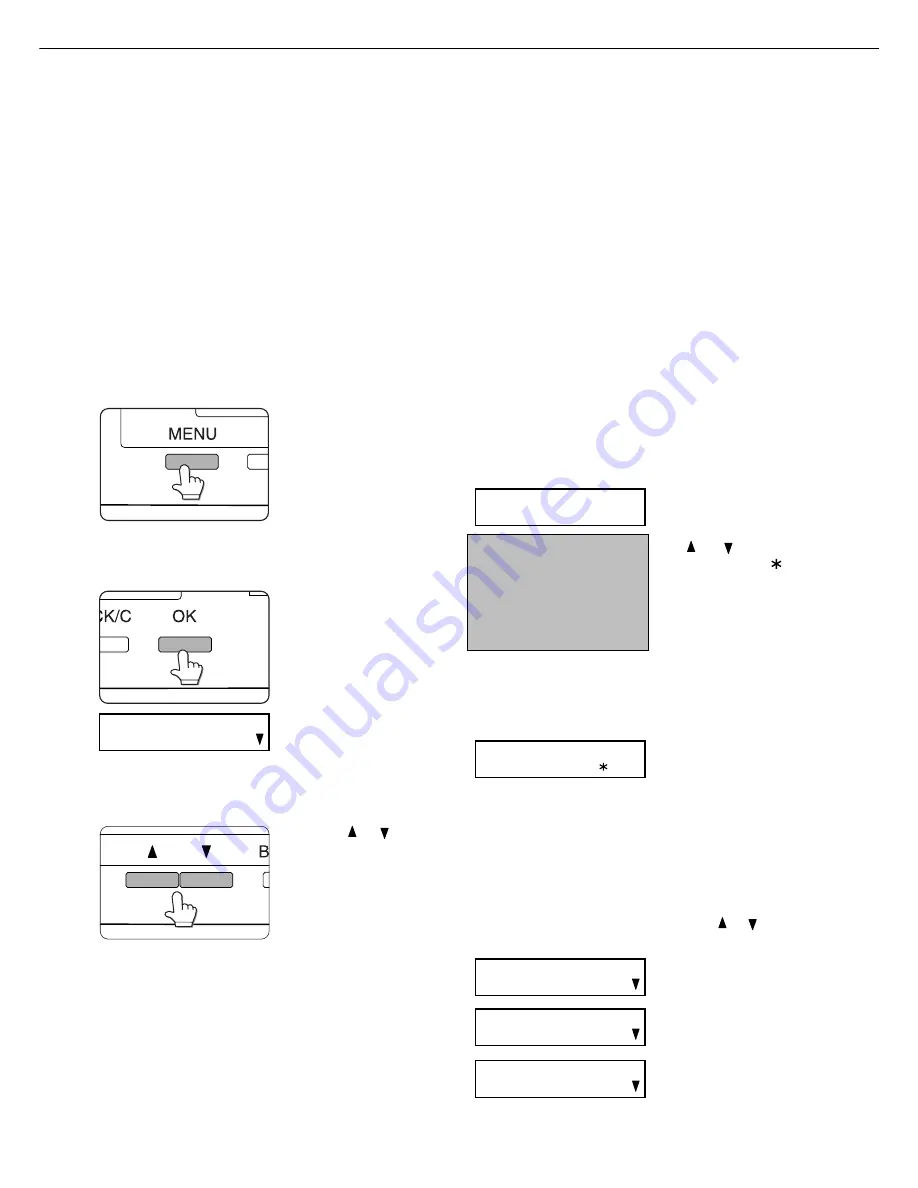
2-10
Hold job list
If “Print after hold”, “Print before hold” or “Proof print” operation is performed on the computer, print data will be held as
a hold job. (Up to 100 jobs can be held.
If the main switch is turned off, the stored data of all jobs in hold will be
cleared.
)
If the number of jobs exceeds 100, the job is processed as follows.
●
If Hold After Print is executed:
Printing will be executed but the job will not be held. (A notice page will be printed. See page 6-5.)
●
If Hold Before Print is executed:
Printing will not be executed and the job will not be held. (A notice page will be printed. See page 6-5.)
●
If Proof Print is executed:
Printing of one set will be executed but the job will not be held. (A notice page will be printed. See page 6-5.)
When the machine is being operated from the operation panel on the main unit:
●
For operation from the operation panel with touch panel, see the next page.
1
Press the [MENU] key.
“PRINTJOBS ON HOLD”
will appear in the mes-
sage display.
2
Press the [OK] key.
When the [OK] key is
pressed, a user name
and a file name o
f the
print data stored as a
hold job will appear.
3
Select the desired data.
Press the or key on
the operation panel
repeatedly until the
desired print job is
displayed.
4
Press the [OK] key.
5
Enter the first digit of the password and
press the [OK] key.
(needed only if a password has been set)
Be sure to enter the same number that has been
entered on the computer. If no password has been
set, operation of steps 5 and 6 is not needed.
(Proceed to step 7.)
When you press the [OK]
key to register the first
digit after entering it using
the
or key on the
operation panel, “ ” will
appear and
“
-
” at the
second digit will blink
. If you
press the [BACK/C] key,
you can correct the
entered number.
6
Use the same procedure as step 5 to enter
the password from the second digit to the
fifth digit and then press the [OK] key.
7
Select execution of printing, cancellation
of printing or data retention after printing,
and then press the [OK] key.
Deletion or retention of data after printing can be
selected. Alternatively deletion of data without
printing can be selected. Press the or key until
the desired choice appears
●
Data will be deleted
after printing.
●
Data will be held after
printing.
●
Data will be deleted
without printing.
If this item is selected,
the operation will be
complete. Steps 8 and
9 are not needed.
JOB CONTROL
ARAI
WORD-1
PIN
-----
PIN
----
PRINT AND DELETE THE
DATA-OK?
PRINT AND SAVE THE
DATA-OK?
DELETE THE DATA-OK?
NOTE:
The password is entered
one digit at a time starting
with the first digit. The
inactive digits are shown as
“-”.
Summary of Contents for im3510
Page 1: ...im3510 im4510 Printing Operation Manual...
Page 16: ...1 6 Part names and functions of peripheral devices PART NAMES AND FUNCTIONS...
Page 36: ...1 26...
Page 56: ......
Page 76: ......
Page 126: ......
Page 127: ......
















































