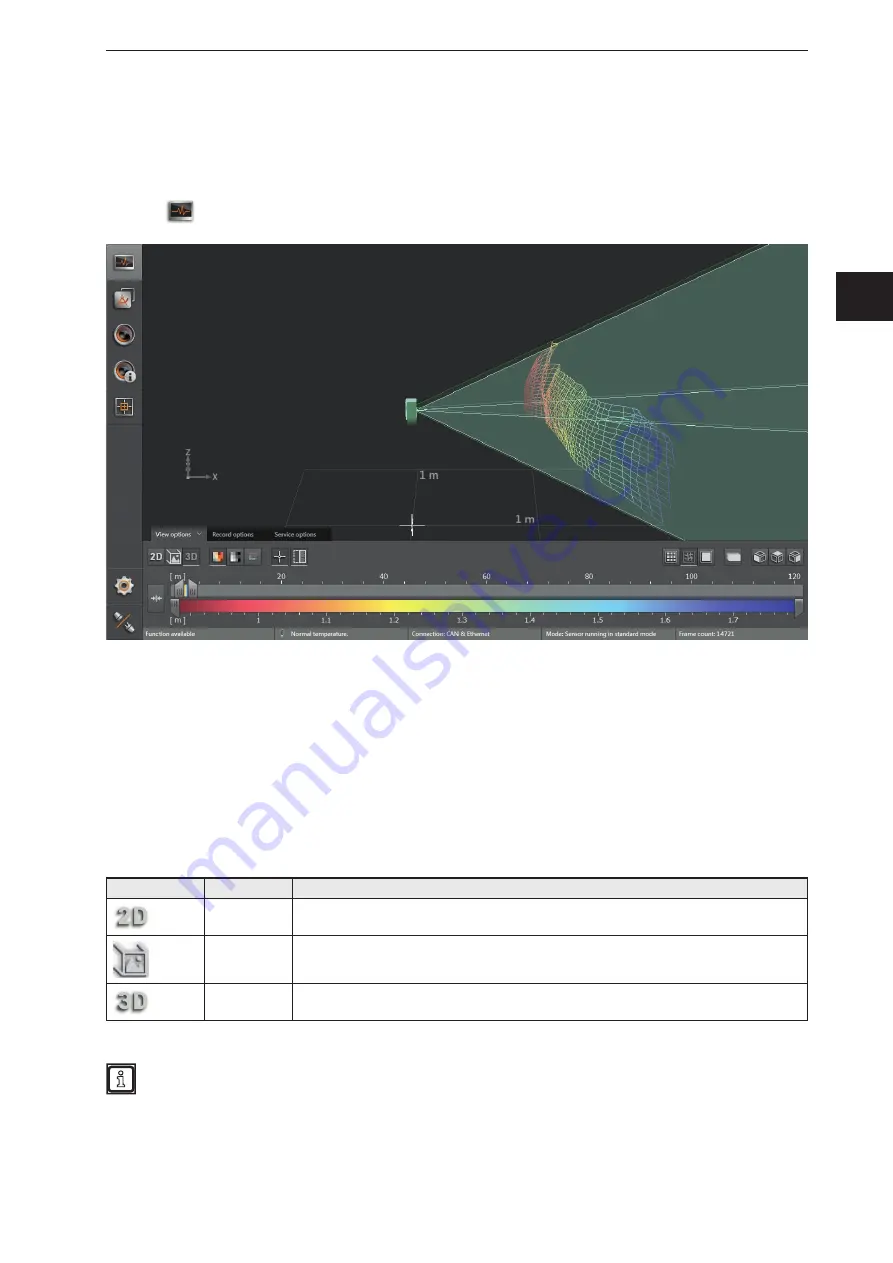
21
ifm Vision Assistant O3M
UK
6 Monit oring window
The monitoring window is activated via the [Monitor] button . The unit is in the operating mode . In the
monitoring window, the running application can be monitored but neither interrupted nor changed .
Additionally, system and error information is indicated .
►
Click
.
Under the live image of the device, you see the following tabs:
● [View options] (→ „6.1 View Options“)
● [Record options] (→ „6.2 Recording“)
● [Service options] (→ „6.3 Service options“)
6.1 View Options
►
Select options:
Button
Name
Description
2D view
Shows the device data as a 2D visualisation (→ „6.1.1 2D View“).
2D3D view
Shows the device data as 2D/3D visualisation (→ „6.1.2 2D3D view“).
3D view
Shows the device data as a 3D visualisation (→ „6.1.3 3D view“).
The figures in the following chapters are examples . Depending on the objects and the individual
settings, the representation may differ significantly .






























