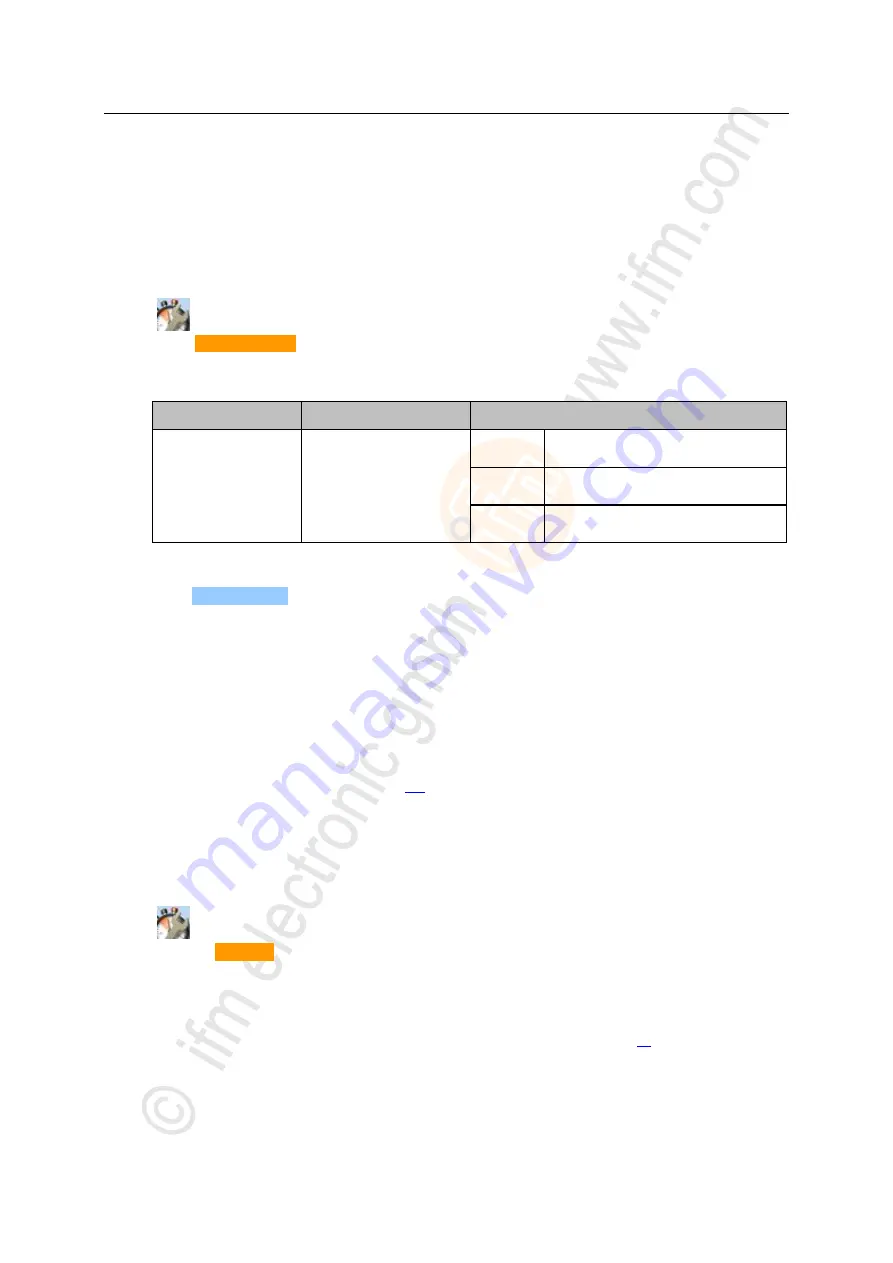
49
ifm
Device Manual SmartSPS AC14 with EtherNet/IP interface (AC1421, AC1422), Firmware 3.1.2
2015-11-30
Menu
Quick setup
>
5.2.3
Quick setup: Configure the output access
17867
Only one control instance at a time can have write access to the outputs of the connected AS-i slaves.
The operator configures the control instance with the parameter [Output access].
To configure the control instance of the AS-i slave outputs:
1 Select the menu page
►
►
Select [Operation modes] tab.
2 Set the control instance for the outputs of the AS-i slaves
►
From the list [Output access], select the desired value:
Parameter
Meaning
Possible values
[Output access]
Control instance of the AS-i
slave outputs
Gateway
=
A higher-level PLC controls the outputs of
the AS-i slaves.
Manual
=
The operator controls the outputs of the
AS-i slaves via the graphical user interface.
PLC
=
The device-internal PLC controls the
outputs of the AS-i slaves.
3 Save the changes
►
Press [Accept selection] to save the changes.
>
The selected instance controls the outputs of the AS-i slaves.
>
5.2.4
Quick setup: Access the device via QR code
11764
The QR code (
Q
uick
R
esponse Code) allows the operator to access the web interface of the device
from a smartphone or tablet PC.
Requirements:
The AS-i device must be connected to a wireless LAN router with switch functionality.
(→
Connection via Ethernet network
(→ page
The smartphone/tablet PC is connected to the wireless LAN router.
The smartphone/tablet PC provides a camera function.
The smartphone/tablet PC has a QR-code reader installed.
1 Select menu page
►
►
Select the [QR-Code] tab.
>
The display shows the QR code.
2 Read the QR code
►
Start the QR code reading app and scan the QR code.
>
The smartphone displays the web interface of the device (→
Remote access
(→ page
















































