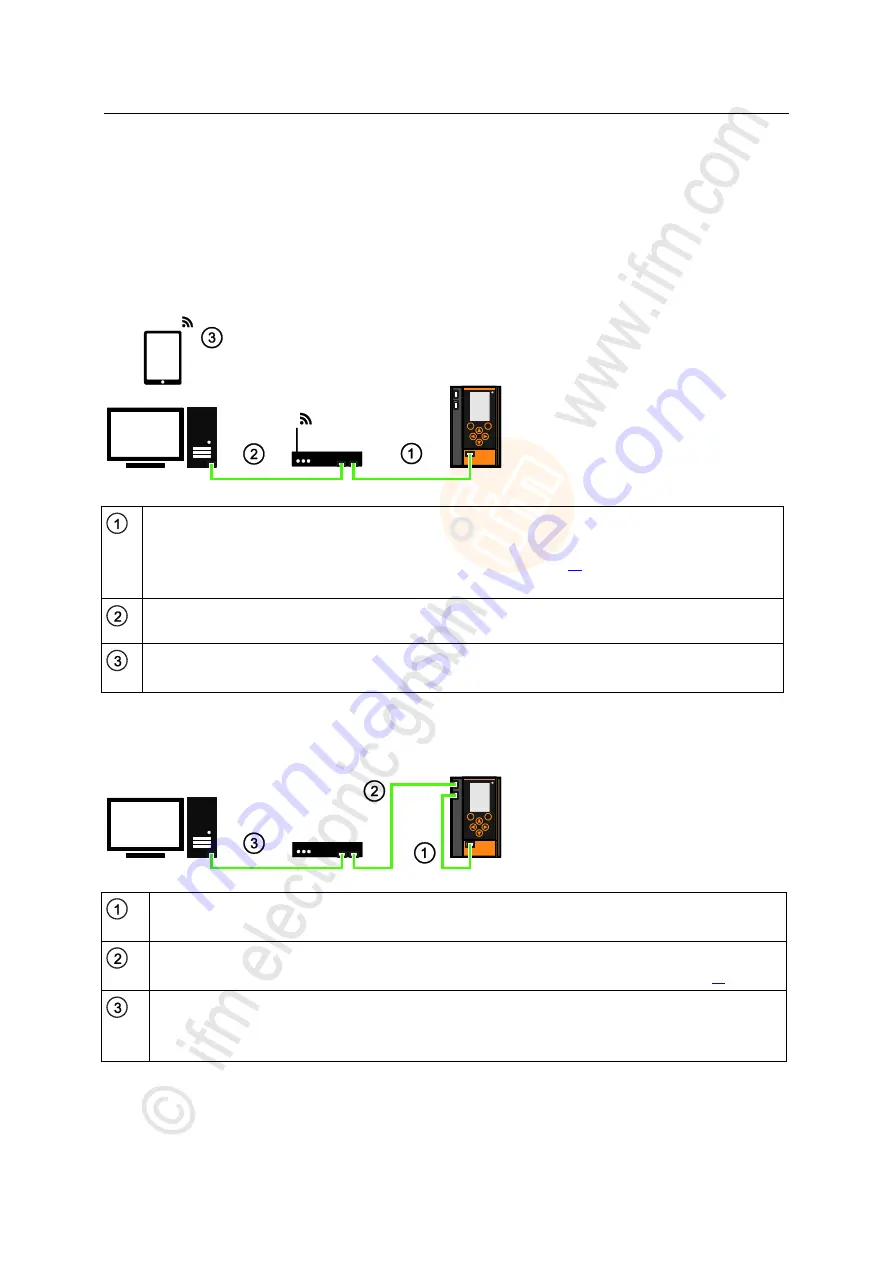
135
ifm
Device Manual SmartSPS AC14 with EtherNet/IP interface (AC1421, AC1422), Firmware 3.1.2
2015-11-30
Appendix
Configuration interface: connection concepts
>
8.4.2
Connection via Ethernet network
12553
To establish a connection via a Ethernet network, the device has to be connected with a coupling
element (e.g. Ethernet switch, WLAN router).
>
Option 1: Transmit fieldbus and web interface data via different networks
14182
►
Enable DHCP functionality of the Ethernet switch/WLAN router.
►
Connect configuration interface (X3) via Ethernet cable with the Ethernet switch/WLAN router (
►
Activate [Optain IP address autom.] (→
Notes on IP settings
►
If required, activate the option 'Obtain an IP address automatically' in the IP settings of the PC.
►
Connect PC/laptop with the Ethernet switch.
OR:
►
Connect PC/laptop wireless with the WLAN router .
>
Connection between device and PC/laptop is established.
>
Option 2: transfer fieldbus and web interface data over the same network
14183
►
Connect the configuration interface (X3) to the EtherNet/IP interface (X7) using an EtherNet cable.
►
Activate the DHCP function of the EtherNet switch for automatic assignment of IP addresses.
►
Connect the EtherNet/IP interface (X6) to the EtherNet switch using an EtherNet cable.
►
The parameter [Optain IP address autom.] must be activated (→
Notes on IP settings
(→ page
►
Connect the PC/laptop to the EtherNet switch using an EtherNet cable.
►
If necessary, activate the option [Optain IP address automatically] in the IP settings of the PC/laptop.
>
The device and the PC/laptop/mobile device are connected over the IP network.
















































