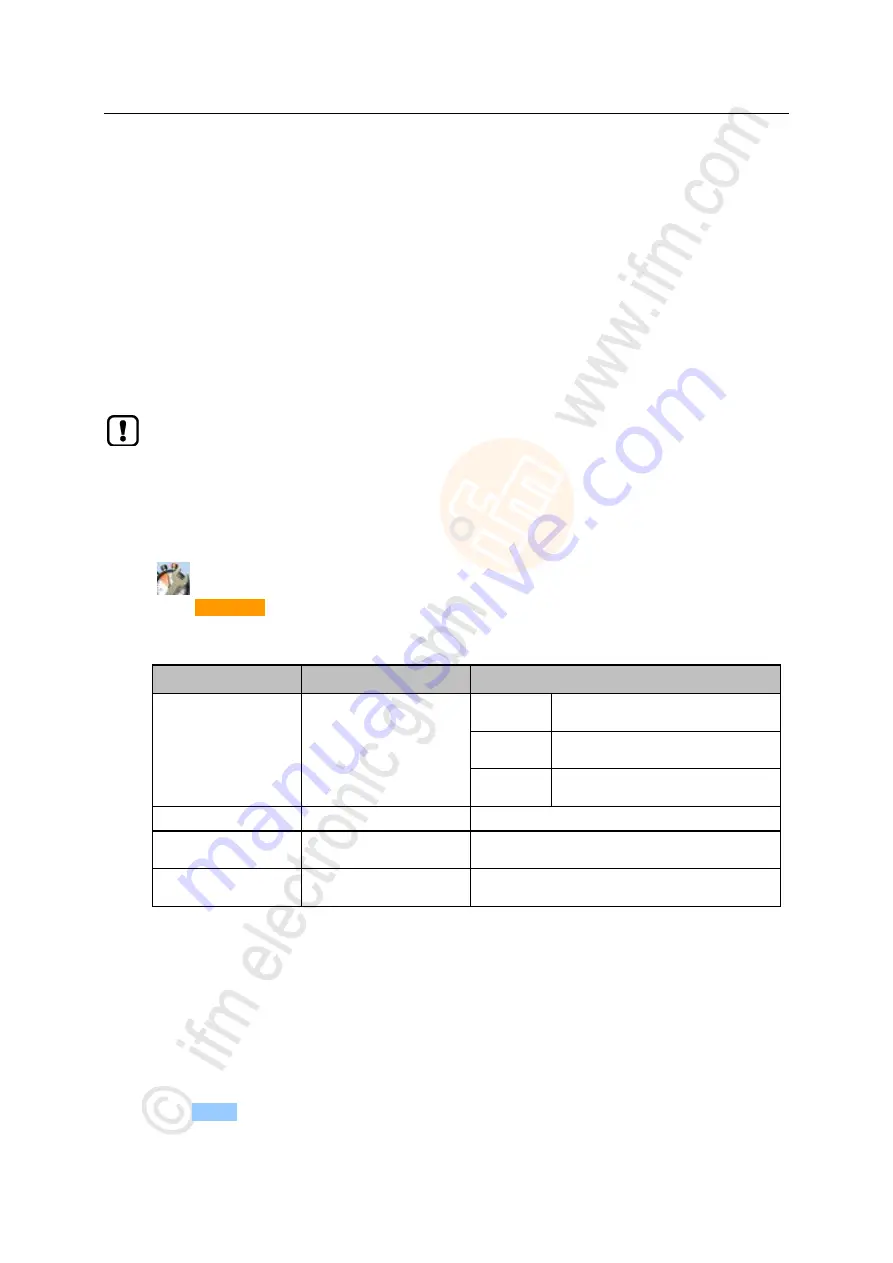
50
ifm
Device Manual SmartSPS AC14 with EtherNet/IP interface (AC1421, AC1422), Firmware 3.1.2
2015-11-30
Menu
Quick setup
>
5.2.5
Quick setup: Configure the EtherNet/IP interface
12131
The device provides the following options for configuration of the EtherNet/IP interface:
Manual =
The operator sets the interface parameters (IP address, network mask,
gateway address) manually.
Automatic =
The interface parameters are automatically set through one of the following
protocols.
– Dynamic Host Configuration Protocol (DHCP)
– Bootstrap Protocol (BOOTP)
In order to obtain the interface parameters automatically via DHCP or BOOTP, the device
must be connected to a DHCP or BOOTP server.
► Enable the DHCP/BOOTP server on the fieldbus controller.
► Connect the EtherNet/IP interface (X6/X7) to a DHCP/BOOTP server.
To configure the IP parameters of the EtherNet/IP interface:
1 Select the menu page
►
►
Select [EtherNet/IP] tab.
2 Display the current settings
>
The parameters below show the active settings:
Parameter
Meaning
Possible values
[IP mode]
active configuration method
Static
=
The operator sets the IP parameters
manually.
DHCP
=
The interface receives the IP parameters
from a DHCP server.
BOOTP
=
The interface receives the IP parameters
from a BOOTP server.
[IP address]
IP address of the interface
e.g.
192.168.10.100
[Subnet mask]
Network mask of the network
segment
e.g.
255.255.255.0
[Gateway address]
IP address of the network
gateway
e.g.
192.168.10.1
►
Select one of the following actions:
– Configure the IP parameters manually: continue with → step 3
– Configure the IP parameters automatically: continue with → step 4
3 Configure the IP parameters manually
►
From the list [IP mode], select the value
Static
.
►
Set the following parameters as required:
– [IP address]
– [Subnet mask]
– [Gateway address]
►
Press [Accept] to save the changes.
►
Continue with → step 5






























