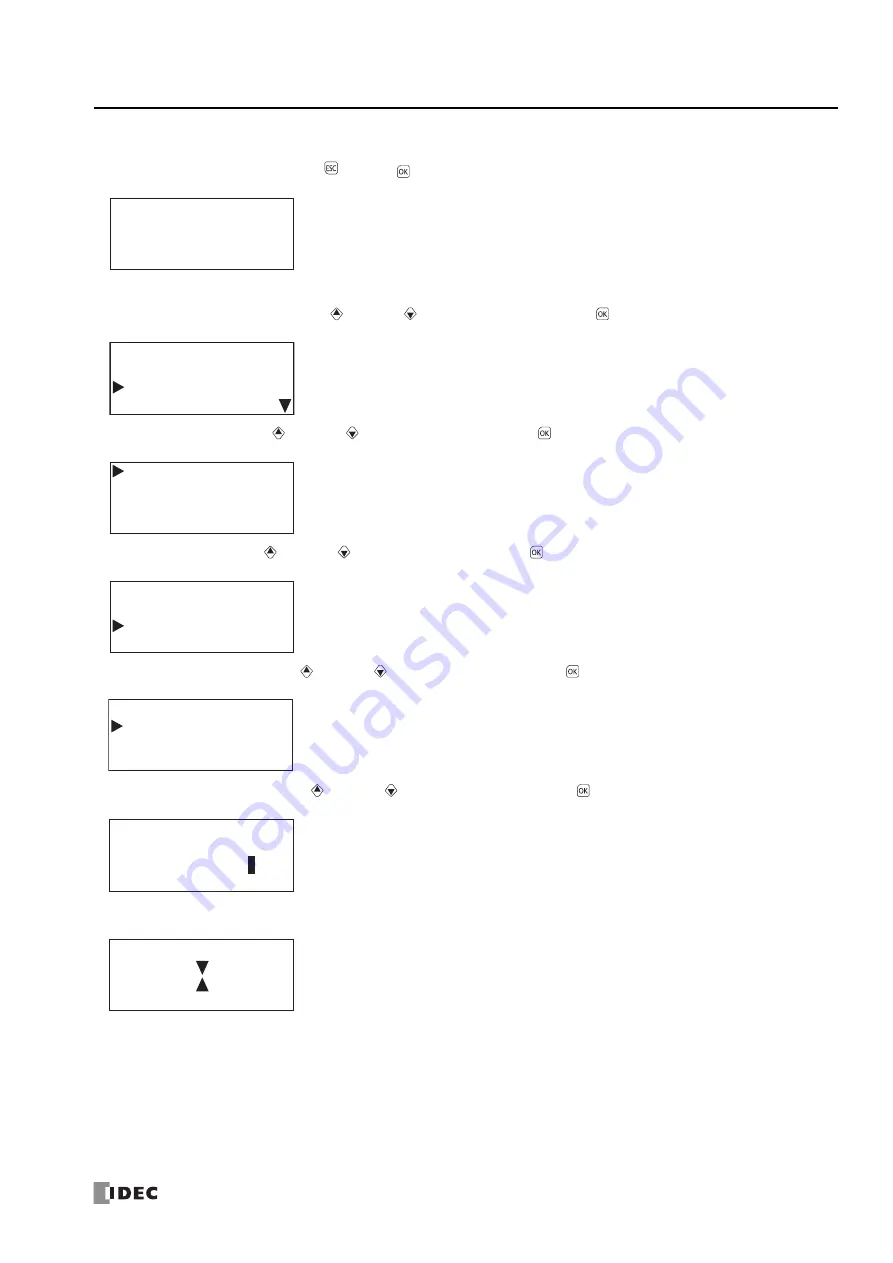
FC6A S
ERIES
M
ICRO
S
MART
A
LL
-
IN
-O
NE
T
YPE
U
SER
’
S
M
ANUAL
FC9Y-B1722
7-43
7: HMI F
UNCTION
Reading Recipe Files (CPU module –
>
SD memory card)
1.
On the standard screen, press the
(ESC) +
(OK) buttons.
The system menu is displayed.
2.
Select
External Memory
with the
(up) and
(down) buttons and press the
(OK) button.
3.
Select
SD Card
with the
(up) and
(down) buttons and press the
(OK) button.
4.
Select
Recipe
with the
(up) and
(down) buttons and press the
(OK) button.
5.
Select
Read Recipe
with the
(up) and
(down) buttons and press the
(OK) button.
6.
Select
Block Number
with the
(up) and
(down) buttons and press the
(OK) button.
7.
While the recipe is being read, the screen below is displayed. When finished, the screen in step
5
is displayed.
Stopped
2015/DEC/01/TUE
13:30:40
Run
Edit Program
External Memory
Configurations
SD Card
Stop Access
Format
Recipe
Program
Write Recipe
Read Recipe
Read Recipe
(PLC->SD)
Block Number:
1
Summary of Contents for FC6A series
Page 1: ...B 1722 2 FC6A SERIES All in One Type User s Manual ...
Page 10: ...TABLE OF CONTENTS Preface 9 FC6A SERIES MICROSMART ALL IN ONE TYPE USER S MANUAL FC9Y B1722 ...
Page 28: ...1 GENERAL INFORMATION 1 18 FC6A SERIES MICROSMART ALL IN ONE TYPE USER S MANUAL FC9Y B1722 ...
Page 286: ...6 DEVICES 6 32 FC6A SERIES MICROSMART ALL IN ONE TYPE USER S MANUAL FC9Y B1722 ...
Page 334: ...7 HMI FUNCTION 7 48 FC6A SERIES MICROSMART ALL IN ONE TYPE USER S MANUAL FC9Y B1722 ...
Page 340: ...8 INSTRUCTIONS REFERENCE 8 6 FC6A SERIES MICROSMART ALL IN ONE TYPE USER S MANUAL FC9Y B1722 ...
Page 360: ...9 FUNCTIONAL MODULES 9 20 FC6A SERIES MICROSMART ALL IN ONE TYPE USER S MANUAL FC9Y B1722 ...
Page 368: ...10 ANALOG CARTRIDGE 10 8 FC6A SERIES MICROSMART ALL IN ONE TYPE USER S MANUAL FC9Y B1722 ...






























