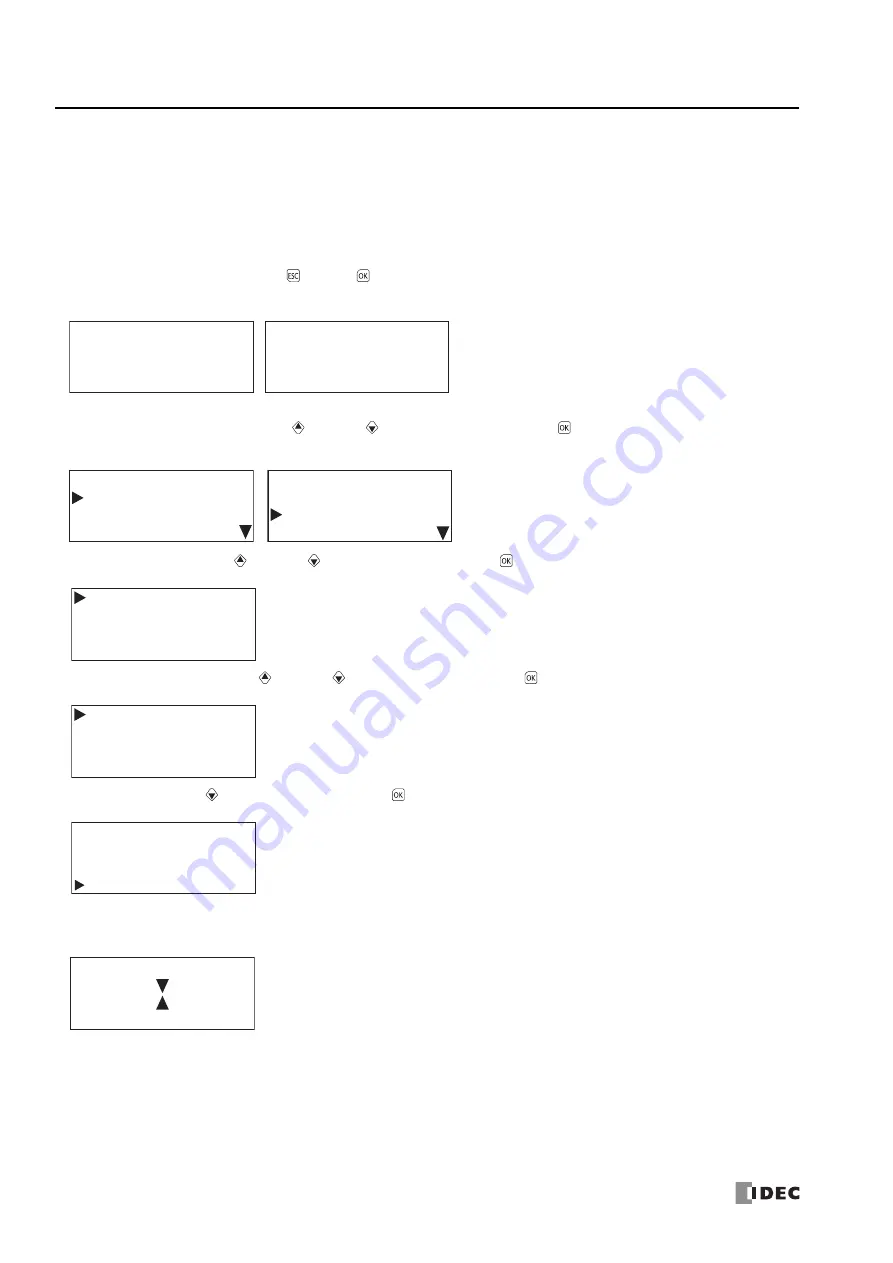
7: HMI F
UNCTION
7-40
FC6A S
ERIES
M
ICRO
S
MART
A
LL
-
IN
-O
NE
T
YPE
U
SER
’
S
M
ANUAL
FC9Y-B1722
Maintaining the SD Memory Card
This section describes how to stop access to the SD memory card inserted into the CPU module and how to format the SD memory
card.
Stopping Access to the SD Memory Card
Access to the SD memory card inserted into the CPU module is stopped using the HMI module buttons.
Access to the SD memory card can be stopped regardless of whether the user programming is running or stopped.
1.
On the standard screen, press the
(ESC) +
(OK) buttons.
The system menu is displayed.
2.
Select
External Memory
with the
(up) and
(down) buttons and press the
(OK) button.
3.
Select
SD Card
with the
(up) and
(down) buttons and press the
(OK) button.
4.
Select
Stop Access
with the
(up) and
(down) buttons and press the
(OK) button.
5.
Select
Yes
with the
(down) button and press the
(OK) button.
6.
While the access to the SD memory card is being stopped, the screen below is displayed. When stopping the access is finished,
the screen in step
4
is displayed.
Notes:
•
Set the write-protect switch on the SD memory card to insert into the CPU module to the off position.
•
Insert and remove the SD memory card in the direction indicated on the CPU module.
•
Do not remove the SD memory card while the access to it is being stopped. There is a risk of damage to the SD memory card and the data
stored on it. Check that the SD memory card status indicator LED [SD] is off and then remove the SD memory card from the CPU module.
Running
13:30:40
2015/DEC/01/TUE
Stopped
2015/DEC/01/TUE
13:30:40
When the user program is stopped
When the user program is running
Run
Edit Program
External Memory
Configurations
Stop
External Memory
Device Monitor
Status Monitor
When the user program is stopped
When the user program is running
SD Card
Stop Access
Format
Recipe
Program
Do you want to stop
SD card access?
No
Yes
Summary of Contents for FC6A series
Page 1: ...B 1722 2 FC6A SERIES All in One Type User s Manual ...
Page 10: ...TABLE OF CONTENTS Preface 9 FC6A SERIES MICROSMART ALL IN ONE TYPE USER S MANUAL FC9Y B1722 ...
Page 28: ...1 GENERAL INFORMATION 1 18 FC6A SERIES MICROSMART ALL IN ONE TYPE USER S MANUAL FC9Y B1722 ...
Page 286: ...6 DEVICES 6 32 FC6A SERIES MICROSMART ALL IN ONE TYPE USER S MANUAL FC9Y B1722 ...
Page 334: ...7 HMI FUNCTION 7 48 FC6A SERIES MICROSMART ALL IN ONE TYPE USER S MANUAL FC9Y B1722 ...
Page 340: ...8 INSTRUCTIONS REFERENCE 8 6 FC6A SERIES MICROSMART ALL IN ONE TYPE USER S MANUAL FC9Y B1722 ...
Page 360: ...9 FUNCTIONAL MODULES 9 20 FC6A SERIES MICROSMART ALL IN ONE TYPE USER S MANUAL FC9Y B1722 ...
Page 368: ...10 ANALOG CARTRIDGE 10 8 FC6A SERIES MICROSMART ALL IN ONE TYPE USER S MANUAL FC9Y B1722 ...






























