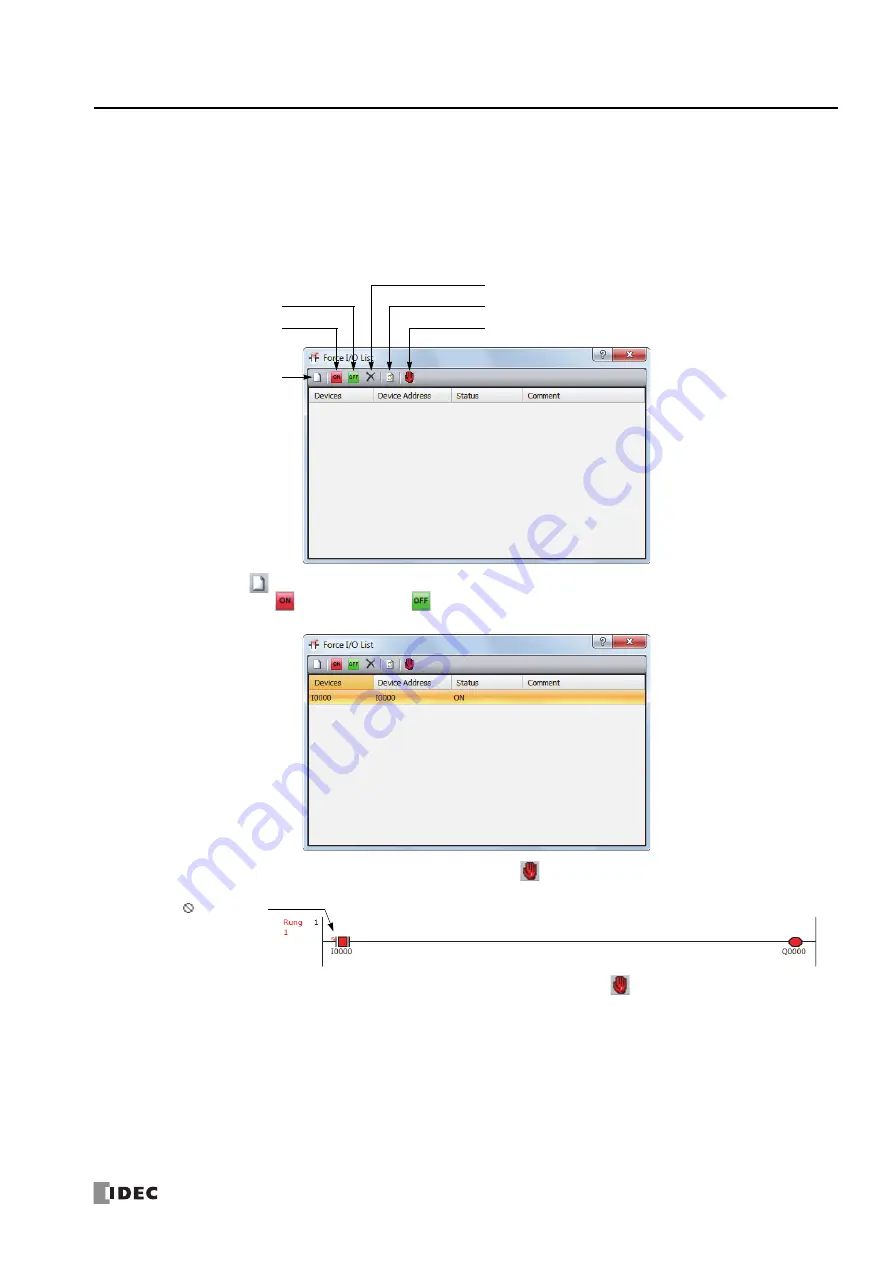
FC6A S
ERIES
M
ICRO
S
MART
A
LL
-
IN
-O
NE
T
YPE
U
SER
’
S
M
ANUAL
FC9Y-B1722
5-45
5: F
UNCTIONS
AND
S
ETTINGS
Programming WindLDR
1.
From the WindLDR menu bar, select
Online
>
Monitor
>
Monitor
.
Online mode is activated.
2.
From the WindLDR menu bar, select
Online
>
Forced I/O
.
The Forced I/O List dialog box appears and shows a list of forced inputs and outputs. I/O numbers and force I/O statuses can
be specified in this dialog box.
3.
Click the New button
and type an input or output number under Device in the list.
Click the Force On button
or Force Off button
to force on or off the designated input or output.
4.
To start the forced I/O function, click the Start/Suspend Force button
.
The forced I/O can be suspended temporarily by clicking the Start/Suspend Force button
again.
Start/Suspend Force
New
Force ON
Force OFF
Refresh
Force Release
A sign
is displayed to
show input I0 is forced.
Summary of Contents for FC6A series
Page 1: ...B 1722 2 FC6A SERIES All in One Type User s Manual ...
Page 10: ...TABLE OF CONTENTS Preface 9 FC6A SERIES MICROSMART ALL IN ONE TYPE USER S MANUAL FC9Y B1722 ...
Page 28: ...1 GENERAL INFORMATION 1 18 FC6A SERIES MICROSMART ALL IN ONE TYPE USER S MANUAL FC9Y B1722 ...
Page 286: ...6 DEVICES 6 32 FC6A SERIES MICROSMART ALL IN ONE TYPE USER S MANUAL FC9Y B1722 ...
Page 334: ...7 HMI FUNCTION 7 48 FC6A SERIES MICROSMART ALL IN ONE TYPE USER S MANUAL FC9Y B1722 ...
Page 340: ...8 INSTRUCTIONS REFERENCE 8 6 FC6A SERIES MICROSMART ALL IN ONE TYPE USER S MANUAL FC9Y B1722 ...
Page 360: ...9 FUNCTIONAL MODULES 9 20 FC6A SERIES MICROSMART ALL IN ONE TYPE USER S MANUAL FC9Y B1722 ...
Page 368: ...10 ANALOG CARTRIDGE 10 8 FC6A SERIES MICROSMART ALL IN ONE TYPE USER S MANUAL FC9Y B1722 ...






























