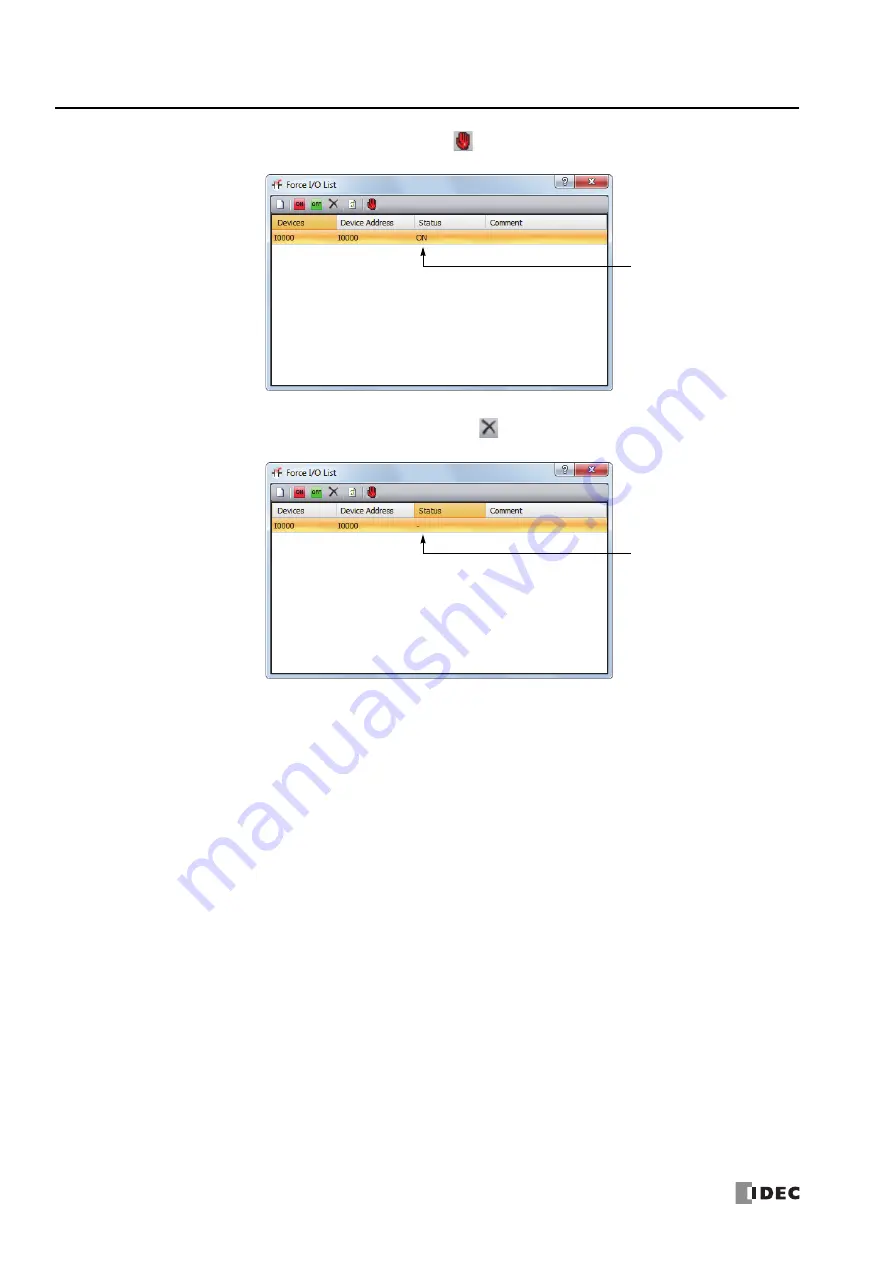
5: F
UNCTIONS
AND
S
ETTINGS
5-46
FC6A S
ERIES
M
ICRO
S
MART
A
LL
-
IN
-O
NE
T
YPE
U
SER
’
S
M
ANUAL
FC9Y-B1722
5.
To suspend the forced I/O, click the Start/Suspend Force button
.
The forced inputs or outputs remain designated until the forced I/O designation is released.
6.
To release the forced I/O designation, click the Force Release button
.
Now input I0 works as a normal input.
Note:
Make sure that all the forced inputs and outputs are released when the test using the forced I/O function is finished. Select
Delete All
from
the right click menu in the Forced I/O List dialog box to release all the forced inputs and outputs at once.
Even though I0 is designated,
forced I/O is suspended and
actual input status is read to the
FC6A Series MicroSmart.
Input I0 is released from the
forced I/O designation. Even
when forced I/O is enabled, actual
input status is read to the FC6A
Series MicroSmart.
Summary of Contents for FC6A series
Page 1: ...B 1722 2 FC6A SERIES All in One Type User s Manual ...
Page 10: ...TABLE OF CONTENTS Preface 9 FC6A SERIES MICROSMART ALL IN ONE TYPE USER S MANUAL FC9Y B1722 ...
Page 28: ...1 GENERAL INFORMATION 1 18 FC6A SERIES MICROSMART ALL IN ONE TYPE USER S MANUAL FC9Y B1722 ...
Page 286: ...6 DEVICES 6 32 FC6A SERIES MICROSMART ALL IN ONE TYPE USER S MANUAL FC9Y B1722 ...
Page 334: ...7 HMI FUNCTION 7 48 FC6A SERIES MICROSMART ALL IN ONE TYPE USER S MANUAL FC9Y B1722 ...
Page 340: ...8 INSTRUCTIONS REFERENCE 8 6 FC6A SERIES MICROSMART ALL IN ONE TYPE USER S MANUAL FC9Y B1722 ...
Page 360: ...9 FUNCTIONAL MODULES 9 20 FC6A SERIES MICROSMART ALL IN ONE TYPE USER S MANUAL FC9Y B1722 ...
Page 368: ...10 ANALOG CARTRIDGE 10 8 FC6A SERIES MICROSMART ALL IN ONE TYPE USER S MANUAL FC9Y B1722 ...






























