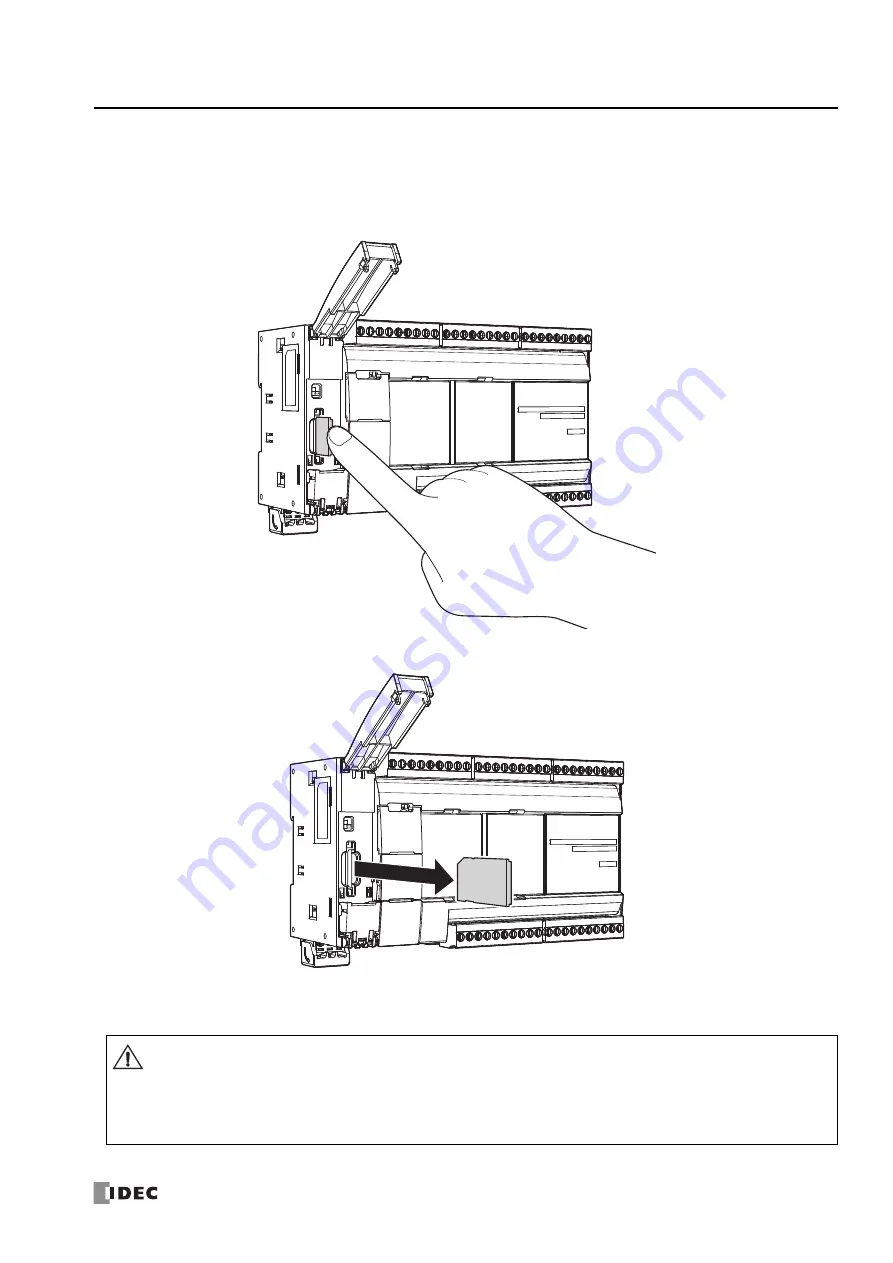
FC6A S
ERIES
M
ICRO
S
MART
A
LL
-
IN
-O
NE
T
YPE
U
SER
’
S
M
ANUAL
FC9Y-B1722
3-27
3: I
NSTALLATION
AND
W
IRING
Removing the SD Memory Card
1.
Unlock and open the SD memory card cover.
For details, see "Opening the SD Memory Card Cover" on page 3-25.
2.
Push the SD memory card inserted into the FC6A Series MicroSmart until it clicks to unlock it.
3.
Slowly pull out the SD memory card.
4.
Close the SD memory card cover and push it until it clicks.
For details, see "Closing the SD Memory Card Cover" on page 3-26.
The data on the SD memory card may be corrupted by doing the following during access to the SD memory card.
•
Turning the FC6A Series MicroSmart power OFF.
•
Removing the SD memory card.
Do not turn OFF the FC6A Series MicroSmart power during access to the SD memory card (while the SD card status LED
"SD" is flashing). First confirm that the SD card status LED "SD" is not flashing, then remove the SD memory card from
FC6A Series MicroSmart. For details on the SD card status LED "SD", see "SD Memory Card" on page 11-1
Caution
Summary of Contents for FC6A series
Page 1: ...B 1722 2 FC6A SERIES All in One Type User s Manual ...
Page 10: ...TABLE OF CONTENTS Preface 9 FC6A SERIES MICROSMART ALL IN ONE TYPE USER S MANUAL FC9Y B1722 ...
Page 28: ...1 GENERAL INFORMATION 1 18 FC6A SERIES MICROSMART ALL IN ONE TYPE USER S MANUAL FC9Y B1722 ...
Page 286: ...6 DEVICES 6 32 FC6A SERIES MICROSMART ALL IN ONE TYPE USER S MANUAL FC9Y B1722 ...
Page 334: ...7 HMI FUNCTION 7 48 FC6A SERIES MICROSMART ALL IN ONE TYPE USER S MANUAL FC9Y B1722 ...
Page 340: ...8 INSTRUCTIONS REFERENCE 8 6 FC6A SERIES MICROSMART ALL IN ONE TYPE USER S MANUAL FC9Y B1722 ...
Page 360: ...9 FUNCTIONAL MODULES 9 20 FC6A SERIES MICROSMART ALL IN ONE TYPE USER S MANUAL FC9Y B1722 ...
Page 368: ...10 ANALOG CARTRIDGE 10 8 FC6A SERIES MICROSMART ALL IN ONE TYPE USER S MANUAL FC9Y B1722 ...






























