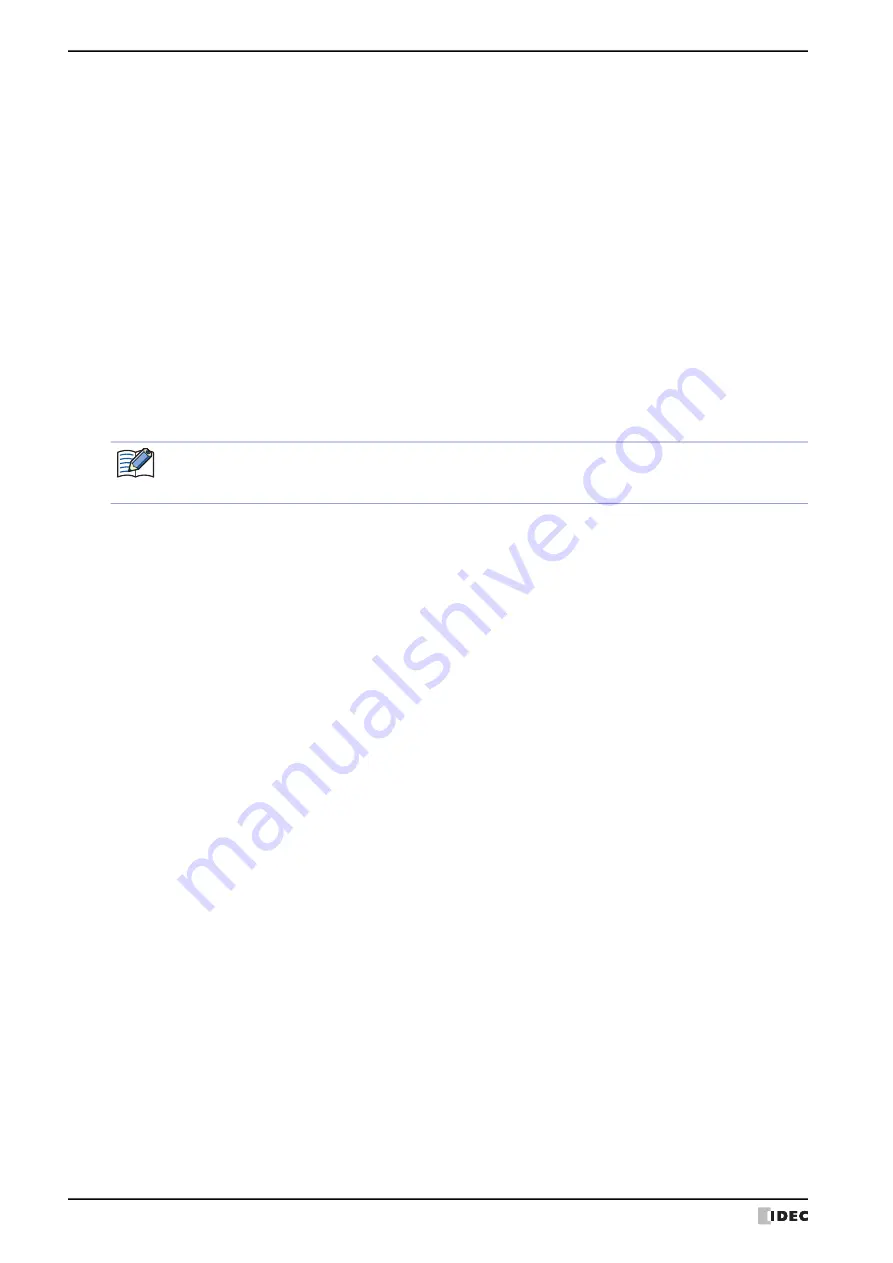
8 Alarm Log Display
10-162
WindO/I-NV4 User’s Manual
■
(Color setting list by level and status)
Configures the text color, the background color and whether or not to flash according to the alarm level and status.
■
Edit
Changes the settings for the selected level.
Select the line and click this button to display the Edit dialog box.
For details, refer to “Edit Dialog Box” on page 10-165.
■
Change Display Colors of First Alarm
Select this check box to change the color of the First Alarm.
Level:
Displays the level of alarms.
Show:
Select the check boxes for the Level displayed on the Alarm Log Display.
Occurred, Recovered, Confirmed: Edit the settings for text color, background color, and flashing according to the
status of alarm occurrence, recovery, and confirmation.
Text Color:
Selects the text color of alarms (color: 256 colors,
monochrome: 16 shades).
Click Color to display the Color Palette. Select a color from the
Color Palette.
Background Color:Selects the background color of alarms (color: 256 colors,
monochrome: 16 shades).
Click Color to display the Color Palette. Select a color from the
Color Palette.
Flash:
Selects whether or not to flash alarms. Double clicking the cell
toggles between
Y
as Yes and
N
as No.
Flash intervals are set in the
Flashing Cycle
on the
System
tab in the Project Settings dialog box.
When the Key Button CHECK is pressed before recovering a triggered alarm, the alarm display will change
from the Occurred Color to the Confirmed Color. After this, the alarm that has changed to the Confirmed
Color will remain in that color and will not change to the Recovered Color even when recovered.
Text Color:
Selects the text color of First Alarm (color: 256 colors, monochrome: 16 shades).
Click Color to display the Color Palette. Select a color from the Color Palette.
Background Color:Selects the background color of First Alarm (color: 256 colors, monochrome: 16 shades).
Click Color to display the Color Palette. Select a color from the Color Palette.
Flash:
Selects whether or not to flash First Alarm. Double clicking the cell toggles between
Y
as Yes and
N
as No.
Flash intervals are set in the
Flashing Cycle
on the
System
tab in the Project Settings dialog box.
Summary of Contents for WindO/I-NV4
Page 1: ...B 1701 16 User s Manual...
Page 108: ...5 WindO I NV4 Common Operations and Settings 2 76 WindO I NV4 User s Manual...
Page 256: ...7 BACnet Communication 3 148 WindO I NV4 User s Manual...
Page 372: ...6 Screen Restrictions 5 32 WindO I NV4 User s Manual...
Page 390: ...5 Part Library Function 6 18 WindO I NV4 User s Manual...
Page 420: ...3 Text 7 30 WindO I NV4 User s Manual...
Page 628: ...2 Multi State Lamp 9 34 WindO I NV4 User s Manual...
Page 924: ...4 Meter 11 76 WindO I NV4 User s Manual...
Page 990: ...7 Timer 12 66 WindO I NV4 User s Manual...
Page 1030: ...4 Using Data and Detected Alarms 13 40 WindO I NV4 User s Manual...
Page 1098: ...4 Using the Data 15 22 WindO I NV4 User s Manual...
Page 1248: ...5 Restrictions 22 18 WindO I NV4 User s Manual...
Page 1370: ...2 Monitoring on the MICRO I 25 28 WindO I NV4 User s Manual...
Page 1388: ...4 Restrictions 26 18 WindO I NV4 User s Manual...
Page 1546: ...5 Module Configuration Dialog Box 30 36 WindO I NV4 User s Manual...
Page 1614: ...3 Settings 34 14 WindO I NV4 User s Manual...
Page 1726: ...5 Text Alignment A 10 WindO I NV4 User s Manual...






























