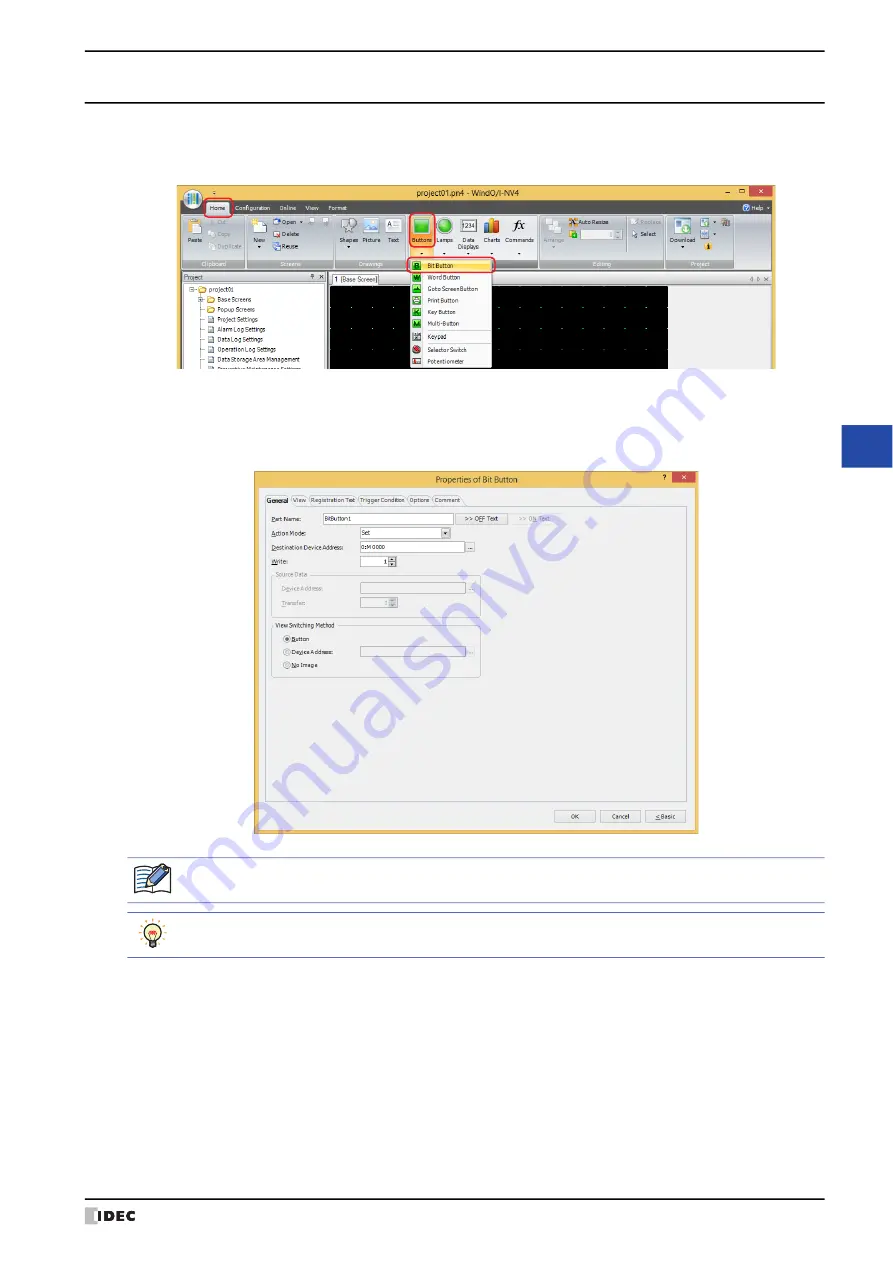
WindO/I-NV4 User’s Manual
8-3
1 Bit Button
8
Bu
tto
ns
1.2 Bit Button Configuration Procedure
This section describes the configuration procedure for Bit Buttons.
1
On the
Home
tab, in the
Parts
group, click
Buttons
, and then click
Bit Button
.
2
Click a point on the edit screen where you wish to place the Bit Button.
3
Double-click the placed Bit Button and a Properties dialog box will be displayed.
4
Change the settings on each tab as necessary.
The
Trigger Condition
tab and
Options
tab only appear in Advanced mode.
You can set the default for the Bit Button on the
Default Preferences
tab of the
WindO/I-NV4 Options
dialog box. For details, refer to Chapter 2 “Default Preferences Tab” on page 2-63.
Summary of Contents for WindO/I-NV4
Page 1: ...B 1701 16 User s Manual...
Page 108: ...5 WindO I NV4 Common Operations and Settings 2 76 WindO I NV4 User s Manual...
Page 256: ...7 BACnet Communication 3 148 WindO I NV4 User s Manual...
Page 372: ...6 Screen Restrictions 5 32 WindO I NV4 User s Manual...
Page 390: ...5 Part Library Function 6 18 WindO I NV4 User s Manual...
Page 420: ...3 Text 7 30 WindO I NV4 User s Manual...
Page 628: ...2 Multi State Lamp 9 34 WindO I NV4 User s Manual...
Page 924: ...4 Meter 11 76 WindO I NV4 User s Manual...
Page 990: ...7 Timer 12 66 WindO I NV4 User s Manual...
Page 1030: ...4 Using Data and Detected Alarms 13 40 WindO I NV4 User s Manual...
Page 1098: ...4 Using the Data 15 22 WindO I NV4 User s Manual...
Page 1248: ...5 Restrictions 22 18 WindO I NV4 User s Manual...
Page 1370: ...2 Monitoring on the MICRO I 25 28 WindO I NV4 User s Manual...
Page 1388: ...4 Restrictions 26 18 WindO I NV4 User s Manual...
Page 1546: ...5 Module Configuration Dialog Box 30 36 WindO I NV4 User s Manual...
Page 1614: ...3 Settings 34 14 WindO I NV4 User s Manual...
Page 1726: ...5 Text Alignment A 10 WindO I NV4 User s Manual...






























