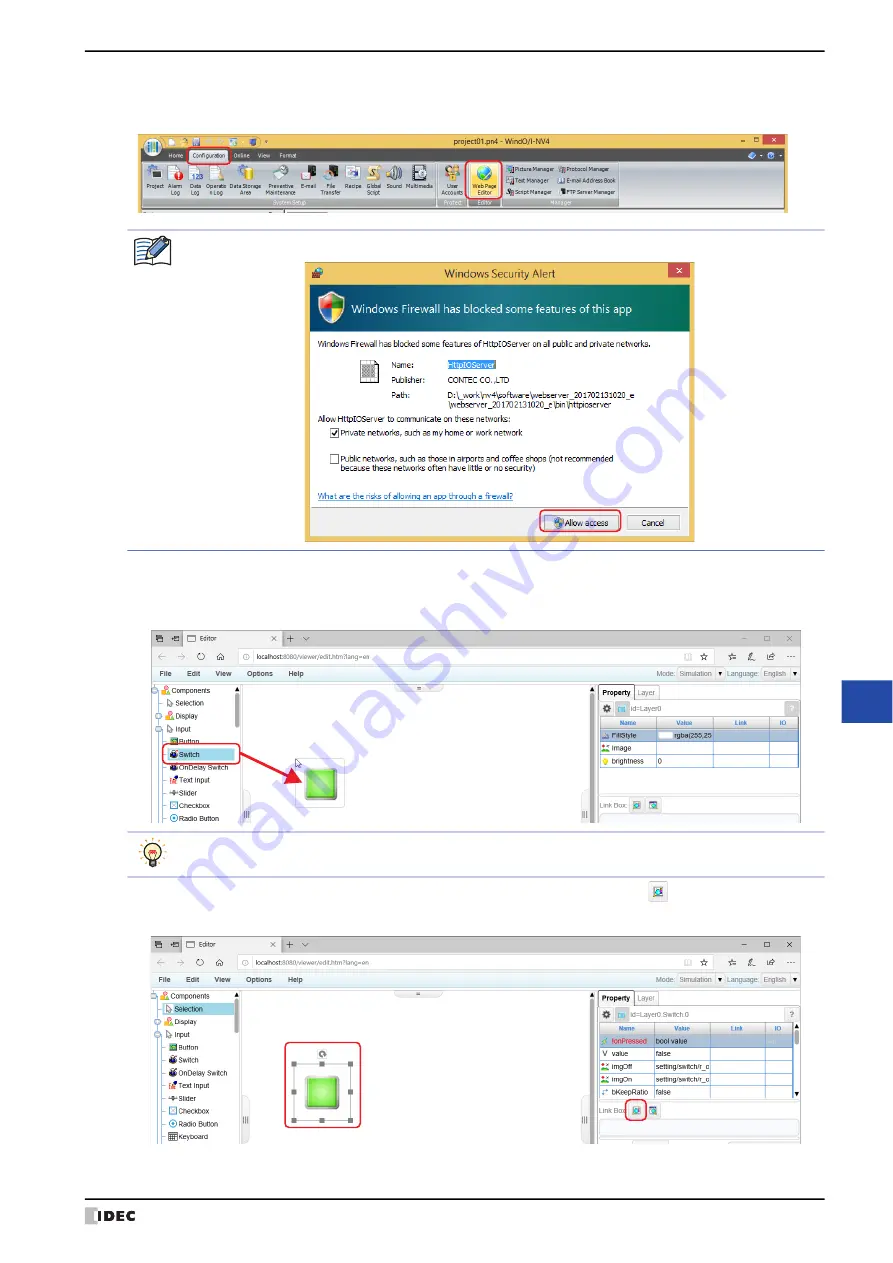
WindO/I-NV4 User’s Manual
28-13
1 Web Server Function
28
M
ain
te
na
nc
e
1
On the
Configuration
tab, in the
Editor
group, click
Web Page Editor
.
Web Page Editor starts.
2
Configures a Switch 1.
Select
Input
,
Switch
in the
Components
list, and drag and drop it on the editing area.
The switch will be placed on the area with the predefined size.
3
Click the switch placed on the work area and on the
Property
tab, for
Link Box
, click
.
The
Device Tree
dialog box is displayed.
If the
Windows Security Alert
dialog box is displayed, click
Allow access
.
To place a switch on the area with the desired size, click
Switch
in the
Components
list, and then drag the
cross hair cursor on the editing area.
Summary of Contents for WindO/I-NV4
Page 1: ...B 1701 16 User s Manual...
Page 108: ...5 WindO I NV4 Common Operations and Settings 2 76 WindO I NV4 User s Manual...
Page 256: ...7 BACnet Communication 3 148 WindO I NV4 User s Manual...
Page 372: ...6 Screen Restrictions 5 32 WindO I NV4 User s Manual...
Page 390: ...5 Part Library Function 6 18 WindO I NV4 User s Manual...
Page 420: ...3 Text 7 30 WindO I NV4 User s Manual...
Page 628: ...2 Multi State Lamp 9 34 WindO I NV4 User s Manual...
Page 924: ...4 Meter 11 76 WindO I NV4 User s Manual...
Page 990: ...7 Timer 12 66 WindO I NV4 User s Manual...
Page 1030: ...4 Using Data and Detected Alarms 13 40 WindO I NV4 User s Manual...
Page 1098: ...4 Using the Data 15 22 WindO I NV4 User s Manual...
Page 1248: ...5 Restrictions 22 18 WindO I NV4 User s Manual...
Page 1370: ...2 Monitoring on the MICRO I 25 28 WindO I NV4 User s Manual...
Page 1388: ...4 Restrictions 26 18 WindO I NV4 User s Manual...
Page 1546: ...5 Module Configuration Dialog Box 30 36 WindO I NV4 User s Manual...
Page 1614: ...3 Settings 34 14 WindO I NV4 User s Manual...
Page 1726: ...5 Text Alignment A 10 WindO I NV4 User s Manual...






























