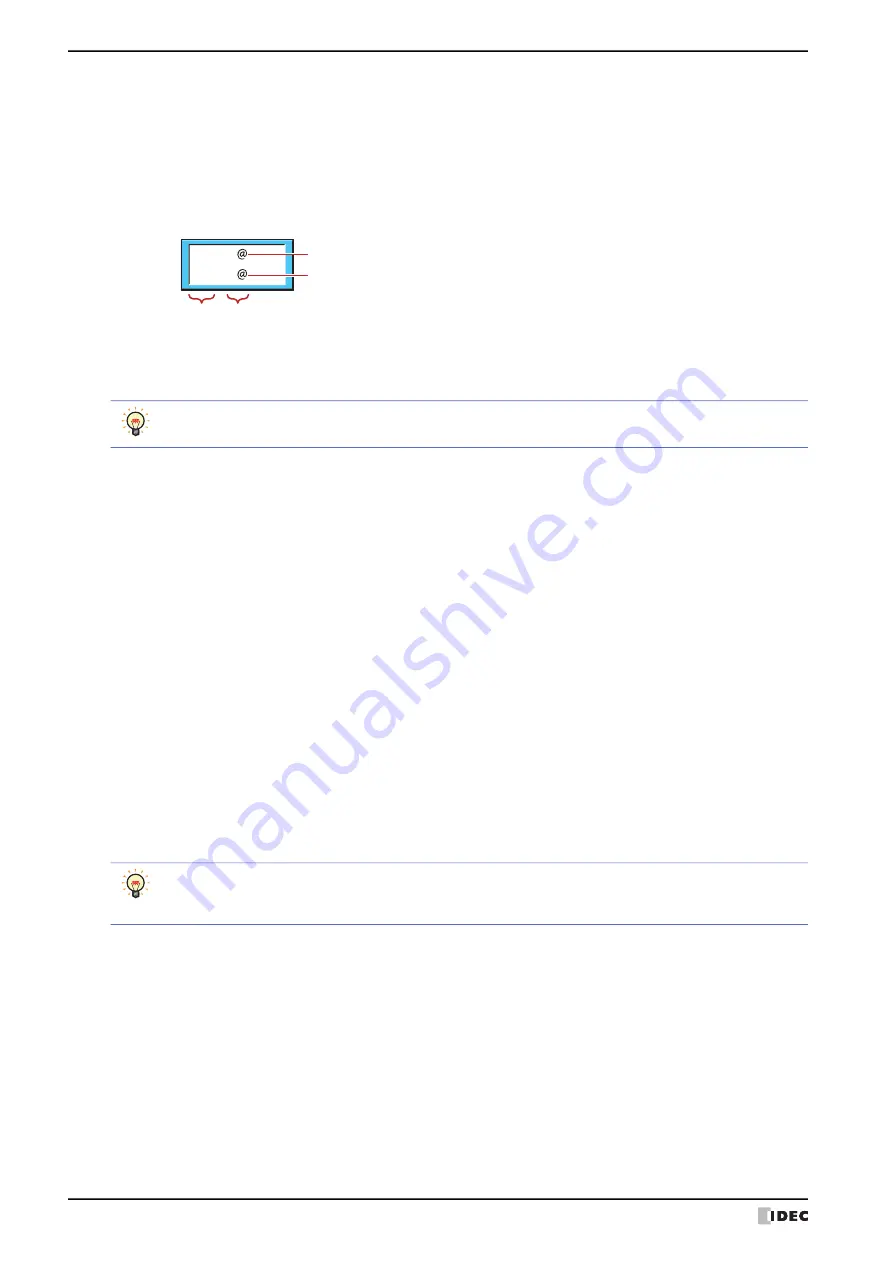
5 Message Display
10-100
WindO/I-NV4 User’s Manual
■
Message
Enter the text to display. The maximum number is 610 characters. You can enter multi-line messages by inserting a
newline. To configure text to display according to values of device addresses, enter “
\
@” (1 to 8) at the location to
read the values of word devices as character codes and display them as text. The channels configured under
Data
are allocated in order from the first “
\
@”. The text is displayed according to the values of device addresses in order
from the first reference device address.
Example: The device configured in Ch1 is allocated to the first “
\
@”. The device address configured in Ch2 is allocated
to the second “
\
@”.
The characters that can be entered vary based on to the font selected for
Font
on the
Format
tab. For details, refer
to Chapter 2 “1.2 Available Text” on page 2-6.
This option can only be configured if the
Use Text Manager
check box is cleared.
■
Data
These options are used to register or edit the device addresses with values to read as character codes.
Now
\
Goal
\
Always show Show according to values of device addresses
Ch1
Ch2
To display the backslash (
\
), enter a backslash (
\
) before the backslash (
\
).
Example:
\\
(Settings): Lists the settings for the text to display according to values of device addresses.
No.:
Shows the channel numbers (Ch1 to Ch8).
Device Address:
Specifies the word device that stores the values read as character codes.
Double clicking the cell displays the Tag Editor. For the device address
configuration procedure, refer to Chapter 2 “5.1 Device Address Settings”
on page 2-70.
Set the value of device address to the character codes for the language
used. For details, refer to Chapter 2 “Character Code Table” on page 2-16.
Words:
Specifies the number of words for the length of the text to display (1 to 64).
Double clicking the cell allows you to change the Words.
Values of device addresses for the configured amount of words are read as
character codes starting from the device address set by
Device Address
. 2
single-byte characters can be displayed by 1 word.
Remove:
Deletes the registered settings from the list.
Up:
Shifts the selected settings upward in the list.
Down:
Shifts the selected settings downward in the list.
You can register the settings from arbitrary numbers, they are aligned filled from the beginning after clicking
OK
on the dialog box. Therefore, when the
Properties
dialog box is closed and reopened, the list is
displayed filled from the beginning.
Summary of Contents for WindO/I-NV4
Page 1: ...B 1701 16 User s Manual...
Page 108: ...5 WindO I NV4 Common Operations and Settings 2 76 WindO I NV4 User s Manual...
Page 256: ...7 BACnet Communication 3 148 WindO I NV4 User s Manual...
Page 372: ...6 Screen Restrictions 5 32 WindO I NV4 User s Manual...
Page 390: ...5 Part Library Function 6 18 WindO I NV4 User s Manual...
Page 420: ...3 Text 7 30 WindO I NV4 User s Manual...
Page 628: ...2 Multi State Lamp 9 34 WindO I NV4 User s Manual...
Page 924: ...4 Meter 11 76 WindO I NV4 User s Manual...
Page 990: ...7 Timer 12 66 WindO I NV4 User s Manual...
Page 1030: ...4 Using Data and Detected Alarms 13 40 WindO I NV4 User s Manual...
Page 1098: ...4 Using the Data 15 22 WindO I NV4 User s Manual...
Page 1248: ...5 Restrictions 22 18 WindO I NV4 User s Manual...
Page 1370: ...2 Monitoring on the MICRO I 25 28 WindO I NV4 User s Manual...
Page 1388: ...4 Restrictions 26 18 WindO I NV4 User s Manual...
Page 1546: ...5 Module Configuration Dialog Box 30 36 WindO I NV4 User s Manual...
Page 1614: ...3 Settings 34 14 WindO I NV4 User s Manual...
Page 1726: ...5 Text Alignment A 10 WindO I NV4 User s Manual...






























