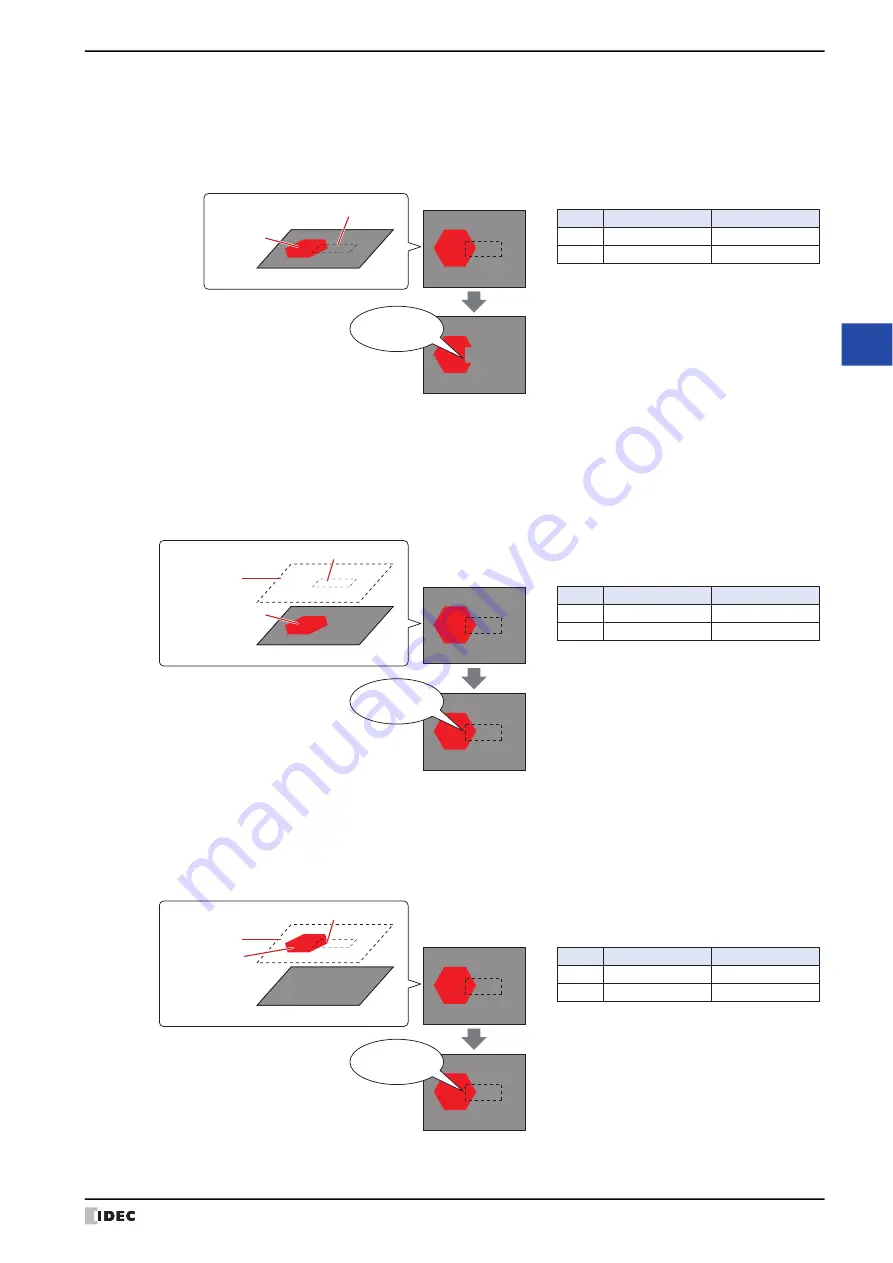
WindO/I-NV4 User’s Manual
6-9
4 Drawings and Parts Overlapping
6
Dra
w
in
gs
a
nd
P
arts
●
Display order of overlapping parts that have
None
selected for
Image Type
• When a drawing and a part that has
None
selected for
Image Type
placed on a base screen or popup screen
overlap, if the value for the part changes or if the picture for the part changes, the portion of the background
drawing that was overlapped remains missing.
Example: An equilateral hexagon is placed on the base screen and a Numerical Display is placed in front of it.
• When a drawing placed on a base screen or popup screen and a part that has
None
selected for
Image Type
placed on the top layer overlap, if the value for the part changes or if the picture for the part changes, no part of
the drawing on the base screen will be missing.
Example: An equilateral hexagon is placed on the base screen and a Numerical Display is placed on the top layer.
• When a drawing and a part that has
None
selected for
Image Type
placed on the top layer overlap, if the value
for the top layer part changes or if the picture for the part changes, no part of the background drawing will be
missing.
Example: An equilateral hexagon is placed on the top layer and a Numerical Display is placed in front of it.
Display for Base Screen: 1
Overlapping part for the equilateral hexagon and Numerical Display is the
background for the screen and the equilateral hexagon remains missing.
Type
Equilateral hexagon
Numerical Display
1
2
Layer
No.
Object list
1234
9999
Changes the value
1234
Equilateral
Hexagon
Numerical Display
Base Screen: 1
Display for Base Screen: 1
Type
Equilateral hexagon
Numerical Display
1
2
Layer
No.
Object list
Top Layer
1234
9999
Changes the value
1234
The equilateral hexagon remains
Top Layer
Equilateral
Hexagon
Numerical Display
Base Screen: 1
Display for Base Screen: 1
The equilateral hexagon remains
Type
Equilateral hexagon
Numerical Display
1
2
Layer
No.
Object list
Top Layer
Top Layer
1234
9999
Changes the value
1234
Top Layer
Equilateral
Hexagon
Numerical Display
Base Screen: 1
Summary of Contents for WindO/I-NV4
Page 1: ...B 1701 16 User s Manual...
Page 108: ...5 WindO I NV4 Common Operations and Settings 2 76 WindO I NV4 User s Manual...
Page 256: ...7 BACnet Communication 3 148 WindO I NV4 User s Manual...
Page 372: ...6 Screen Restrictions 5 32 WindO I NV4 User s Manual...
Page 390: ...5 Part Library Function 6 18 WindO I NV4 User s Manual...
Page 420: ...3 Text 7 30 WindO I NV4 User s Manual...
Page 628: ...2 Multi State Lamp 9 34 WindO I NV4 User s Manual...
Page 924: ...4 Meter 11 76 WindO I NV4 User s Manual...
Page 990: ...7 Timer 12 66 WindO I NV4 User s Manual...
Page 1030: ...4 Using Data and Detected Alarms 13 40 WindO I NV4 User s Manual...
Page 1098: ...4 Using the Data 15 22 WindO I NV4 User s Manual...
Page 1248: ...5 Restrictions 22 18 WindO I NV4 User s Manual...
Page 1370: ...2 Monitoring on the MICRO I 25 28 WindO I NV4 User s Manual...
Page 1388: ...4 Restrictions 26 18 WindO I NV4 User s Manual...
Page 1546: ...5 Module Configuration Dialog Box 30 36 WindO I NV4 User s Manual...
Page 1614: ...3 Settings 34 14 WindO I NV4 User s Manual...
Page 1726: ...5 Text Alignment A 10 WindO I NV4 User s Manual...































