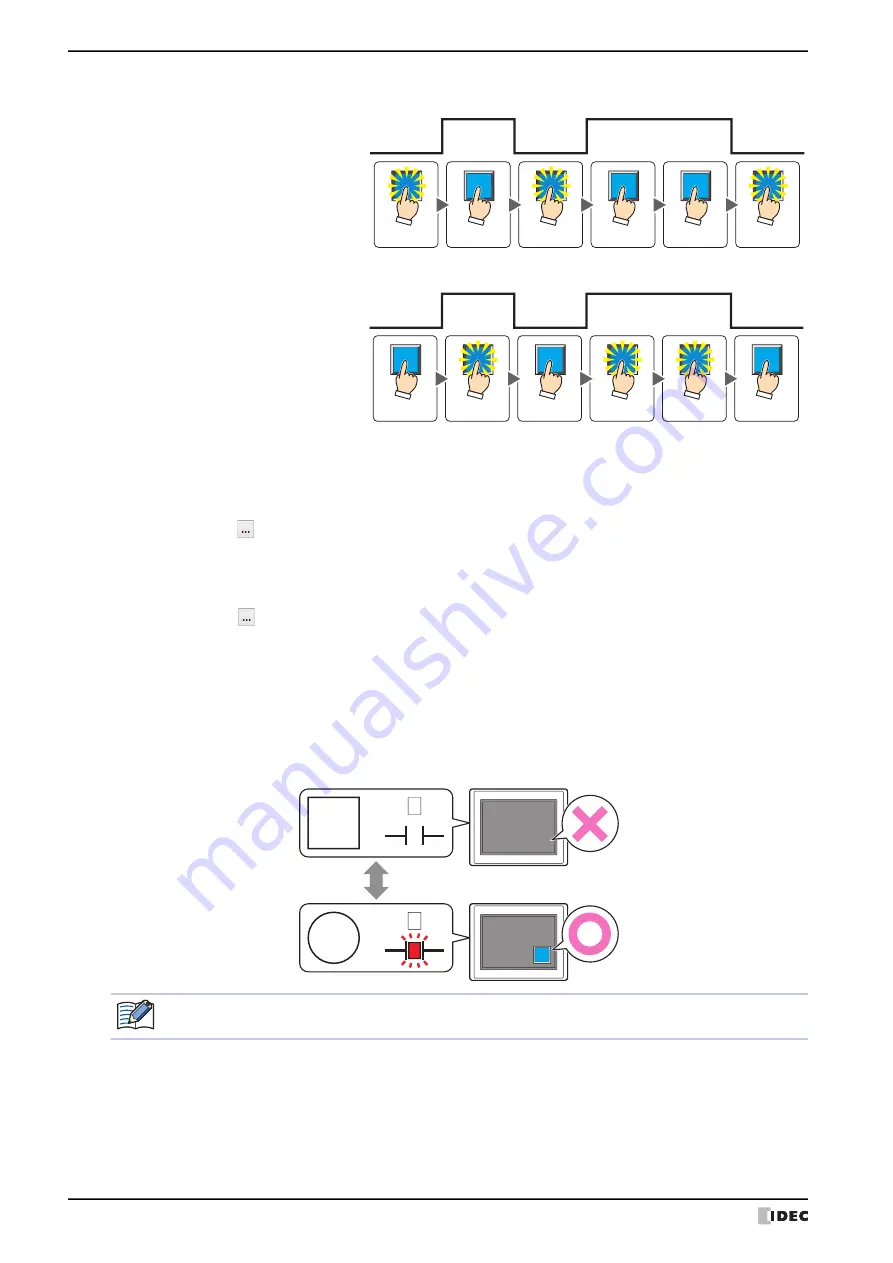
3 Goto Screen Button
8-50
WindO/I-NV4 User’s Manual
■
Visible Condition
The Button is displayed while the condition is satisfied. The Button is hidden while the condition is not satisfied.
Example: When
Trigger Type
is
While ON
and
Device Address
is
LM0
While LM0 is 0, the condition is not satisfied and the Button is hidden.
While LM0 is 1, the condition is satisfied and the Button is displayed.
While OFF:
Enables the Button when the value of device address is 0.
While satisfying the condition: Enables the Button when the condition is satisfied.
Data Type:
Selects the type of data handled by the conditional expression for the input condition.
This option can only be configured if
While satisfying the condition
is selected for
Trigger Type
.
For details, refer to Chapter 2 “1.1 Available Data” on page 2-1.
Device Address: Specifies the bit device or the bit number of the word device to serve as the input condition.
This option can only be configured when
While ON
or
While OFF
is selected for
Trigger Type
.
Click
to display the Tag Editor. For the device address configuration procedure, refer to Chapter 2
“5.1 Device Address Settings” on page 2-70.
Condition:
Specifies the conditional expression for the input condition.
This option can only be configured when
While satisfying the condition
is selected for
Trigger
Type
.
Click
to display the
Trigger Condition Settings
dialog box. For the conditional expression
configuration procedure, refer to Chapter 2 “5.2 Setting Conditional Expressions” on page 2-73.
Comment:
Used for entering a comment for the input condition. The maximum number is 80 characters.
1
0
Enabled
Enabled
Enabled
Disabled
Disabled
Disabled
Value of
device address
Button state
Satisfied
Not satisfied
Disabled
Disabled
Disabled
Enabled
Enabled
Enabled
Condition
Button
state
LM0:
MICRO/I
0
LM0: 1
Show
Condition
Not
satisfied
Condition
Satisfied
Hide
When the
ON delay
check box is selected on the
Options
tab, if the button is hidden before the set time
elapses from when the button begins to be pressed, the on delay is reset and the button does not operate.
Summary of Contents for WindO/I-NV4
Page 1: ...B 1701 16 User s Manual...
Page 108: ...5 WindO I NV4 Common Operations and Settings 2 76 WindO I NV4 User s Manual...
Page 256: ...7 BACnet Communication 3 148 WindO I NV4 User s Manual...
Page 372: ...6 Screen Restrictions 5 32 WindO I NV4 User s Manual...
Page 390: ...5 Part Library Function 6 18 WindO I NV4 User s Manual...
Page 420: ...3 Text 7 30 WindO I NV4 User s Manual...
Page 628: ...2 Multi State Lamp 9 34 WindO I NV4 User s Manual...
Page 924: ...4 Meter 11 76 WindO I NV4 User s Manual...
Page 990: ...7 Timer 12 66 WindO I NV4 User s Manual...
Page 1030: ...4 Using Data and Detected Alarms 13 40 WindO I NV4 User s Manual...
Page 1098: ...4 Using the Data 15 22 WindO I NV4 User s Manual...
Page 1248: ...5 Restrictions 22 18 WindO I NV4 User s Manual...
Page 1370: ...2 Monitoring on the MICRO I 25 28 WindO I NV4 User s Manual...
Page 1388: ...4 Restrictions 26 18 WindO I NV4 User s Manual...
Page 1546: ...5 Module Configuration Dialog Box 30 36 WindO I NV4 User s Manual...
Page 1614: ...3 Settings 34 14 WindO I NV4 User s Manual...
Page 1726: ...5 Text Alignment A 10 WindO I NV4 User s Manual...






























