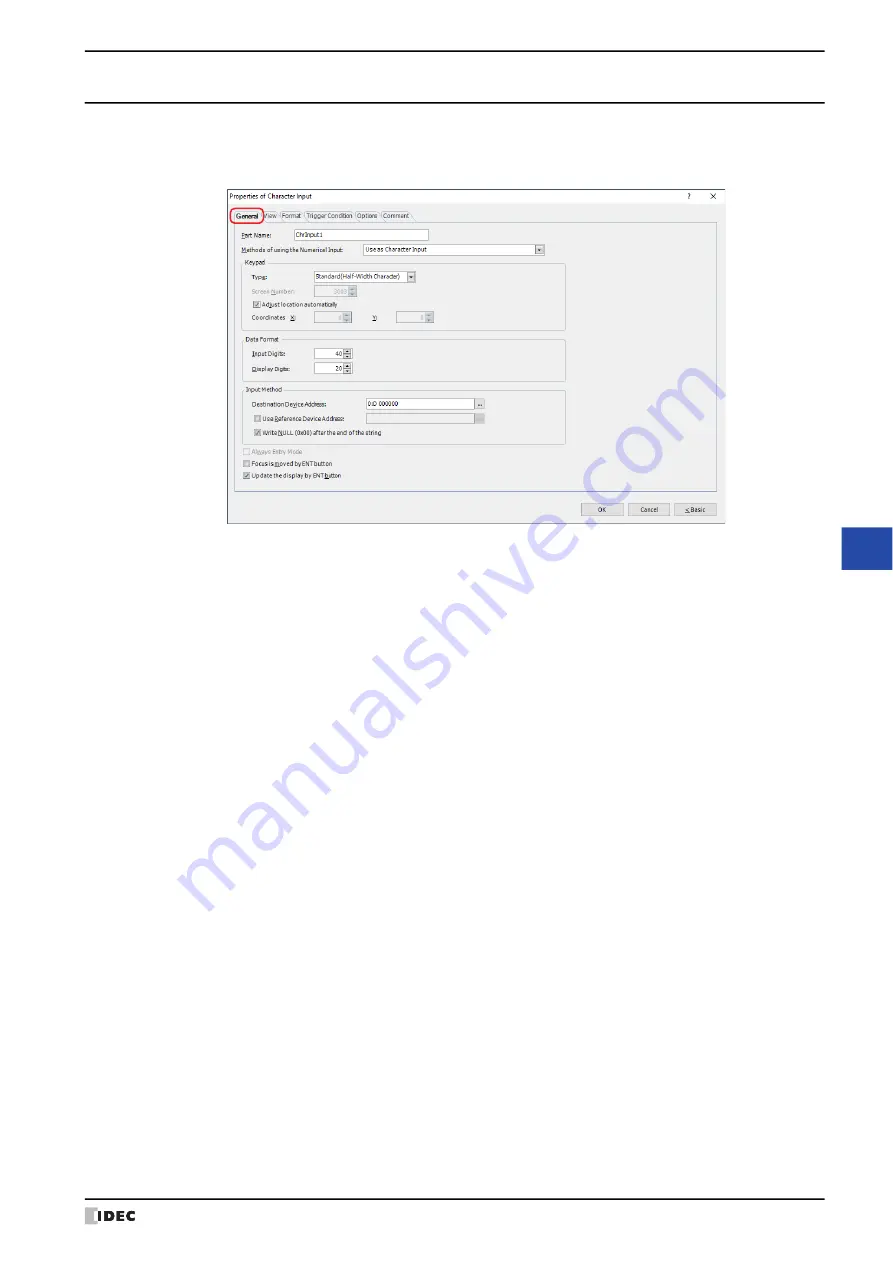
WindO/I-NV4 User’s Manual
10-29
2 Character Input
10
Da
ta
D
isp
la
ys
2.3 Properties of Character Input Dialog Box
This section describes items and buttons on the properties dialog box.
●
General
Tab
■
Part Name
Enter a name for the part. The maximum number is 20 characters.
■
Methods of using the Character Input
Selects how to use the Character Input:
■
Keypad
Configures the keypad for entering text in the Character Input.
*1 Advanced mode only
Use as Character Input:
Uses the Character Input as a part to write the character
code of the characters entered with a Keypad or a key button
to the word device.
Use as Display for Keypad:
Uses the Character Input as a part to display the value
entered with a Keypad.
Use as Display for User Name in Password Input Screen: Uses the Character Input as a part to display the user name
on the Password Input Screen.
Use as Display for Password in Password Input Screen: Uses the Character Input as a part to display the password
on the Password Input Screen.
Use as Display for Keypad
Select this check box to only use the Character Input as a part to display the text entered with the keypad.
Type: According to the location where the keypad is configured, selects the type from the following.
Standard(Half-Width Character): Uses the standard keypad for entering half-width characters. The standard
keypad is the keypad configured as the popup screen for the standard
keypad. For details, refer to Chapter 5 “4.3 Standard Keypad Popup Screen”
Standard(Hiragana):
Uses the standard keypad for entering full-width characters. The standard
keypad is the keypad configured as the popup screen for the standard
keypad. For details, refer to Chapter 5 “4.3 Standard Keypad Popup Screen”
Popup:
Uses a keypad configured as a popup screen.
Current Screen:
Uses the keypad configured on the same screen as the Character Input.
Summary of Contents for WindO/I-NV4
Page 1: ...B 1701 16 User s Manual...
Page 108: ...5 WindO I NV4 Common Operations and Settings 2 76 WindO I NV4 User s Manual...
Page 256: ...7 BACnet Communication 3 148 WindO I NV4 User s Manual...
Page 372: ...6 Screen Restrictions 5 32 WindO I NV4 User s Manual...
Page 390: ...5 Part Library Function 6 18 WindO I NV4 User s Manual...
Page 420: ...3 Text 7 30 WindO I NV4 User s Manual...
Page 628: ...2 Multi State Lamp 9 34 WindO I NV4 User s Manual...
Page 924: ...4 Meter 11 76 WindO I NV4 User s Manual...
Page 990: ...7 Timer 12 66 WindO I NV4 User s Manual...
Page 1030: ...4 Using Data and Detected Alarms 13 40 WindO I NV4 User s Manual...
Page 1098: ...4 Using the Data 15 22 WindO I NV4 User s Manual...
Page 1248: ...5 Restrictions 22 18 WindO I NV4 User s Manual...
Page 1370: ...2 Monitoring on the MICRO I 25 28 WindO I NV4 User s Manual...
Page 1388: ...4 Restrictions 26 18 WindO I NV4 User s Manual...
Page 1546: ...5 Module Configuration Dialog Box 30 36 WindO I NV4 User s Manual...
Page 1614: ...3 Settings 34 14 WindO I NV4 User s Manual...
Page 1726: ...5 Text Alignment A 10 WindO I NV4 User s Manual...

































