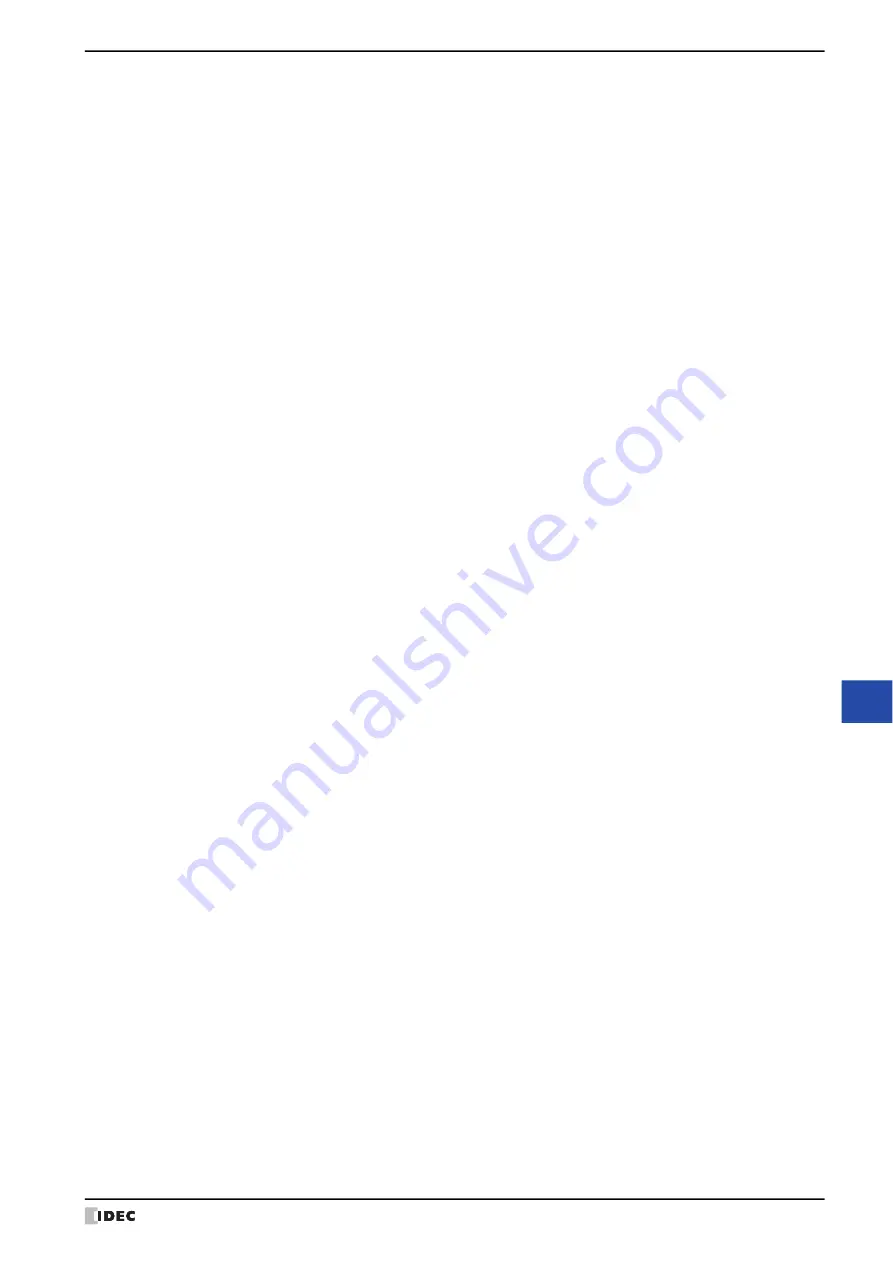
WindO/I-NV4 User’s Manual
13-17
3 Alarm Log Settings Dialog Box
13
Ala
rm
L
og
F
un
ctio
n
■
Settings
The Alarm Log settings for each channel are edited here.
■
Auto
Batch registers or changes the settings for all the channels.
Click this button to open the Auto-Setup dialog box. The Auto-Setup dialog box settings are reflected in all the
channels.
For details, refer to “Auto-Setup Dialog Box and Individual Settings Dialog Box” on page 13-18.
■
Edit
Registers or changes the settings for the selected channel.
Select a channel and click this button to open the Individual Settings dialog box. The settings for the selected channel
are reflected in the Individual Settings dialog box.
For details, refer to “Auto-Setup Dialog Box and Individual Settings Dialog Box” on page 13-18.
No.:
Displayed as (Block No.)-(Channel No.). Double clicking the cell opens the Individual Settings
dialog box.
Source:
Shows the bit device or the bit number of the word device to monitor. Double clicking the cell
opens the Tag Editor.
For the device address configuration procedure, refer to Chapter 2 “5.1 Device Address
Data:
Shows whether or not to save Alarm Log data in the date storage area.
Double clicking the cell switches between
Store
and
No Store
.
Setting to
Store
makes the buzzer sound when the value of bit for the channel changes to 1.
Alarm function:
Shows whether or not the alarm function is used. Double clicking the cell switches between
Enable
and
Disable
. Channels switched to
Disable
cannot be configured. States of device
addresses are not monitored and Alarm Log data is not created.
Level:
Displays the alarm level. Double clicking the cell allows you to change the level (1 to 8).
NO/NC:
Shows the alarm detection condition. Double clicking the cell switches between
NO
and
NC
.
Lock/Unlock:
Shows whether or not to automatically recover based on the state of the monitored bit.
Double clicking the cell switches between
Lock
and
Unlock
.
Text ID:
Shows the Text Manager ID number to use for the message displayed when an alarm occurs.
Double clicking the cell allows you to change the Text Manager ID number (1 to 32,000).
Text Manager:
Shows the text for the specified text ID. Double clicking the cell opens the Text Manager.
Double clicking the cell allows you to specify the Text Manager ID number.
Reference Screen No.: Shows the screen number to display when the key button
Ref.
is pressed. Double clicking the
cell opens the Individual Settings dialog box.
This option can only be configured when
Base Screen
or
Popup Screen
is selected in
Reference Screen
.
Summary of Contents for WindO/I-NV4
Page 1: ...B 1701 16 User s Manual...
Page 108: ...5 WindO I NV4 Common Operations and Settings 2 76 WindO I NV4 User s Manual...
Page 256: ...7 BACnet Communication 3 148 WindO I NV4 User s Manual...
Page 372: ...6 Screen Restrictions 5 32 WindO I NV4 User s Manual...
Page 390: ...5 Part Library Function 6 18 WindO I NV4 User s Manual...
Page 420: ...3 Text 7 30 WindO I NV4 User s Manual...
Page 628: ...2 Multi State Lamp 9 34 WindO I NV4 User s Manual...
Page 924: ...4 Meter 11 76 WindO I NV4 User s Manual...
Page 990: ...7 Timer 12 66 WindO I NV4 User s Manual...
Page 1030: ...4 Using Data and Detected Alarms 13 40 WindO I NV4 User s Manual...
Page 1098: ...4 Using the Data 15 22 WindO I NV4 User s Manual...
Page 1248: ...5 Restrictions 22 18 WindO I NV4 User s Manual...
Page 1370: ...2 Monitoring on the MICRO I 25 28 WindO I NV4 User s Manual...
Page 1388: ...4 Restrictions 26 18 WindO I NV4 User s Manual...
Page 1546: ...5 Module Configuration Dialog Box 30 36 WindO I NV4 User s Manual...
Page 1614: ...3 Settings 34 14 WindO I NV4 User s Manual...
Page 1726: ...5 Text Alignment A 10 WindO I NV4 User s Manual...






























