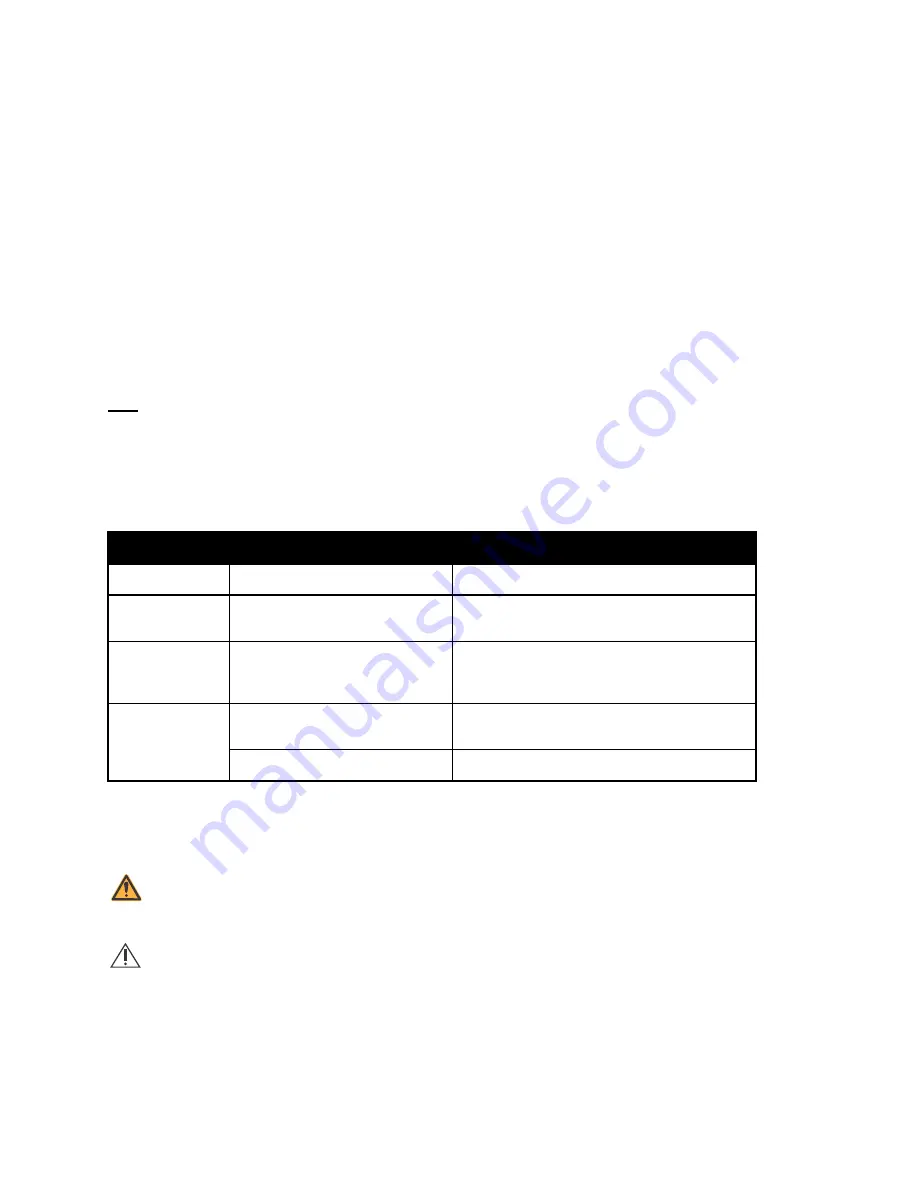
SECTION 1 INTRODUCTION
LifeCare PCA
1 - 2
Technical Service Manual
❏
Section 7 Replaceable Parts and Repairs
❏
❏
❏
If a problem in device operation cannot be resolved using the information in this manual,
.
Specific instructions for operating the device are contained in its respective
System
Operating Manual
.
The terms “infusion system”, “infuser”, and “device” are used interchangeably throughout
the manual.
Figures are rendered as graphic representations to approximate actual product.
Therefore, figures may not exactly reflect the product. Screen representations
are examples only, and do not necessarily reflect the most current configuration.
1.3
CONVENTIONS
The conventions listed in
are used throughout this manual.
Throughout this manual, warnings, cautions, and notes are used to emphasize important
information, as follows:
Note:
A note highlights information that helps explain a concept or procedure.
Table 1-1. Conventions
Convention
Application
Example
Italic
Reference to a section, figure,
table, website, or publication
(see Section 6.1)
[ALL CAPS]
ALL CAPS
In-text references to keys,
touchswitches, and display
messages
[START]
LOW BATTERY
Bold
Emphasis
CAUTION: Use proper ESD grounding
techniques when handling components.
Screen displays
Select
Set Time and Date
.
WARNING: A WARNING CONTAINS SPECIAL SAFETY EMPHASIS AND MUST
BE OBSERVED AT ALL TIMES. FAILURE TO OBSERVE A WARNING MAY RESULT
IN PATIENT INJURY AND BE LIFE-THREATENING.
CAUTION:
A CAUTION usually appears in front of a procedure or statement.
It contains information that could prevent hardware failure, irreversible
damage to equipment, or loss of data.



























