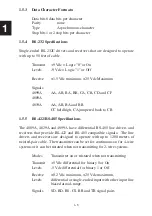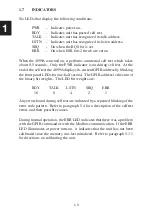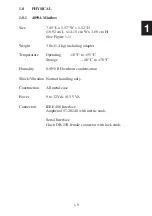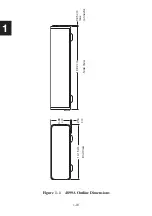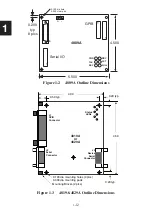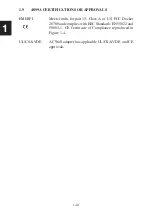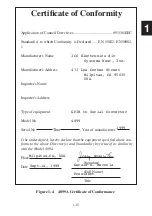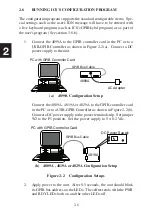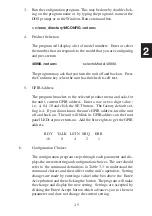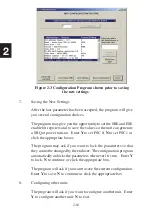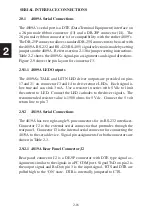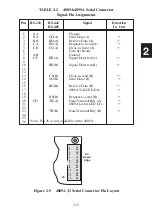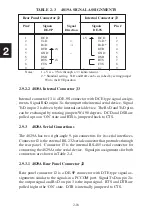2-3
2
2.3.2 4809A Installation Guide
The following steps should be used as a guide to the 4809A installation.
1. If the 4809A is to be used with RS-422 or RS-485 signals, change
the jumper settings as directed in Section 2.11.
2. Review Sections 2.8 and 2.10 to select and/or design the GPIB and
serial interface cables.
3. Select a convenient location to mount the 4809A. Do not mount it
directly over a heat producing surface. Provide a 0.1 inch (2.5 mm)
clearance underneath the 4809A or use an insulator if the 4809A is
being mounted on a metal surface. Use the dimensions in Figure
1-3 to establish the mounting hole locations.
4. Use a twisted pair of #24 wires to connect the 4809A's power
terminals to the host's power supply. Connect the 4809A directly
to the power supply to avoid noise problems. Set jumper W1 to
REG for unregulated 5.5-12 volt power, to P1 for regulated 5 volt
power.
5. Plug in the GPIB and serial cables and connect the unit to the GPIB
controller. Turn the unit on and verify that it passes its selftest and
indicates the correct GPIB address. Use the *IDN? query to verify
GPIB communication.
6. Review the factory settings in Table 1-1 to determine if your unit
needs to be reconfigured. If the 4809A needs to be reconfigured,
follow the instructions in Sections 2.4 - 2.8 to change its configura-
tion. Save the new settings.
7. Use a GPIB keyboard or similar interactive GPIB control program
to query the internal modbus device's model number or some other
known value following the examples in section 3.8. A typical
message would be 'R? 0,1' to query its model number. Read the
response to confirm that it is the expected response. Try out other
Modbus commands that apply to the Modbus device.
Summary of Contents for 4809A
Page 5: ...ii This page left intentionally blank...
Page 51: ...2 30 2 This page left intentionally blank...
Page 89: ...4 8 4 This page intentionally left blank...
Page 99: ...5 10 5 This page left intentionally blank...
Page 125: ...A 26 A3 This page intentionally left blank...
Page 131: ...I Index 6 This page left intentionally blank...