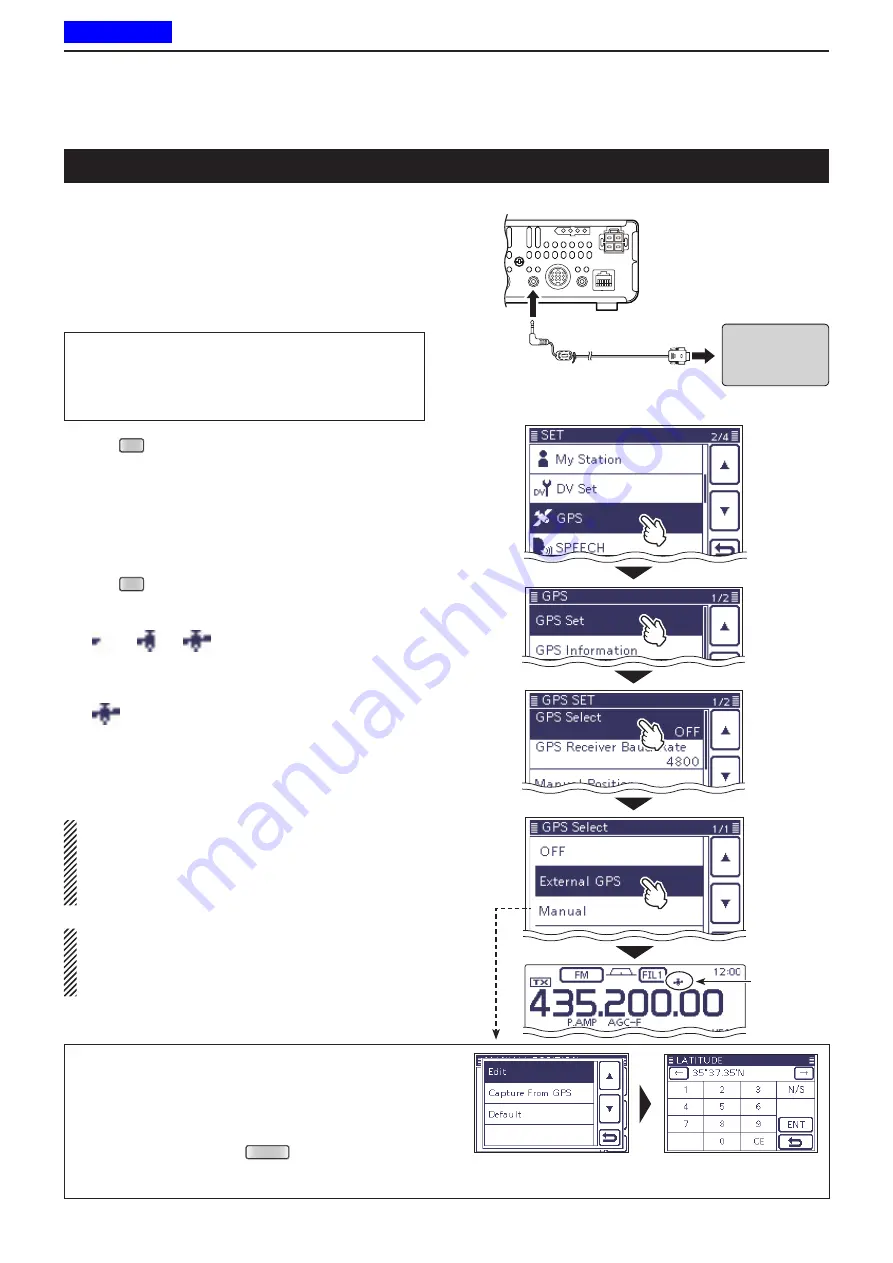
10
GPS/GPS-A OPERATION
10-2
GPS operation
You can display your own GPS data in all operating
modes. You can also transmit GPS data when in the
DV mode. To receive GPS data, connect a third-party
GPS receiver that has an RS-232C output and NMEA
data format.
D
GPS receive setting
Push
q
SET
(
C
) to enter the Set mode.
Touch the “GPS Select” item of the “GPS Set” Set
w
mode.
GPS > GPS Set >
GPS Select
• If the specified item is not displayed, touch [
∫
] or [
√
](
D
)
one or more times to select the page.
Touch “External GPS.”
e
Push
r
SET
(
C
) to exit the set mode.
• The GPS icon blinks when receiving data.
- If “Manual” was selected, the icon does not appear.
➪
➪
➪
(Disappears)
• The GPS icon stops blinking when valid data is re
-
ceived.
• It may take only a few seconds to receive. But depend
-
ing on the environment, it may take a few minutes. If you
have difficulties receiving, we recommend that you try a
different location.
If the “DATA 1” item in the “Connectors” Set mode is
set to other than “GPS” (default), set to “GPS.” (p. 17-
25)
Connectors > USB2/DATA1 Function >
DATA1 Function
Set the “GPS Receiver Baud rate” item in the “GPS”
Set mode, according to your GPS receiver. (Default:
4800)
GPS > GPS Set >
GPS Receiver Baud rate
IC-7100 (rear panel)
OPC-1529R
(Option)
To the
[DATA1] jack
To the RS-232C port
• Cross cable necessary
For your information:
The selectable GPS sentences
are RMC, GGA, GLL, VTG, GSA,
GSV, and ZDA (time information).
The GGA sentence is set to ON
as default GPS sentence.
GPS receiver
(purchase separately)
Touch [GPS].
Manually entering your position data
When operating on a fixed station, and know the lon-
gitude and latitude of the operating location, “Manual”
can be selected and used.
After selecting [Manual], touch “Manual Position” in the
“GPS SET” screen, push
QUICK
(
C
), and then touch
“Edit” to enter your position data.
You can capture the data to the Manual Position which received from
the external GPS by selecting “Capture From GPS.”
Touch
[GPS Set].
Touch
[GPS Select].
Touch [Exter-
nal GPS].
GPS icon
The
L
,
R
,
C
or
D
in the instructions indicate the
part of the controller.
L
: Left side,
R
: Right side,
C
: Center bottom
D
: Display (Touch screen)
Previous view
















































