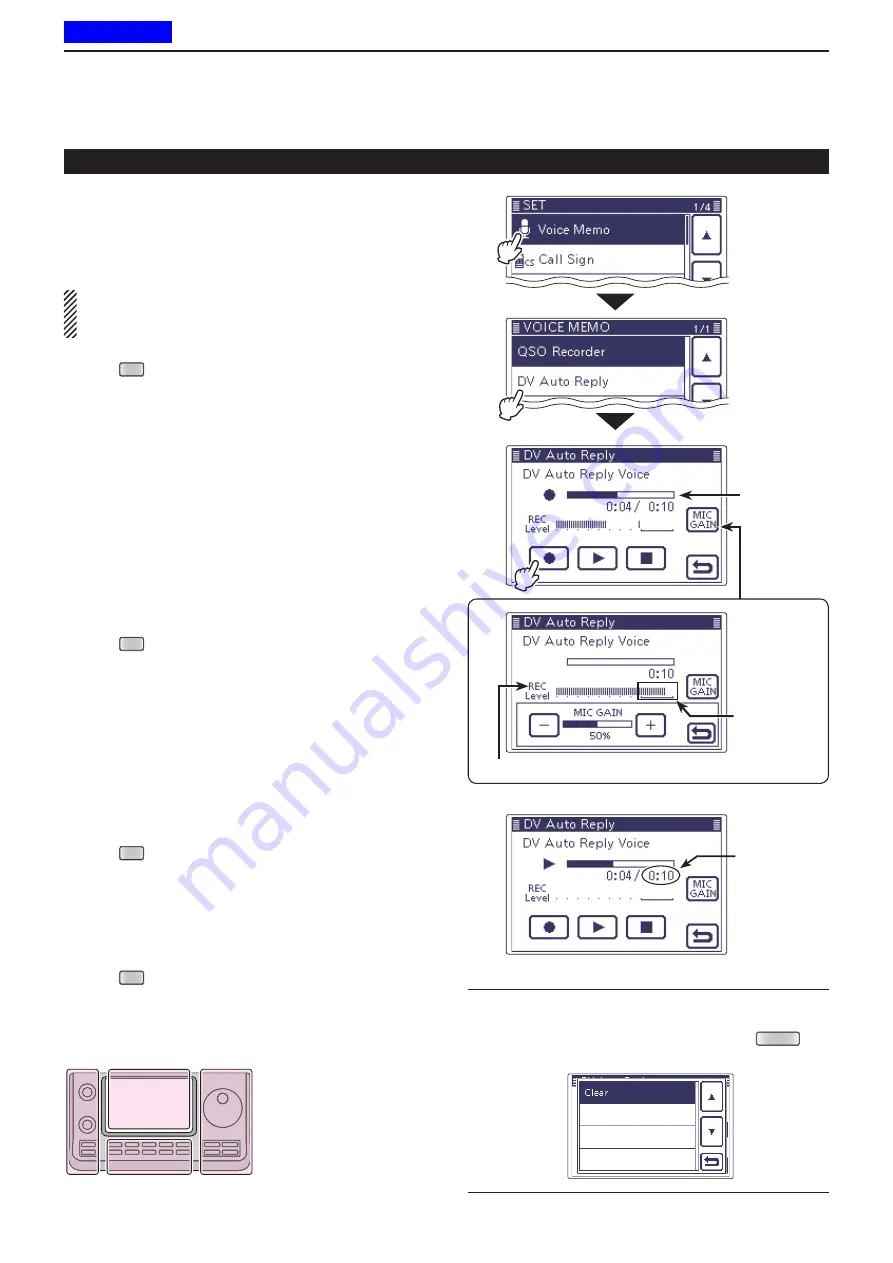
9
D-STAR OPERATION <ADVANCED>
9-15
The Auto Reply voice announcement can be recorded
and saved on the SD card to reply to the call with your
voice.
NOTE:
Be sure to insert an SD card to the [SD] slot
of the transceiver before starting to record a voice
announcement.
Push
q
SET
(
C
) to enter the Set mode.
Touch the “DV Auto Reply” item of the “Voice Memo”
w
Set mode.
Voice Memo >
DV Auto Reply
• If the specified item is not displayed, touch [
∫
] or [
√
](
D
)
one or more times to select the page
.
Push [PTT] on the microphone to start recording.
e
(No RF is transmitted)
• After releasing [PTT] on the microphone, the recording is
cancelled.
• Maximum record period is 10 second
• Hold the microphone 5 to 10 cm (2 to 4 inches) from your
mouth, then speak into the microphone at a normal voice
level.
• Only one announcement can be recorded. The current
contents will be overwritten if you record again.
Push
r
SET
(
C
) to exit the Set mode.
D
Playing back the recorded voice audio
The recorded voice audio for
the Auto Reply function
can
be played back.
Push
q
SET
(
C
) to enter the Set mode.
Touch the “DV Auto Reply” item of the “Voice Memo”
w
Set mode.
Voice Memo >
DV Auto Reply
• If the specified item is not displayed, touch [
∫
] or [
√
](
D
)
one or more times to select the page
.
Touch the [
e
≈
](
D
) to start the playback.
Push
r
SET
(
C
) to exit the Set mode.
While playing back
Touch
“[MIC GAIN]”
Automatic Reply function (Continued)
Information
✓
You can delete the recorded audio.
On the DV AUTO REPLY screen, push
➥
QUICK
(
C
),
and then touch the “Clear.”
Touch
“Voice Memo”
Touch
“DV Auto Re-
ply”
Touch [
]
While
recording
Audio level is displayed
Adjust the Mic
gain that the
REC
Level
does not reach
to this range
Recording time
is displayed
The
L
,
R
,
C
or
D
in the
instructions indicate the
part of the controller.
L
: Left side
R
: Right side
C
: Center bottom
D
: Display (Touch screen)
L
eft
R
ight
C
enter
D
isplay
D
Recording an Auto Reply voice announcement
Previous view
















































