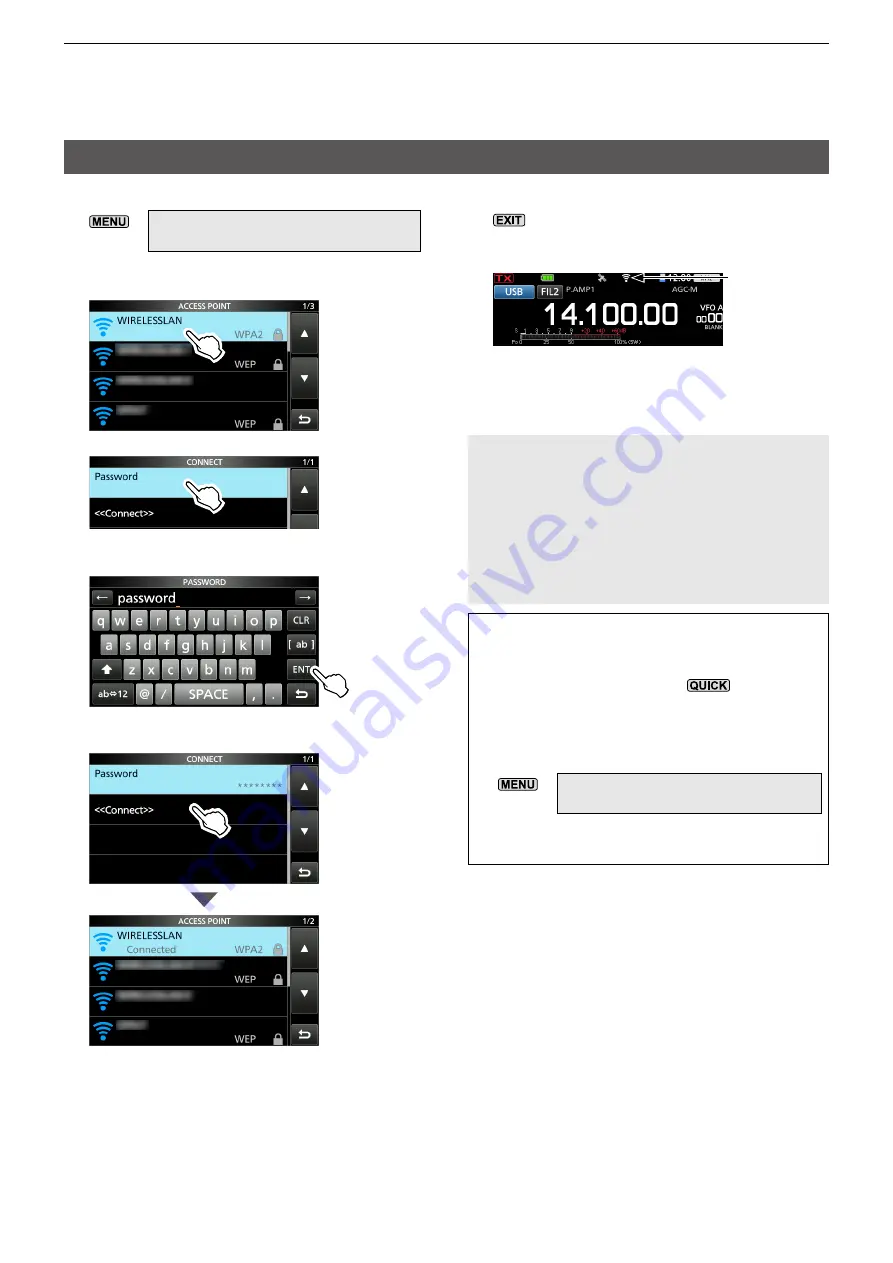
11-2
11. WIRELESS LAN OPERATION
Connecting to a Wireless Access Point (AP)
1. Open the ACCESS POINT screen.
» SET > WLAN Set > Connection Settings
>
Access Point
2. Touch a wireless access point (AP).
(Example: WIRELESSLAN)
3. Touch “Password.”
4. Enter the password, and then touch [ENT].
(Example: password)
5. Touch “<<Connect>>.”
• Connects to the AP.
• While connected to the AP, “Connected” is
displayed in the ACCESS POINT list.
L
If the connection fails, returns to the CONNECT
screen.
6. To close the ACCESS POINT screen, push
several times.
L
While connected to a wireless network, the
wireless LAN icon is displayed.
Displayed
L
The transceiver automatically connects to the
last connected AP when the transceiver is
turned ON.
NOTE:
• The transceiver cannot connect to a 5 GHz
wireless network.
• Up to 7 access points that the transceiver has
connected to before are saved. When you connect
to the 8th AP, the oldest AP is deleted.
• It may take a longer time to turn OFF the
transceiver while connected to the AP, depending
on your network environment.
TIP:
Search again for an Access Point device
When the transceiver cannot find an AP that
you want to connect to, push
, and then
touch “Re-search” to search again.
Manually connect to an Access Point device
1. Open the MANUAL CONNECT” screen.
» SET > WLAN Set > Connection Settings
>
Manual Connect
2. Set “SSID,” “Security Type,” and “Password.”
3. Touch “<<Connect>>.”






























