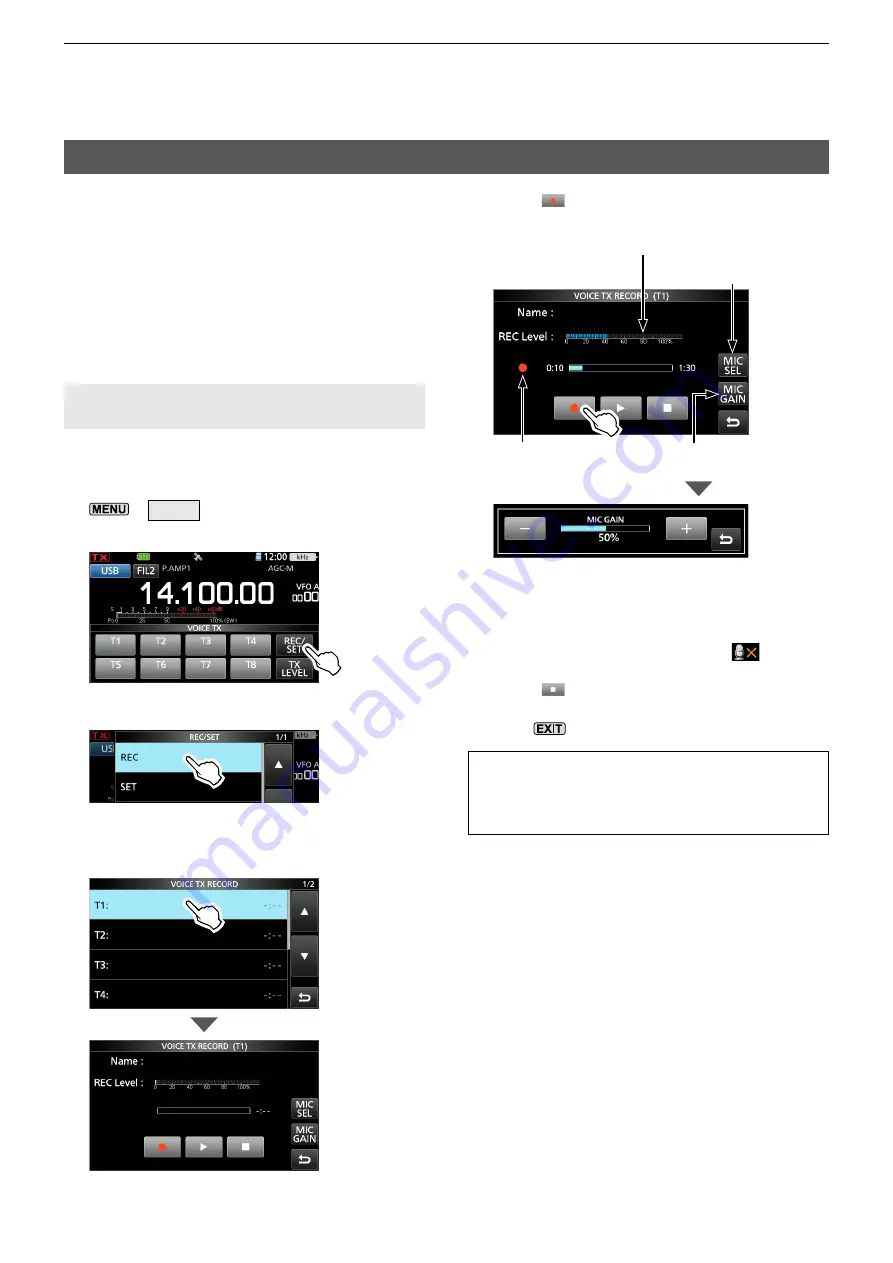
6-1
6� VOICE TX MEMORY FUNCTION
Recording a Voice TX memory
SSB, AM, FM, and DV modes
You can record up to 8 Voice transmit memories
(T1 ~ T8) of up to one and a half minutes in each
memory, onto a microSD card. To transmit a
recorded content using a Voice TX memory, first
record the message, as described below.
L
You can record up to 1 and a half minutes in each
memory.
L
You can also transmit the recorded content using an
external keypad.
NOTE:
To use the Voice TX memory function, a
microSD card (user supplied) is required.
D
Recording
1. Display the VOICE TX screen.
»
VOICE
2. Touch [REC/SET].
3. Touch “REC.”
• Opens the VOICE TX RECORD screen.
4. Touch the desired Voice memory “T1” ~ “T8.”
(Example: T1)
5. Touch
to start recording.
Adjust the Mic gain so that the “REC
Level” meter reads less than 80%.
Displayed while
recording
Touch to open the MIC GAIN
adjustment window.
Touch to select the
microphone to use.
• Without holding down [PTT], speak into the
microphone at your normal voice level.
L
Previously recorded content is overwritten.
L
When you select “Bluetooth MIC” without
connecting a Bluetooth headset, “
” is
displayed.
6. Touch
to stop recording.
7. To close the VOICE TX RECORD screen,
push
several times.
TIP: How to clear the recorded content
Touch the Voice memory for 1 second in step
4, and then touch “Clear” in the QUICK MENU
screen.






























