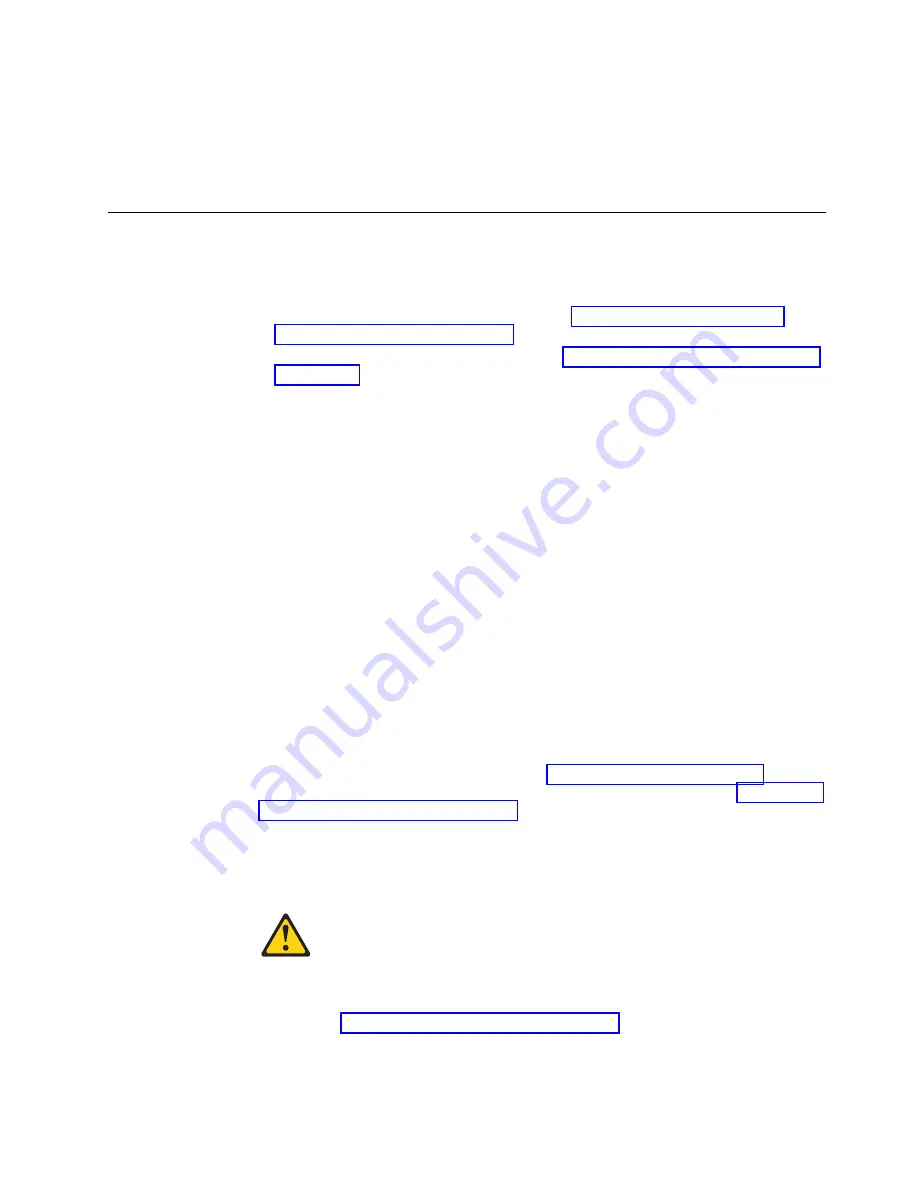
v
Three Ethernet cables (including one spare).
v
Access to an FTP server or USB device for backing up (uploading) or
downloading the device configuration or collecting
supportsave
output data
(optional).
v
A USB drive for collecting
supportsave
output data (optional)
Providing power to the device
Before you begin
Before connecting power, refer the following.
v
Electrical caution and danger statements in “Safety precautions” on page 7 and
“Facility requirements” on page 10
v
Power supply specifications section in the Appendix B, “Product specifications,”
on page 235 for power supply requirements of your device.
About this task
Perform the steps to provide power that are applicable to your power supply
model. Observe the following for all power connections:
Procedure
1.
Connect each power supply to a different power source or circuit to provide
full redundancy.
2.
Route the power cords so they will be out of the way when connected to the
power source. Ensure that the power cords have a minimum service loop of
15.2 cm (6 in.) and are routed to avoid stress.
3.
Remember that power is supplied to the device as soon as the first power
supply is connected to a power source.
Connecting power cord to AC power supplies
About this task
Complete the following steps to connect the power cord from the facility AC
power source to the device 's AC power supply. Before connecting to power, be
sure to observe all "Power Precautions" in “Safety precautions” on page 7. In
addition, refer to the power supply specifications and requirements in Appendix B,
“Product specifications,” on page 235.
Procedure
1.
Remove the protective cover if it is still installed over the top air vents on the
port side of the chassis.
CAUTION:
Remove the protective cover on the port side of chassis before
applying power. This cover is attached over the air vents. If not
removed, the chassis can overheat and will eventually shut down.
2.
Install all power supplies provided for your device if not already installed.
Refer to “Installing a power supply” on page 169 for procedures.
3.
When installing device in a rack, route power cables from power distribution
units (PDUs) so they do not cover air vents in chassis.
Chapter 4. Initial Setup and Verification
39
|
|
|
|
|
|
|
|
|
|
||
|
|
|
|
|
|
|
|
|
|
Summary of Contents for SAN512B-6
Page 2: ......
Page 8: ...vi SAN512B 6 Installation Service and User Guide...
Page 10: ...viii SAN512B 6 Installation Service and User Guide...
Page 12: ...x SAN512B 6 Installation Service and User Guide...
Page 40: ...16 SAN512B 6 Installation Service and User Guide...
Page 60: ...36 SAN512B 6 Installation Service and User Guide...
Page 128: ...104 SAN512B 6 Installation Service and User Guide...
Page 140: ...116 SAN512B 6 Installation Service and User Guide...
Page 170: ...146 SAN512B 6 Installation Service and User Guide...
Page 184: ...160 SAN512B 6 Installation Service and User Guide...
Page 196: ...172 SAN512B 6 Installation Service and User Guide...
Page 208: ...184 SAN512B 6 Installation Service and User Guide...
Page 258: ...234 SAN512B 6 Installation Service and User Guide...
Page 274: ...250 SAN512B 6 Installation Service and User Guide...
Page 285: ......
Page 286: ...IBM Part Number 01JC152 Printed in USA SC27 8966 02 1P P N 01JC152...
















































