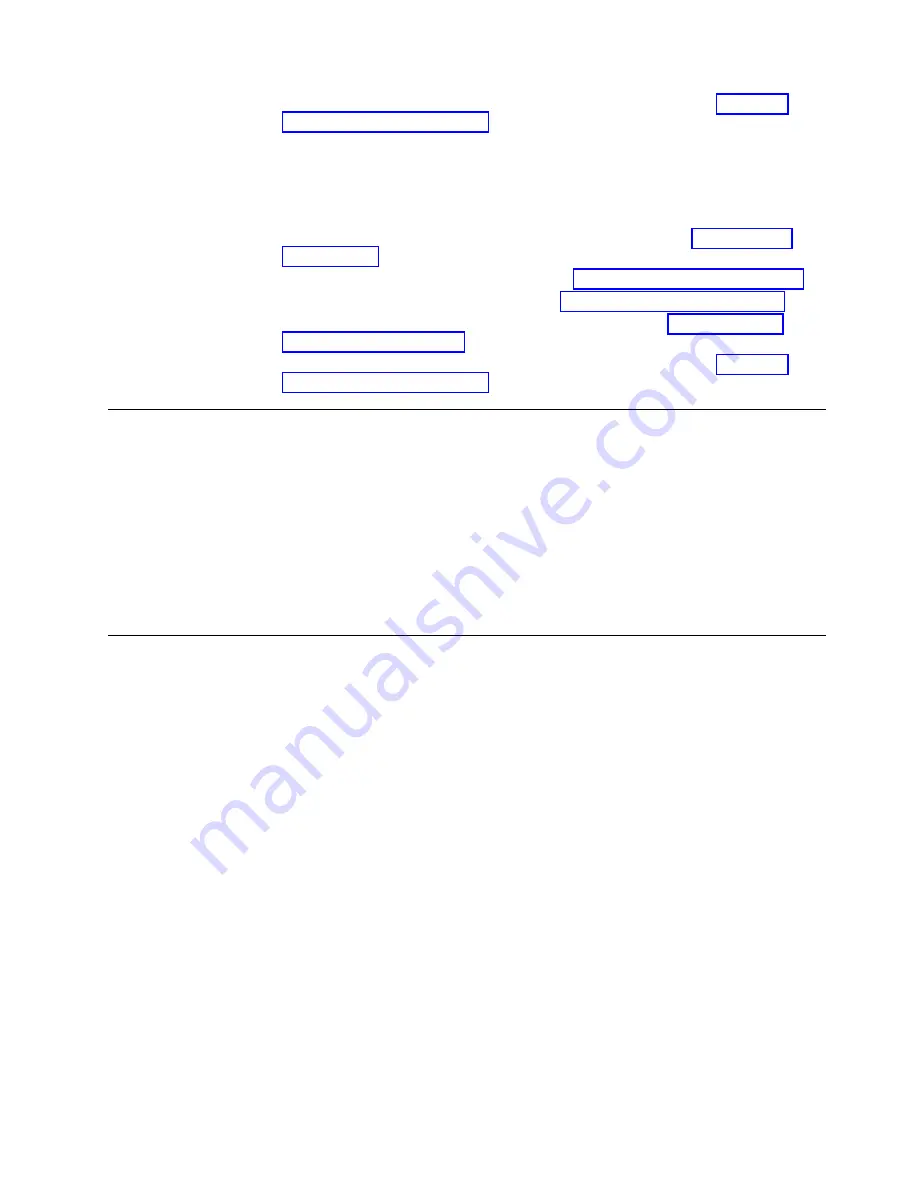
6.
Verify operation of replacement blade by following steps under “Verifying
blade operation” on page 144.
7.
Repeat preceding steps to replace the other CP blade if necessary.
Replacing a CP blade (cold-swap)
Use this procedure to replace CP blades after removing power to the device.
1.
Prepare for replacing the blade by following all steps under “Preparing for
replacement.”
2.
Remove blade(s) following all steps under “Removing a blade” on page 135.
3.
Install blade(s) following all steps under “Installing a blade” on page 142.
4.
Verify firmware installation by following all steps under “Completing the
replacement” on page 143.
5.
Verify operation of replacement blade by following steps under “Verifying
blade operation” on page 144.
Time and items required for replacement
The replacement procedure for the CP blade takes approximately 30 minutes. The
following items are required for the CP blade replacement:
v
Electrostatic discharge (ESD) grounding strap
v
Workstation computer
v
Serial cable
v
IP address of an FTP server for backing up the device configuration
v
#1 Phillips screwdriver
v
Replacement CP blade
Preparing for replacement
About this task
Use the following steps to prepare the system for CP blade replacement by backing
up the device configuration, connecting to the device with a serial connection,
determining the active CP blade, failing over the blade to replace, determining the
firmware version on the active blade, and uploading configuration data to the
active blade.
Procedure
1.
Back up the device configuration before you replace a CP blade by uploading
various device configuration files using a Telnet connection and saving them to
a host computer. Before you upload a configuration file, verify that you can
reach the FTP server from the device. Perform the following steps:
a.
Enter the
configupload -all
command, specifying a file name for saving
configuration data. This saves all system configuration data including
chassis and switch configuration for all logical switches to the file name
specified. For more information, refer to the Fabric OS Command Reference.
b.
Enter the
configupload -vf
command, specifying a file name, when
prompted, for saving configuration data. This saves the backbone virtual
fabric data to the file name specified. For more information, refer to the
Fabric OS Command Reference.
c.
In a FICON environment, log in as root and enter
configupload --map
to
upload port-to-area mapping information. Specify a folder name, when
Chapter 9. Control Processor Blades
133
Summary of Contents for SAN512B-6
Page 2: ......
Page 8: ...vi SAN512B 6 Installation Service and User Guide...
Page 10: ...viii SAN512B 6 Installation Service and User Guide...
Page 12: ...x SAN512B 6 Installation Service and User Guide...
Page 40: ...16 SAN512B 6 Installation Service and User Guide...
Page 60: ...36 SAN512B 6 Installation Service and User Guide...
Page 128: ...104 SAN512B 6 Installation Service and User Guide...
Page 140: ...116 SAN512B 6 Installation Service and User Guide...
Page 170: ...146 SAN512B 6 Installation Service and User Guide...
Page 184: ...160 SAN512B 6 Installation Service and User Guide...
Page 196: ...172 SAN512B 6 Installation Service and User Guide...
Page 208: ...184 SAN512B 6 Installation Service and User Guide...
Page 258: ...234 SAN512B 6 Installation Service and User Guide...
Page 274: ...250 SAN512B 6 Installation Service and User Guide...
Page 285: ......
Page 286: ...IBM Part Number 01JC152 Printed in USA SC27 8966 02 1P P N 01JC152...






























