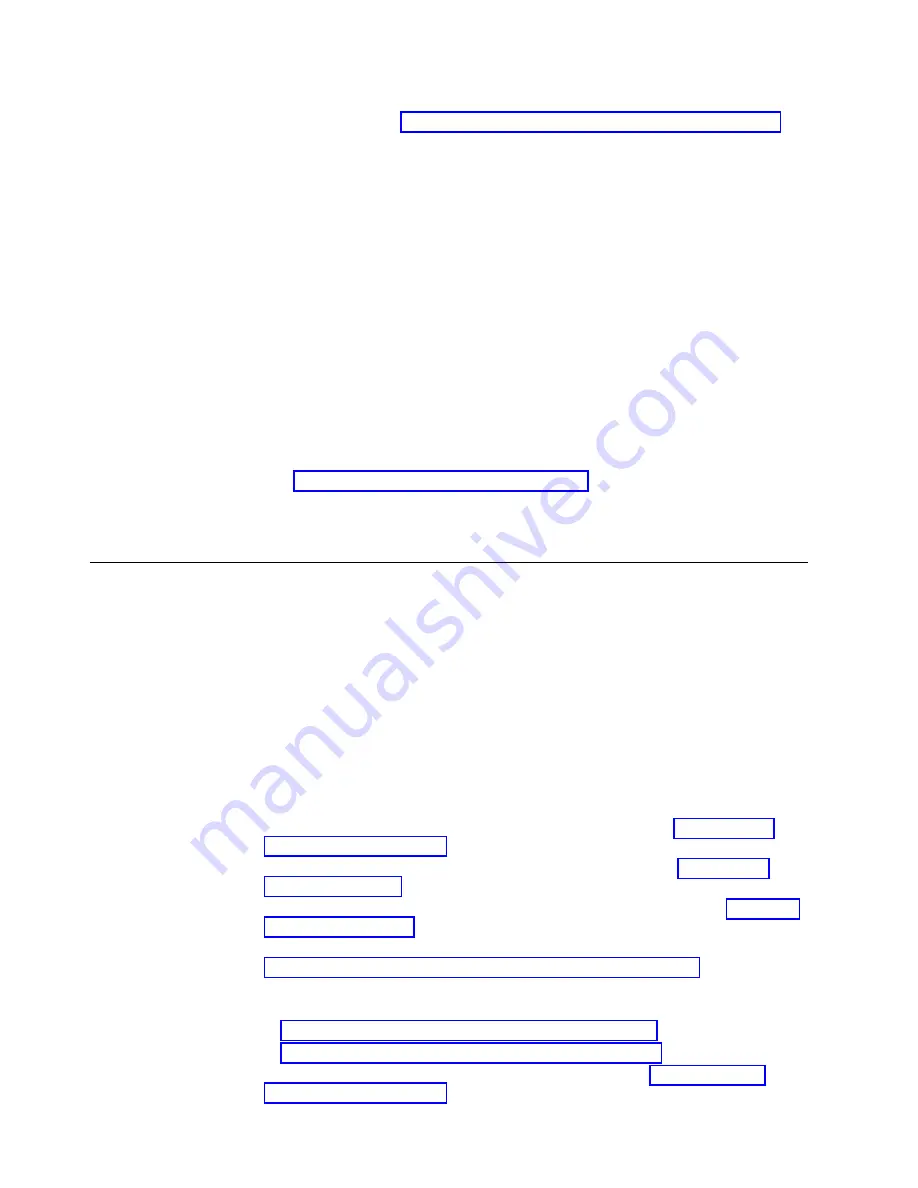
v
The status LED on the CP blade is lit steady amber, or the power LED is not
illuminated. Refer to “Interpreting control processor blade LEDs” on page 74 for
details on interpreting LED operation.
v
The CP blade does not respond to Telnet commands, or the serial console is not
available.
v
The
haShow
command indicates an error.
v
The clock is inaccurate, or the CP blade does not boot up or shut down
normally.
v
Any of the following messages display in the error log:
– "Slot unknown" message relating to a CP slot
– CP blade errors or I2C timeouts
– FRU: FRU_FAULTY messages for a CP blade
– Configuration loader messages or "Sys PCI config" messages
– Generic system driver messages ("FABSYS")
– Platform system driver messages ("Platform")
– EM messages that indicate a problem with a CP blade
– Function fail messages for the CP master
Refer to“Using monitoring commands” on page 85 and theFabric OS Command
Reference for output examples and additional information on Fabric OS commands.
For more information about error messages, refer to theFabric OS Message Reference.
Blade replacement task guide
This section contains a guide to more complete, detailed steps in this section for
installing or replacing CP blades when the device is running (hot swap) or must be
powered off (cold swap). References are provided to the more detailed blade
removal and installation steps for further information.
Replacing CP blade (hot-swap)
For hot-swap replacement, the chassis continues to operate while a CP blade is
being replaced if the redundant CP blade is active and a failover does not occur.
You can prevent failover by entering the
haDisable
command. You can replace one
blade or both blades one at a time using these steps. Follow all steps for one blade,
and then repeat the same steps to replace the other blade.
1.
Prepare for replacing the blade by following all steps under “Preparing for
replacement” on page 133.
2.
Remove the blade from the slot by following all steps under “Removing a
blade” on page 135.
3.
Install a new blade into the empty slot by following all steps under “Installing
a blade” on page 136.
4.
Verify and synchronize firmware on both blades by following all steps under
“Verifying and synchronizing firmware on blades” on page 137.
If you need to download firmware to update the blades, follow steps in one of
the following sections:
v
“Downloading firmware from FTP server” on page 138
v
“Downloading firmware from USB device” on page 139
5.
Verify firmware installation by following all steps under “Completing the
replacement” on page 143.
132
SAN512B-6 Installation, Service, and User Guide
Summary of Contents for SAN512B-6
Page 2: ......
Page 8: ...vi SAN512B 6 Installation Service and User Guide...
Page 10: ...viii SAN512B 6 Installation Service and User Guide...
Page 12: ...x SAN512B 6 Installation Service and User Guide...
Page 40: ...16 SAN512B 6 Installation Service and User Guide...
Page 60: ...36 SAN512B 6 Installation Service and User Guide...
Page 128: ...104 SAN512B 6 Installation Service and User Guide...
Page 140: ...116 SAN512B 6 Installation Service and User Guide...
Page 170: ...146 SAN512B 6 Installation Service and User Guide...
Page 184: ...160 SAN512B 6 Installation Service and User Guide...
Page 196: ...172 SAN512B 6 Installation Service and User Guide...
Page 208: ...184 SAN512B 6 Installation Service and User Guide...
Page 258: ...234 SAN512B 6 Installation Service and User Guide...
Page 274: ...250 SAN512B 6 Installation Service and User Guide...
Page 285: ......
Page 286: ...IBM Part Number 01JC152 Printed in USA SC27 8966 02 1P P N 01JC152...
















































