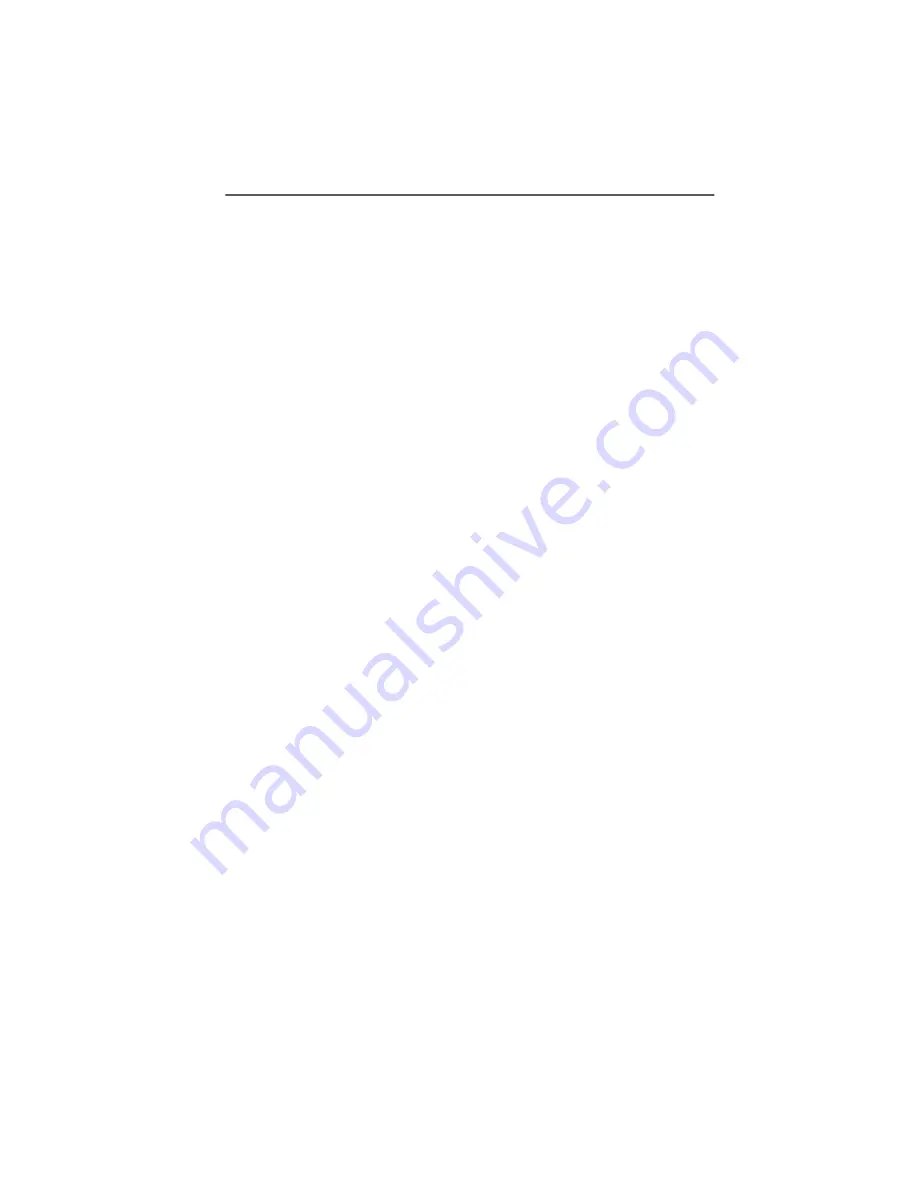
Installing the IBM International ISDN PC Card in Windows 95 Service Release 2.x
24
ISDN PC Card – 4 Installing the Device Drivers in Windows® 95
6.
In the “Browse for Folder” dialog, select
the letter of the
CD-ROM drive containing the “IBM International ISDN
PC Card Driver” CD. Select the the “Win95” directory en-
try and then confirm your selection by clicking “OK”.
The updated drivers for Windows 95 will be placed in
the directory WIN95\DRV.
7.
In the “Select Other Location” dialog, click “OK”.
8.
Next, click the “Finish” button in the “Update Device
Driver Wizard” window.
9.
The following message now appears: “Please insert the
disk labeled ‘IBM International ISDN PC Card Installa-
tion Windows 95’, and then click “OK.”
10. Click the “OK” button to close this dialog. In the “Copy-
ing Files...” dialog, click the “Browse” button, and in
the “Open” dialog, select the “WIN95” directory on the
CD. Click “OK” twice. The updated drivers for Windows
95 will be placed in the directory WIN95\DRV.
11.
The next dialog allows you to select the installation lan-
guage. Confirm the default language “English” by click-
ing “OK”, then “Continue”.
12. In the next dialog window you can specify the installa-
tion directory
for the drivers. The default path is “C: \
IBM_ISDN”. Click “Continue” to confirm this path, or en-
ter a different path in the “Directory” field.
















































