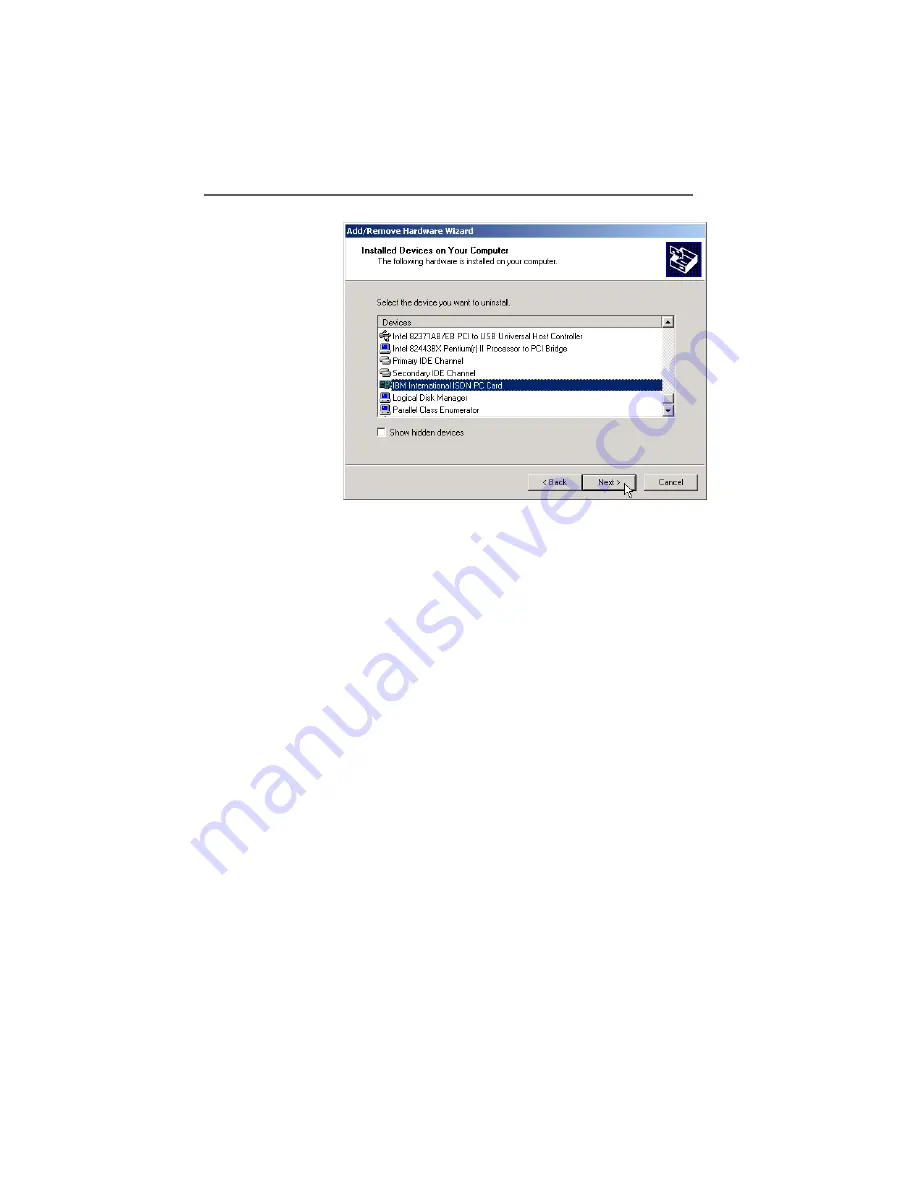
Removing the ISDN PC Card from Windows 2000 Professional
12 Removing the IBM International ISDN PC Card
167
6.
In the device list, select the entry for the “IBM Interna-
tional ISDN PC Card”, then click “Next”.
7.
In the “Uninstall a device” dialog, confirm that you want
to remove the IBM International ISDN PC Card. Click
“Next”.
8.
Click “Finish” and then shut down Windows. Switch off
your computer if necessary.
9.
Remove the IBM International ISDN PC Card from the
PCMCIA slot.
This completes the removal of the adapter.






























