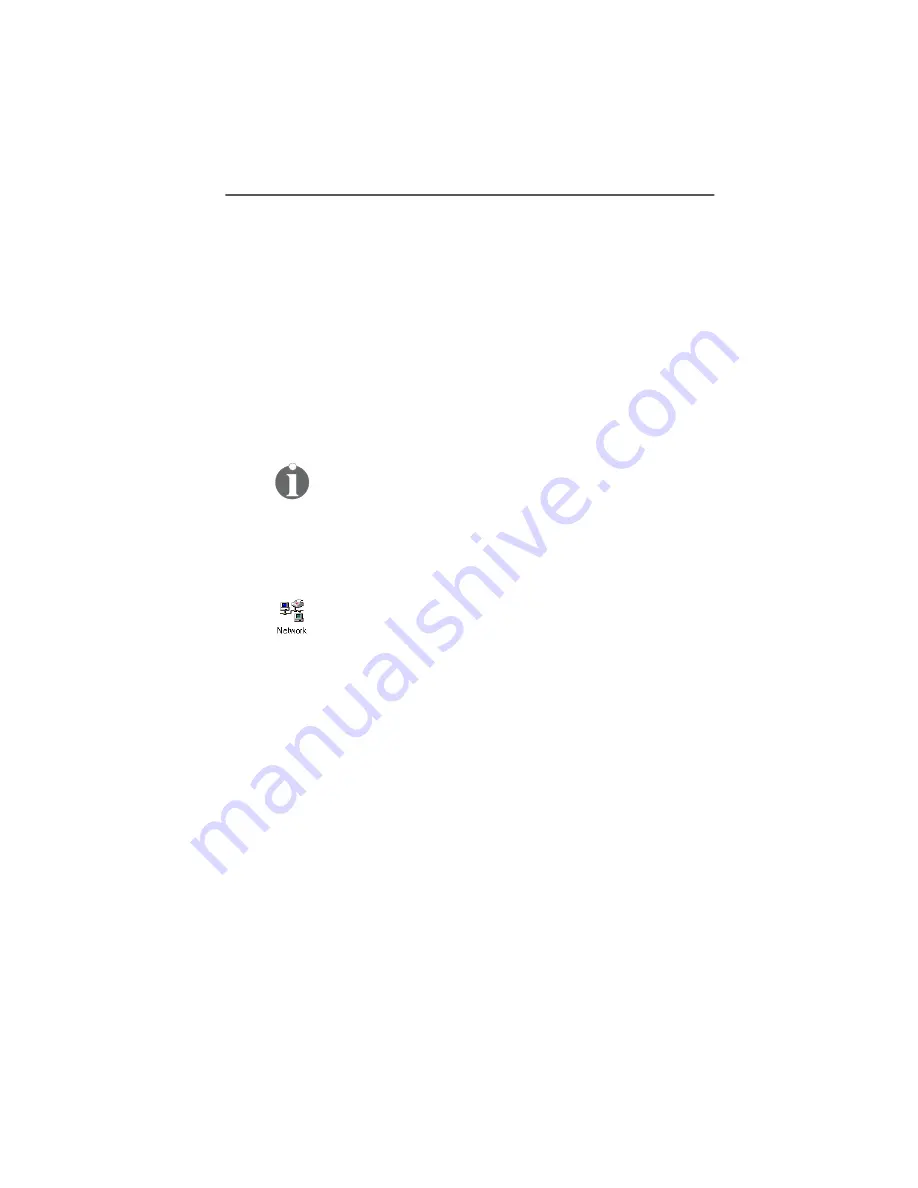
NDIS WAN CAPI Driver Installation in Windows 95
26
ISDN PC Card – 4 Installing the Device Drivers in Windows® 95
15.
The final dialog informs you of the resources used by
the IBM International ISDN PC Card. Click “Continue” to
complete the installation, then connect the ISDN cable.
Your IBM International ISDN PC Card is now ready to use with
any CAPI 2.0-compliant software.
4.7 NDIS WAN CAPI Driver Installation in
Windows 95
If you have not yet installed the CAPI 2.0-compliant device
drivers, please return to the corresponding chapters and in-
stall them first
.
During installation you may be asked to specify the location
of the NDIS WAN CAPI drivers a second time. In this case,
simply enter the path to the driver source files again.
1.
Insert the CD labeled “IBM International ISDN PC Card
Installation Software” into your computer's CD-ROM
drive.
2.
Click “Start / Settings / Control Panel” to open the Con-
trol Panel. Double-click the “Network” icon.
3.
In the Network Configuration window, click “Add”.
4.
In the “Select Network Component Type” dialog, click
“Adapter”, then “Add”.
5.
In the “Select Network Adapters” dialog, click “Have
Disk”.
6.
In the “Install From Disk” dialog, click the “Browse”
button. Select the CD-ROM drive in the “Drives” list in
the “Open” dialog, then browse to the path “TOOLS /
NDISWAN / NDISWAN.W95”. Click “OK”. The updated
NDIS drivers for Windows 95 are copied to the directory
WIN95\NDIS.
7.
Click “OK” to close the “Install From Disk”, “Select Net-
work adapters”, and “Network” dialogs.






























