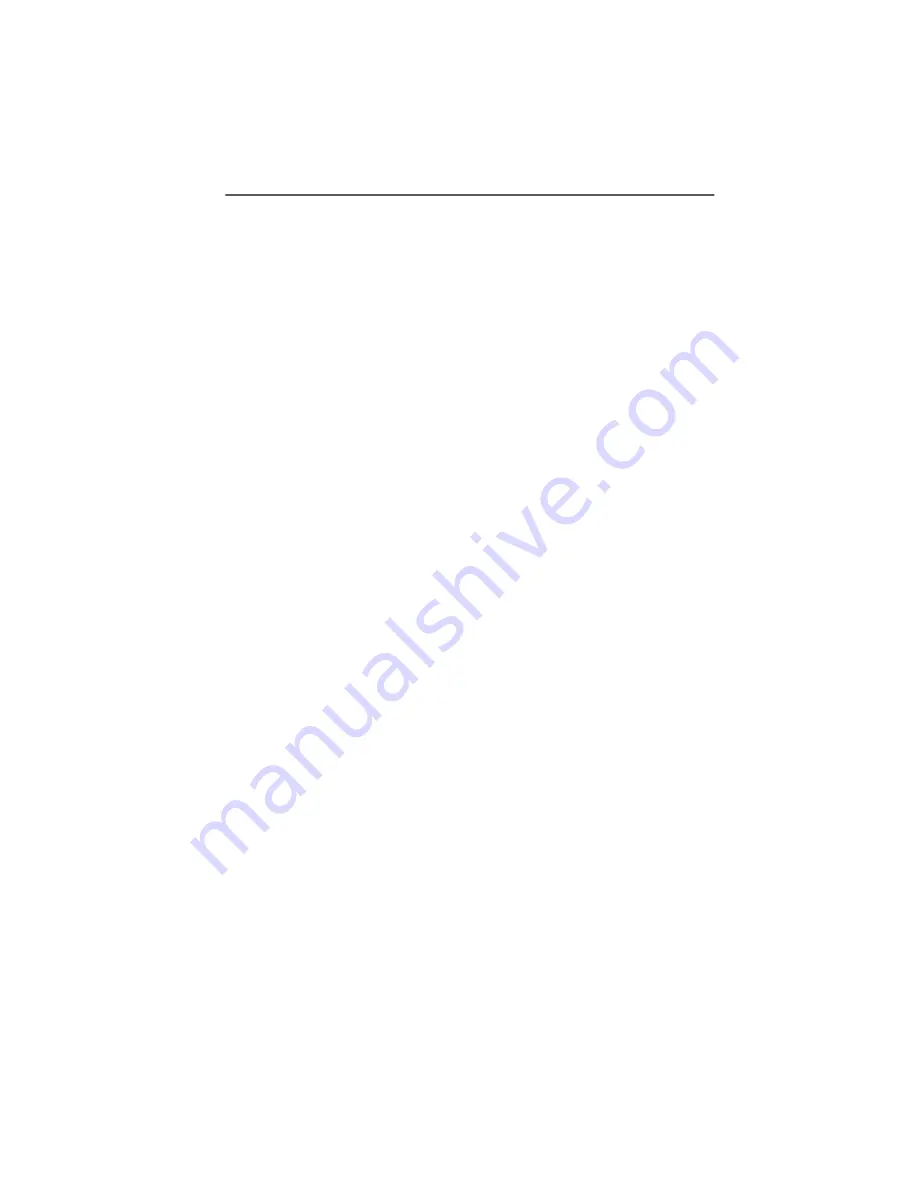
Connecting PCs Using Remote Access Service (RAS)
176
ISDN PC Card – 13 Using NDIS
Configuring the Windows 95 Server
1.
Define the computer name
“Control Panel / Network / Identification / Computer
name”
Example: SERVER
2.
Activate File and Print Sharing:
“Control Panel / Network File and Print Sharing... /
“Iwant to be able to give others access to my files”
3.
Share a directory
Start the Explorer / select the directory to be shared,
such as “C:\TEST” / right-click it to open the context
menu / Sharing / Select “Shared as:” / Enter a share
name, such as “TEST” / Access type: “Full” / OK
4.
Activate the server
My Computer / Dial-Up Networking / Connections / Di-
al-Up Server / select “NDIS WAN Line 1” or “Line 2” / ac-
tivate “Allow call access”
Configuring the Windows 95 Client
1.
Create a new Dial-Up Networking connection
“My Computer / Dial-Up Networking / Make new con-
nection / Enter connection name / Select modem:
“NDIS WAN Line 1” or “Line 2” / Continue / Enter phone
number (including outside dialing prefix for a PBX ex-
tension line if necessary) / Continue / Finish”
2.
Configure the Dial-Up Networking connection
Select the newly created Dial-Up Networking connec-
tion / Click with the right mouse button and select
“Properties” / Deactivate the option “Use country
codes and area codes” / Server Type / Set “Type of Dial-
Up Server” to “PPP: Windows 95, Windows NT 3.5, Inter-
net” / Further Options: activate the “Log on to network”
and “Enable software compression” options / select
“NetBEUI” as the allowed network protocol / OK / OK






























