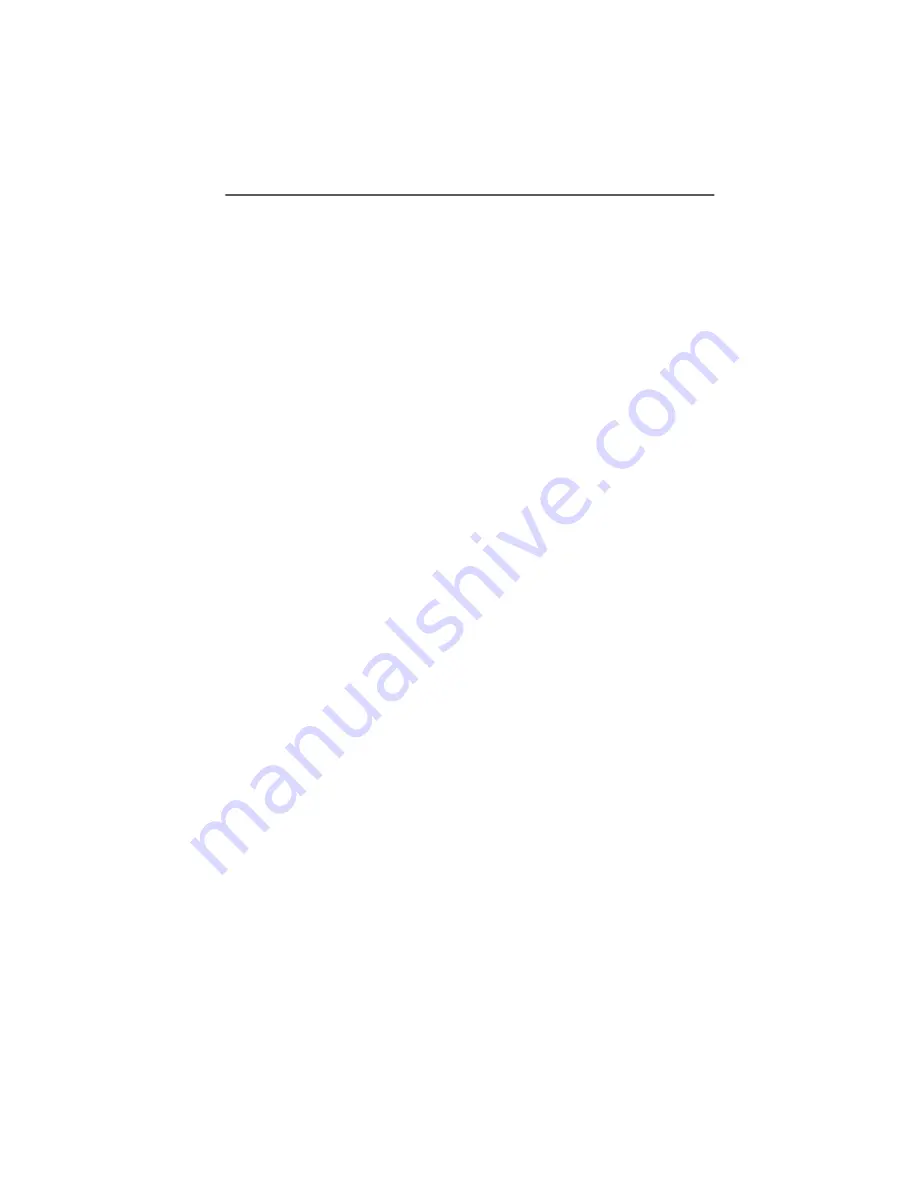
Installation
172
ISDN PC Card – 13 Using NDIS
- Network Adapter: Dial-Up Adapter
- Protocol: NDISWAN / NDIS WAN CAPI Driver
5.
Now add any network protocols you require, such as
TCP/IP, IPX/SPX or NetBIOS (you will need TCP/IP for the
test connection described below). Check the bindings
of the protocol to the dial-up adapter. Remove any un-
necessary protocol bindings. Such changes can also be
carried out later.
6.
To continue the installation, confirm the settings in the
network configuration dialog by clicking “OK”. The ISDN
Accelerator Pack's “ISDN Configuration Wizard” starts
automatically to assist you with the further configura-
tion of the driver. Click “Next”.
7.
In the next window, select the setting “Switch Protocol:
Automatic“, since the D channel protocol was already
selected during the installation of the ISDN adapter's
driver software, and does not need to be entered again
here. Click “Next”.
8.
The next dialog allows you to assign Multiple Subscrib-
er Numbers (MSNs) for both “Modem Entries” of the
NDIS WAN CAPI Driver, if required, in the “Phone Num-
ber” field. Confirm your entries by clicking “Next”.
You must assign MSNs if the ISDN adapter is to be used
in RAS Server mode, and other CAPI applications which
answer data calls (with the service indicator DATA64K)
are present on your PC. This is necessary in order to di-
rect incoming calls to the correct application. The Multi-
ple Subscriber Number entered is used for both incom-
ing and outgoing calls: you cannot configure separate
incoming and outgoing MSNs. If you need a separate
MSN for outgoing calls, then you should use the ISDN
CAPI Port Driver or cFos. Subsequent changes to the
MSN setting will only become active after Windows is
restarted.
9.
When the ISDN Configuration Wizard has finished, you
are prompted to insert the Windows 95 CD-ROM. If a
version conflict is reported for the file “NDIS.VXD” (Win-
dows NDIS 3.1 Wrapper) when copying files from the






























