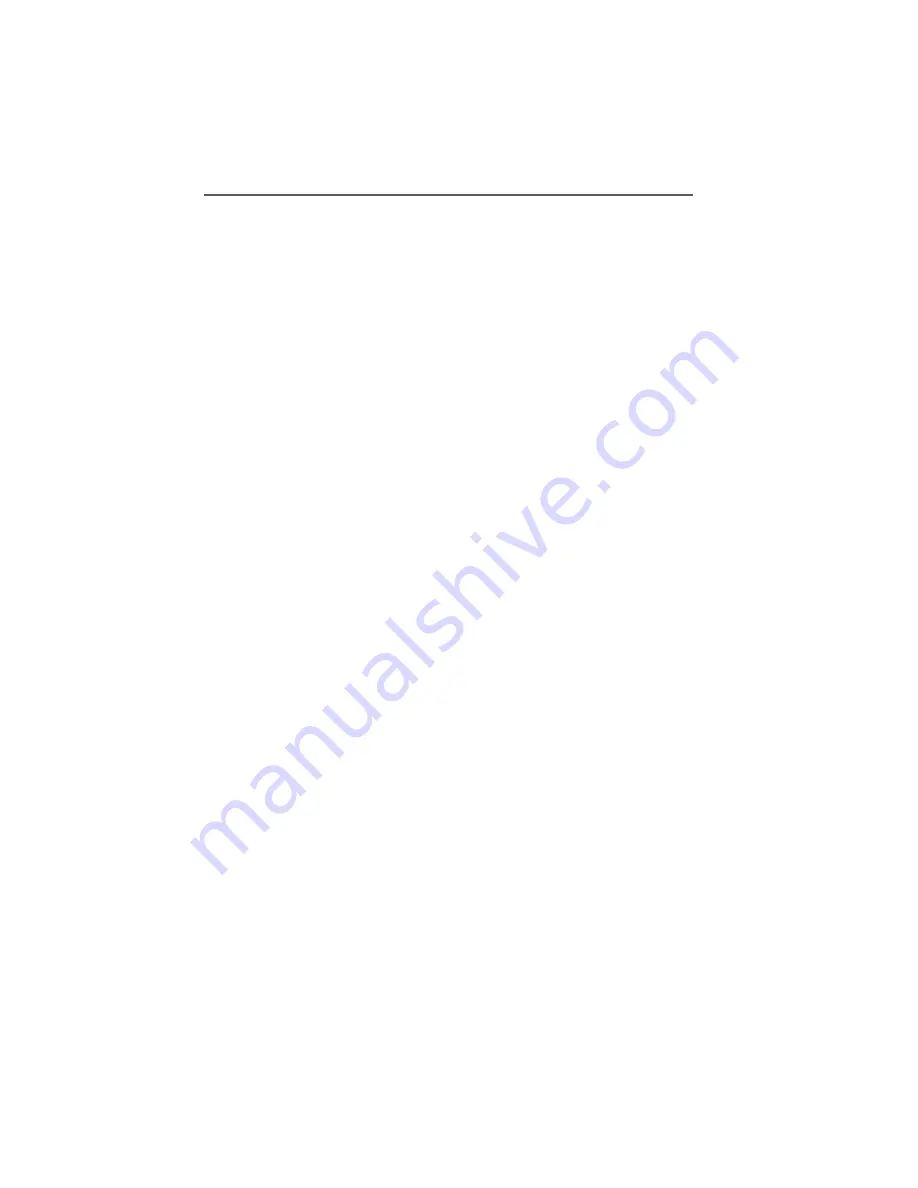
Installing the IBM International ISDN PC Card in Windows 95 Service Release 1
ISDN PC Card – 4 Installing the Device Drivers in Windows® 95
21
http://www.microsoft.com/windows95/dow
nloads/contents/wurecommended/s_
wunetworking/dun13win95/license.asp
and install it on your Windows 95 computer.
4.5 Installing the IBM International ISDN
PC Card in Windows 95 Service
Release 1
Once you have prepared Windows 95 by following the in-
structions above, you are ready to install the IBM Interna-
tional ISDN PC Card.
1.
Turn off the PC, choose a PCMCIA slot and insert the
IBM International ISDN PC Card into the slot without the
ISDN cable attached.
2.
Turn the PC back on. The “New Hardware Found” Wizard
appears and reports that it has detected an “ISDN PC
Card”.
3.
Now the drivers for the new hardware are requested. In-
sert the CD labeled “IBM International ISDN PC Card In-
stallation Software” into your computer's CD-ROM
drive.
4.
Make sure that the option “Driver from disk provided by
hardware manufacturer” is selected, then click “OK”.
5.
The “Install From Disk” dialog appears. Click the
“Browse” button and select the letter of the CD-ROM
drive containing the “IBM International ISDN PC Card
Driver” CD in the “Open” dialog. Select the “Win95”
directory and then confirm your selection by clicking
“OK”. The updated drivers for Windows 95 will be
placed in the directory WIN95\DRV.
6.
In the “Install From Disk” dialog, click “OK” once more
to confirm that you want to install
the device drivers.
7.
Click “OK” in the “Select Device” window. Installation
of the device drivers begins.















































