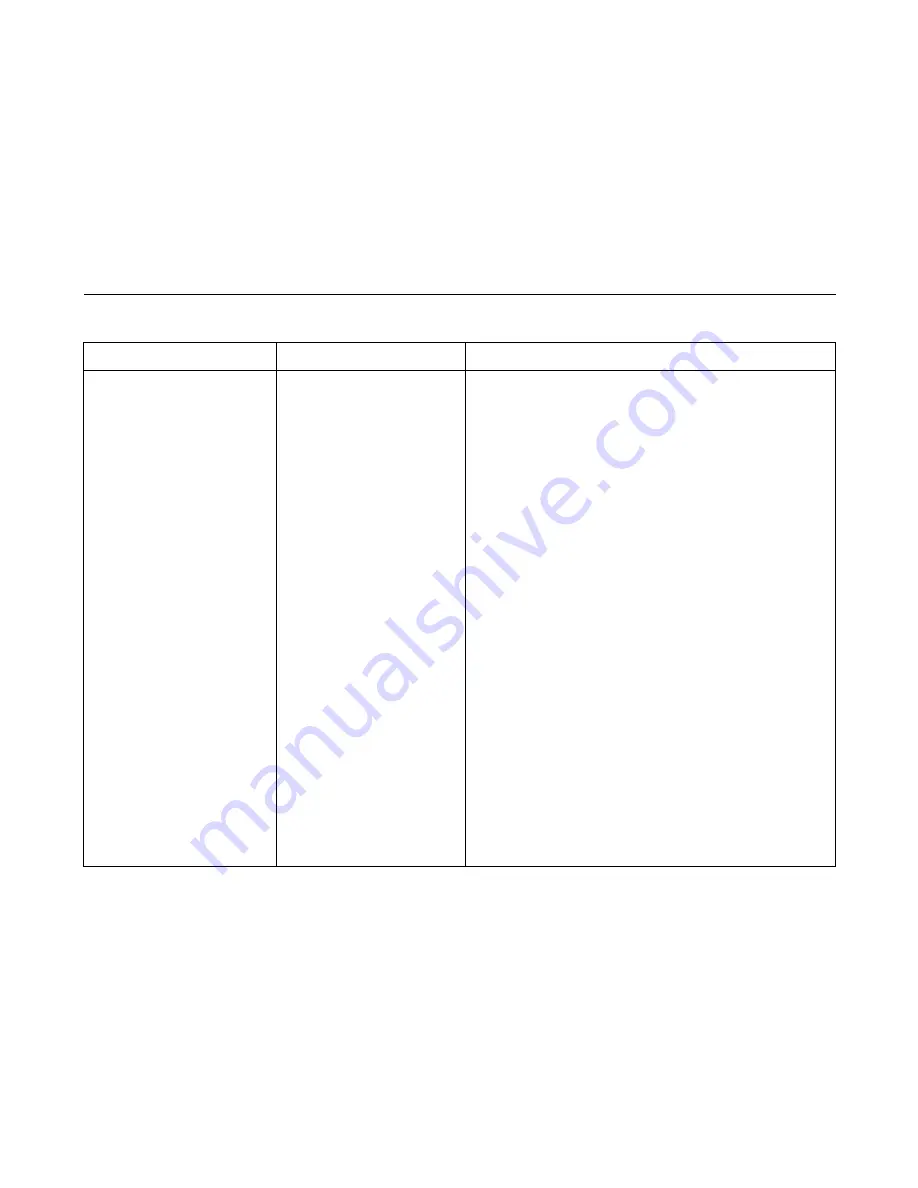
Display Messages
51
019 STACKER FAULT
CHECK STACKER
Two situations can trigger this
message:
1. The stacker elevator is
obstructed while attempting to
move up or down. The message
will always occur if the user
presses the ELEVATOR UP key
on the stacker operator panel to
move the elevator and the
elevator is blocked so that it
cannot move to the top of its
travel.
2. Controller hardware tells
firmware that an over-current
condition exists. This will only
occur if the controller board or the
stacker motors are bad.
1.
Open the cabinet rear door and check for obstructions preventing
elevator movement. Remove any obstructions.
2.
Power on the printer. Operate the power stacker and check that:
a) all motors are operating,
b) the paddles are rotating,
c) the elevator moves smoothly and without obstruction,
d) the timing belts are undamaged and the belt pulleys are not
slipping,
e) the extension springs are attached and undamaged (not bent
or stretched),
f) the drive rollers are not damaged,
g) the constant force springs are tightly mounted and undamaged.
Tighten pulley setscrews and/or replace damaged components as
necessary.
3.
Adjust the stacker rails if they are not vertical and parallel.
4.
Check the stacker limit switches. (See page 191.) If the limit
switches are OK, go to the next step.
5.
Power off and unplug the printer. Remove the paper guide
assembly. Disconnect stacker cables from the controller board,
stacker assembly, and the stacker operator panel. Check cables
for cuts, breaks, or damaged pins. Check continuity of cables.
Replace any cable that is damaged or fails continuity test.
6.
Plug in the printer and power it on. Disable the power stacker unit
under the Printer Control menu. (Refer to the
User’s Manual.) If
the problem reappears, the controller board or microcode is
suspect. Do the following:
7.
Save the printer configuration values. (Refer to the
User’s
Manual.)
8.
Clear NVRAM (page 237).
9.
Download and install the latest code from IBM First (page 231).
10. Power on the printer in download mode and load flash memory
(page 238).
Table 3. Message List
Operator Panel Message
Explanation
Corrective Action
Summary of Contents for Infoprint 6500-v05
Page 282: ...282 Cable Routing Cabinet Model...
Page 283: ...283 Cable Routing Pedestal Model...
Page 285: ...285 Cable Assembly Centronics Dataproducts Adapter 14H5522...
Page 286: ...286 Cable Assembly 5V Remote Power 14H5589 To Controller Board...
Page 292: ...292 Cable Assembly Card Cage Fan PIN 1 PIN 1 14H5285...
Page 294: ...294 Cable Assembly Exhaust Fan PIN 1 PIN 1 14H5286...
Page 298: ...298 Cable Assembly MPU PIN 1 PIN 3 PIN 2 PIN 1 14H5329...
Page 300: ...300 Cable Assembly Ribbon Motor Extension 63H7464...
Page 301: ...301 Cable Assembly Shuttle Motor Drive 14H5330 To Shuttle To Controller Board...
Page 302: ...302 Frame Cable Power Stacker 10R3912...
Page 303: ...303 Logic Cable Power Stacker 10R4590...
Page 304: ...304 Power Cable Power Stacker 57P1376 P1101 P1101...
Page 305: ...305 Vertical Rail Cable Power Stacker 10R3913...
Page 306: ...306 Elevator I O Cable Power Stacker 10R4053...
Page 307: ...307 Fan Assembly Hammer Bank P107 HBF P107 HBF 14H5159...
Page 308: ...308 Magnetic Pickup MPU Assembly 57G1476 P03...
Page 309: ...309 Switch Assembly Paper Detector Standard 14H5281 Black Back Forms Kit 02N7169...
Page 310: ...310 Switch Assembly Platen Interlock P107 PLO 14H5280...
Page 530: ...530 WR Write w With w o Without XMT Transmit...
Page 531: ...531...
Page 544: ...G544 5978 00 07G544597800 Copyright IBM Corp 2005...






























