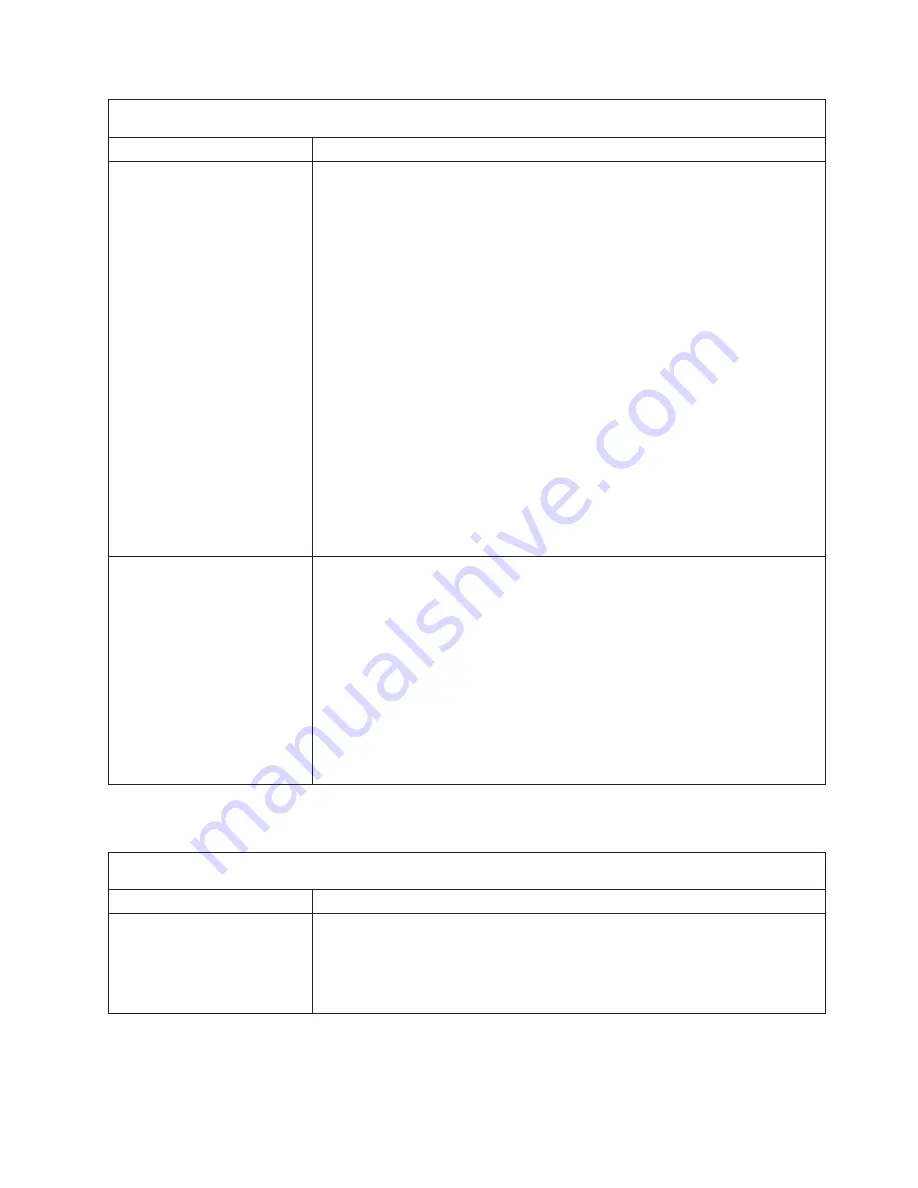
Note:
See
“System
replaceable
units”
on
page
122
to
determine
which
components
should
be
replaced
by
a
field
service
technician.
Symptom
FRU/action
The
server
does
not
turn
on.
1.
Verify
that:
v
The
power
cables
are
properly
connected
to
the
server.
v
The
electrical
outlet
functions
properly.
v
The
type
of
memory
installed
is
supported
by
the
server,
and
that
functional
DIMMs
are
installed
in
slots
1
and
2.
v
If
you
just
installed
an
option,
remove
it,
and
restart
the
server.
If
the
server
now
turns
on,
you
might
have
installed
more
options
than
the
power
supply
supports.
2.
If
LEDs
for
microprocessors
or
VRMs
are
on,
verify
that:
a.
A
VRM
is
installed
if
a
second
microprocessor
is
present.
b.
All
microprocessors
have
the
same
speed.
3.
Override
front
panel
power
button:
a.
Disconnect
server
power
cords.
b.
Install
a
jumper
on
the
force
power-on
jumper
(J40).
c.
Reconnect
power
cords.
If
server
turns
on:
a.
Service
processor
(baseboard
management
controller)
error.
b.
Operator
information
card.
If
server
does
not
turn
on:
v
System
board
The
server
does
not
turn
off.
1.
Verify
whether
you
are
using
an
ACPI
or
non-ACPI
operating
system.
If
you
are
using
a
non-ACPI
operating
system:
a.
Press
Ctrl+Alt+Delete.
b.
Turn
off
the
system
by
holding
the
power-control
button
for
4
seconds.
c.
If
server
fails
during
BIOS
POST
and
power-control
button
does
not
work,
remove
the
ac
power
cord.
2.
If
the
problem
remains
or
if
you
are
using
an
operating
system
with
Advanced
Configuration
and
Power
Management
(ACPI)
awareness,
suspect
the
system
board.
The
procedure
to
check
for
ACPI
is
to
locate
the
file
named
HAL.dll;
ACPI
is
present
if
the
internal
name
HALACPI.dll
appears
after
you
right-clicking
on
the
HAL.dll
file
name
→
choose
Properties
→
select
Version
tab
→
click
Internal
Name
.
Serial
port
error
symptoms
Note:
See
“System
replaceable
units”
on
page
122
to
determine
which
components
should
be
replaced
by
a
field
service
technician.
Symptom
FRU/action
The
number
of
serial
ports
identified
by
the
operating
system
is
less
than
the
number
of
serial
ports
installed.
1.
Verify
that:
v
Each
port
is
assigned
a
unique
address
by
the
Configuration/Setup
Utility
program
and
none
of
the
serial
ports
is
disabled.
v
The
serial-port
adapter,
if
you
installed
one,
is
seated
properly.
2.
Failing
serial
port
adapter.
Chapter
6.
Symptom-to-FRU
index
109
Summary of Contents for 88371RU
Page 1: ...xSeries 336 Type 1879 and Type 8837 Hardware Maintenance Manual and Troubleshooting Guide...
Page 2: ......
Page 3: ...xSeries 336 Type 1879 and Type 8837 Hardware Maintenance Manual and Troubleshooting Guide...
Page 15: ...Server on off 8 to 80 Shipment 5 to 100 Chapter 1 General information 5...
Page 22: ...12 xSeries 336 Type 1879 and Type 8837 Hardware Maintenance Manual and Troubleshooting Guide...
Page 24: ...14 xSeries 336 Type 1879 and Type 8837 Hardware Maintenance Manual and Troubleshooting Guide...
Page 92: ...82 xSeries 336 Type 1879 and Type 8837 Hardware Maintenance Manual and Troubleshooting Guide...
Page 149: ...Appendix B Safety information 139...
Page 150: ...140 xSeries 336 Type 1879 and Type 8837 Hardware Maintenance Manual and Troubleshooting Guide...
Page 151: ...Appendix B Safety information 141...
Page 152: ...142 xSeries 336 Type 1879 and Type 8837 Hardware Maintenance Manual and Troubleshooting Guide...
Page 153: ...Appendix B Safety information 143...
Page 154: ...144 xSeries 336 Type 1879 and Type 8837 Hardware Maintenance Manual and Troubleshooting Guide...
Page 155: ...Appendix B Safety information 145...
Page 165: ...Appendix B Safety information 155...
Page 166: ...156 xSeries 336 Type 1879 and Type 8837 Hardware Maintenance Manual and Troubleshooting Guide...
Page 167: ...Appendix B Safety information 157...
Page 168: ...158 xSeries 336 Type 1879 and Type 8837 Hardware Maintenance Manual and Troubleshooting Guide...
Page 172: ...162 xSeries 336 Type 1879 and Type 8837 Hardware Maintenance Manual and Troubleshooting Guide...
Page 185: ......
Page 186: ...Part Number 25K8109 1P P N 25K8109...
















































