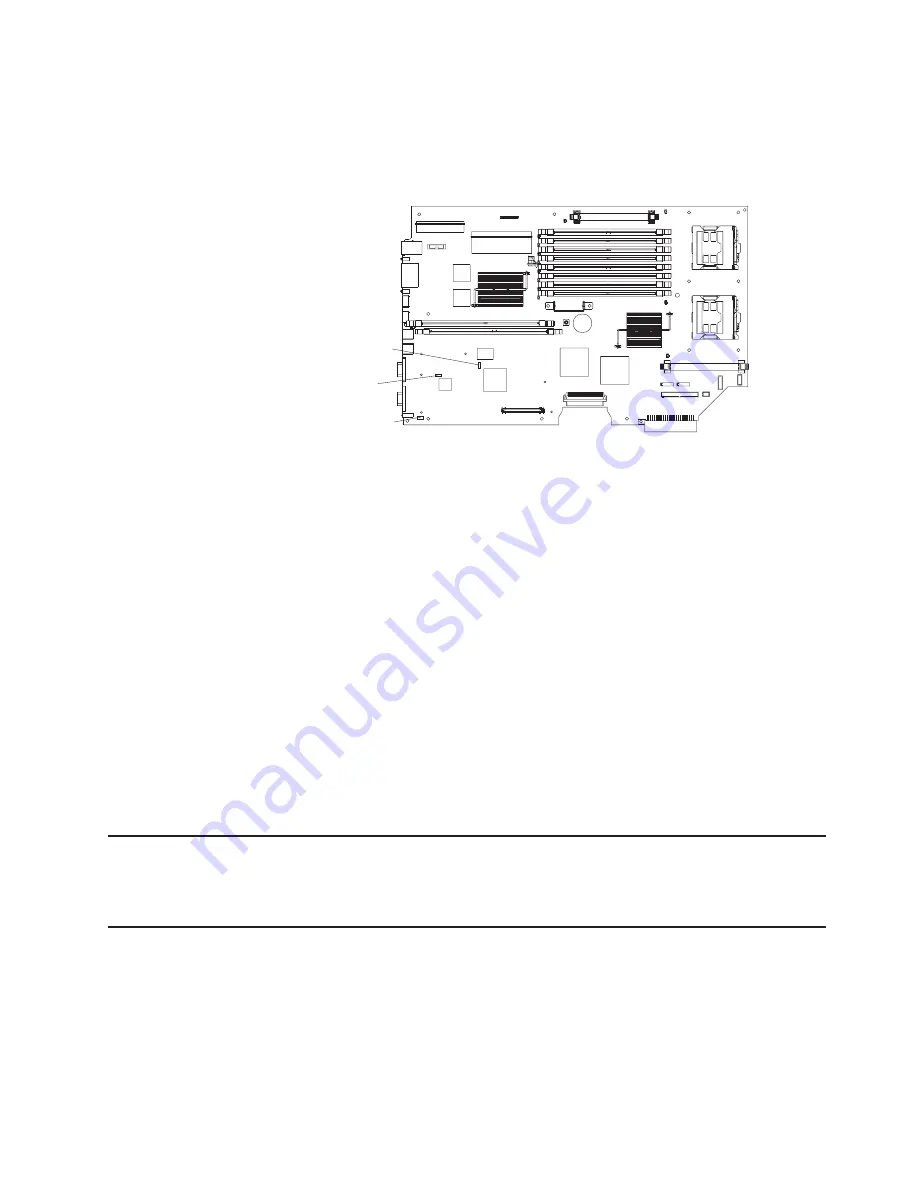
3.
Disconnect
the
power
cord,
and
disconnect
all
external
cables.
4.
Remove
the
cover
(see
“Removing
the
cover”
on
page
18).
5.
Locate
the
password
reset
jumper
(J22)
on
the
system
board,
removing
any
components
that
impede
access
to
the
jumper.
6.
Remove
the
password
reset
jumper
from
pins
1
and
2,
and
place
it
on
pins
2
and
3.
7.
Replace
any
components
that
were
removed.
8.
Replace
the
cover.
You
will
be
able
to
start
the
server
one
time,
without
having
to
use
the
power-on
password,
and
start
the
Configuration/Setup
Utility
program.
You
can
either
delete
the
old
password
or
set
a
new
power-on
password.
If
you
do
not
change
or
delete
the
password,
the
next
time
you
start
the
server
the
original
power-on
password
will
be
reinstated.
9.
Connect
the
server
to
a
power
source,
keyboard,
monitor,
and
mouse.
10.
Turn
on
the
server.
The
Configuration/Setup
Utility
program
starts.
11.
Follow
the
instructions
to
erase
the
existing
password
or
create
a
new
password.
12.
Select
Save
Settings
and
press
Enter.
When
the
password
reset
is
completed,
it
is
not
necessary
to
return
the
jumper
to
pins
1
and
2.
Updating
Remote
Supervisor
Adapter
II
SlimLine
firmware
Information
about
updating
the
firmware
of
the
Remote
Supervisor
Adapter
II
SlimLine
can
be
found
in
the
Remote
Supervisor
Adapter
II
User’s
Guide
.
Power
checkout
Power
problems
can
be
difficult
to
solve.
For
example,
a
short
circuit
can
exist
anywhere
on
any
of
the
power
distribution
buses.
Usually
a
short
circuit
will
cause
the
power
subsystem
to
shut
down
because
of
an
overcurrent
condition.
A
general
procedure
for
troubleshooting
power
problems
is
as
follows:
1.
Turn
off
the
server
and
disconnect
all
ac
power
cords.
BIOS boot backup (J21)
Password reset (J22)
Force update BMC (J48)
Figure
66.
Password
reset
jumper
location
Chapter
5.
Diagnostics
79
Summary of Contents for 88371RU
Page 1: ...xSeries 336 Type 1879 and Type 8837 Hardware Maintenance Manual and Troubleshooting Guide...
Page 2: ......
Page 3: ...xSeries 336 Type 1879 and Type 8837 Hardware Maintenance Manual and Troubleshooting Guide...
Page 15: ...Server on off 8 to 80 Shipment 5 to 100 Chapter 1 General information 5...
Page 22: ...12 xSeries 336 Type 1879 and Type 8837 Hardware Maintenance Manual and Troubleshooting Guide...
Page 24: ...14 xSeries 336 Type 1879 and Type 8837 Hardware Maintenance Manual and Troubleshooting Guide...
Page 92: ...82 xSeries 336 Type 1879 and Type 8837 Hardware Maintenance Manual and Troubleshooting Guide...
Page 149: ...Appendix B Safety information 139...
Page 150: ...140 xSeries 336 Type 1879 and Type 8837 Hardware Maintenance Manual and Troubleshooting Guide...
Page 151: ...Appendix B Safety information 141...
Page 152: ...142 xSeries 336 Type 1879 and Type 8837 Hardware Maintenance Manual and Troubleshooting Guide...
Page 153: ...Appendix B Safety information 143...
Page 154: ...144 xSeries 336 Type 1879 and Type 8837 Hardware Maintenance Manual and Troubleshooting Guide...
Page 155: ...Appendix B Safety information 145...
Page 165: ...Appendix B Safety information 155...
Page 166: ...156 xSeries 336 Type 1879 and Type 8837 Hardware Maintenance Manual and Troubleshooting Guide...
Page 167: ...Appendix B Safety information 157...
Page 168: ...158 xSeries 336 Type 1879 and Type 8837 Hardware Maintenance Manual and Troubleshooting Guide...
Page 172: ...162 xSeries 336 Type 1879 and Type 8837 Hardware Maintenance Manual and Troubleshooting Guide...
Page 185: ......
Page 186: ...Part Number 25K8109 1P P N 25K8109...






























