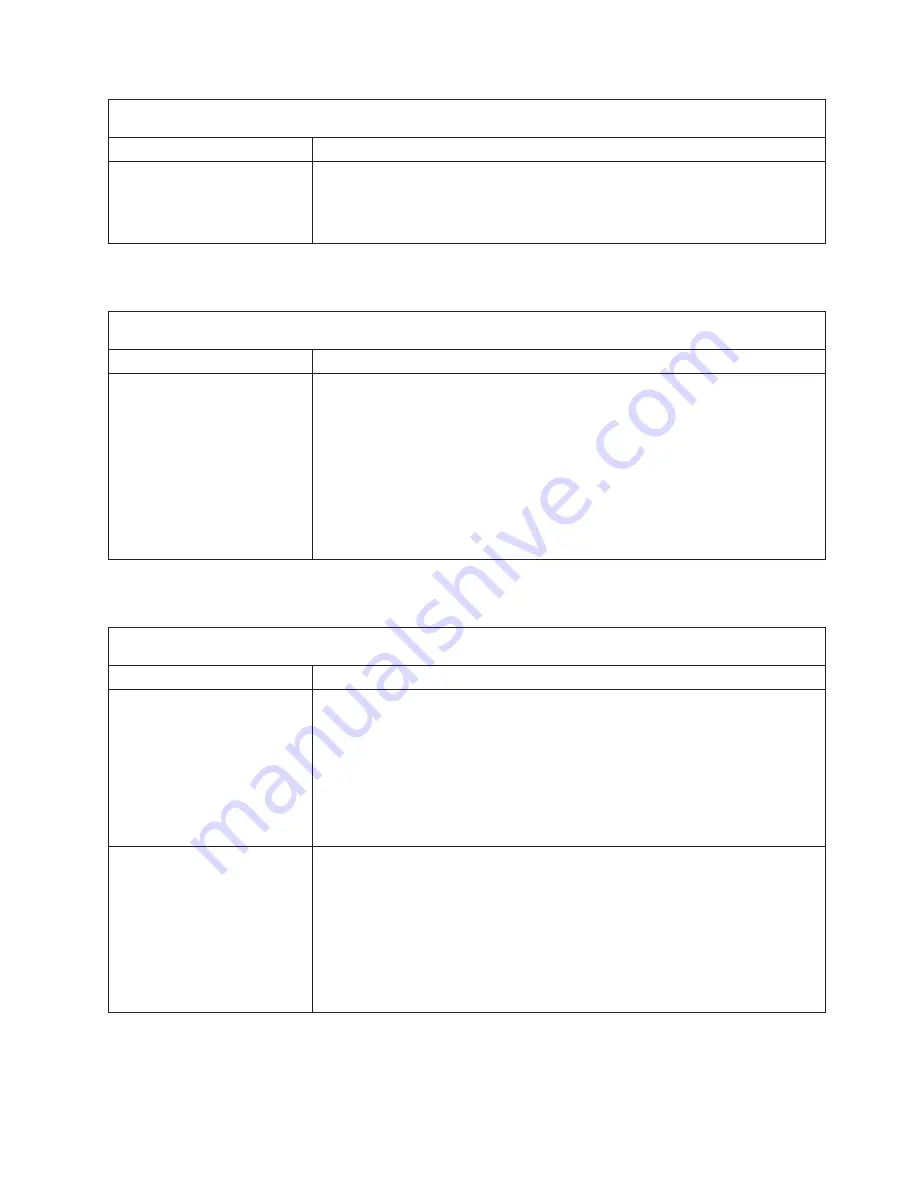
Note:
See
“System
replaceable
units”
on
page
122
to
determine
which
components
should
be
replaced
by
a
field
service
technician.
Symptom
FRU/action
System
stops
responding
during
hard
disk
drive
diagnostic
test.
1.
Remove
the
hard
disk
drive
being
tested
when
the
server
stopped
responding
and
try
the
diagnostic
test
again.
2.
If
the
hard
disk
drive
diagnostic
test
runs
successfully,
replace
the
drive
you
removed
with
a
new
one.
Intermittent
error
symptoms
Note:
See
“System
replaceable
units”
on
page
122
to
determine
which
components
should
be
replaced
by
a
field
service
technician.
Symptom
FRU/action
A
problem
occurs
only
occasionally
and
is
difficult
to
detect.
1.
Verify
that:
v
All
cables
and
cords
are
connected
securely
to
the
rear
of
the
server
and
attached
options.
v
When
the
server
is
turned
on,
air
is
flowing
from
the
rear
of
the
server
at
the
fan
grill.
If
there
is
no
airflow,
the
fan
is
not
working.
This
causes
the
server
to
overheat
and
shut
down.
v
Ensure
that
the
SCSI
bus
and
devices
are
configured
correctly
and
that
the
last
external
device
in
each
SCSI
chain
is
terminated
correctly.
2.
Check
the
system
error
log.
3.
See
“Undetermined
problems”
on
page
119.
Keyboard,
mouse,
or
pointing
device
error
symptoms
Note:
See
“System
replaceable
units”
on
page
122
to
determine
which
components
should
be
replaced
by
a
field
service
technician.
Symptom
FRU/action
All
or
some
keys
on
the
keyboard
do
not
work.
1.
See
http://www.ibm.com/servers/eserver/serverproven/compat/us/
for
keyboard
compatibility.
2.
Verify
that:
v
The
keyboard
cable
is
securely
connected
to
the
system,
and
the
keyboard
and
mouse
cables
are
not
reversed.
v
The
server
and
the
monitor
are
turned
on.
3.
Keyboard.
4.
System
board.
The
mouse
or
pointing
device
does
not
work.
1.
The
mouse
is
compatible
with
the
server.
See
http://www.ibm.com/servers/
eserver/serverproven/compat/us/.
2.
Verify
that:
v
The
mouse
or
pointing-device
cable
is
securely
connected,
and
that
the
keyboard
and
mouse
cables
are
not
reversed.
v
The
mouse
device
drivers
are
installed
correctly.
3.
Mouse
or
pointing
device.
4.
System
board.
Chapter
6.
Symptom-to-FRU
index
105
Summary of Contents for 88371RU
Page 1: ...xSeries 336 Type 1879 and Type 8837 Hardware Maintenance Manual and Troubleshooting Guide...
Page 2: ......
Page 3: ...xSeries 336 Type 1879 and Type 8837 Hardware Maintenance Manual and Troubleshooting Guide...
Page 15: ...Server on off 8 to 80 Shipment 5 to 100 Chapter 1 General information 5...
Page 22: ...12 xSeries 336 Type 1879 and Type 8837 Hardware Maintenance Manual and Troubleshooting Guide...
Page 24: ...14 xSeries 336 Type 1879 and Type 8837 Hardware Maintenance Manual and Troubleshooting Guide...
Page 92: ...82 xSeries 336 Type 1879 and Type 8837 Hardware Maintenance Manual and Troubleshooting Guide...
Page 149: ...Appendix B Safety information 139...
Page 150: ...140 xSeries 336 Type 1879 and Type 8837 Hardware Maintenance Manual and Troubleshooting Guide...
Page 151: ...Appendix B Safety information 141...
Page 152: ...142 xSeries 336 Type 1879 and Type 8837 Hardware Maintenance Manual and Troubleshooting Guide...
Page 153: ...Appendix B Safety information 143...
Page 154: ...144 xSeries 336 Type 1879 and Type 8837 Hardware Maintenance Manual and Troubleshooting Guide...
Page 155: ...Appendix B Safety information 145...
Page 165: ...Appendix B Safety information 155...
Page 166: ...156 xSeries 336 Type 1879 and Type 8837 Hardware Maintenance Manual and Troubleshooting Guide...
Page 167: ...Appendix B Safety information 157...
Page 168: ...158 xSeries 336 Type 1879 and Type 8837 Hardware Maintenance Manual and Troubleshooting Guide...
Page 172: ...162 xSeries 336 Type 1879 and Type 8837 Hardware Maintenance Manual and Troubleshooting Guide...
Page 185: ......
Page 186: ...Part Number 25K8109 1P P N 25K8109...
















































