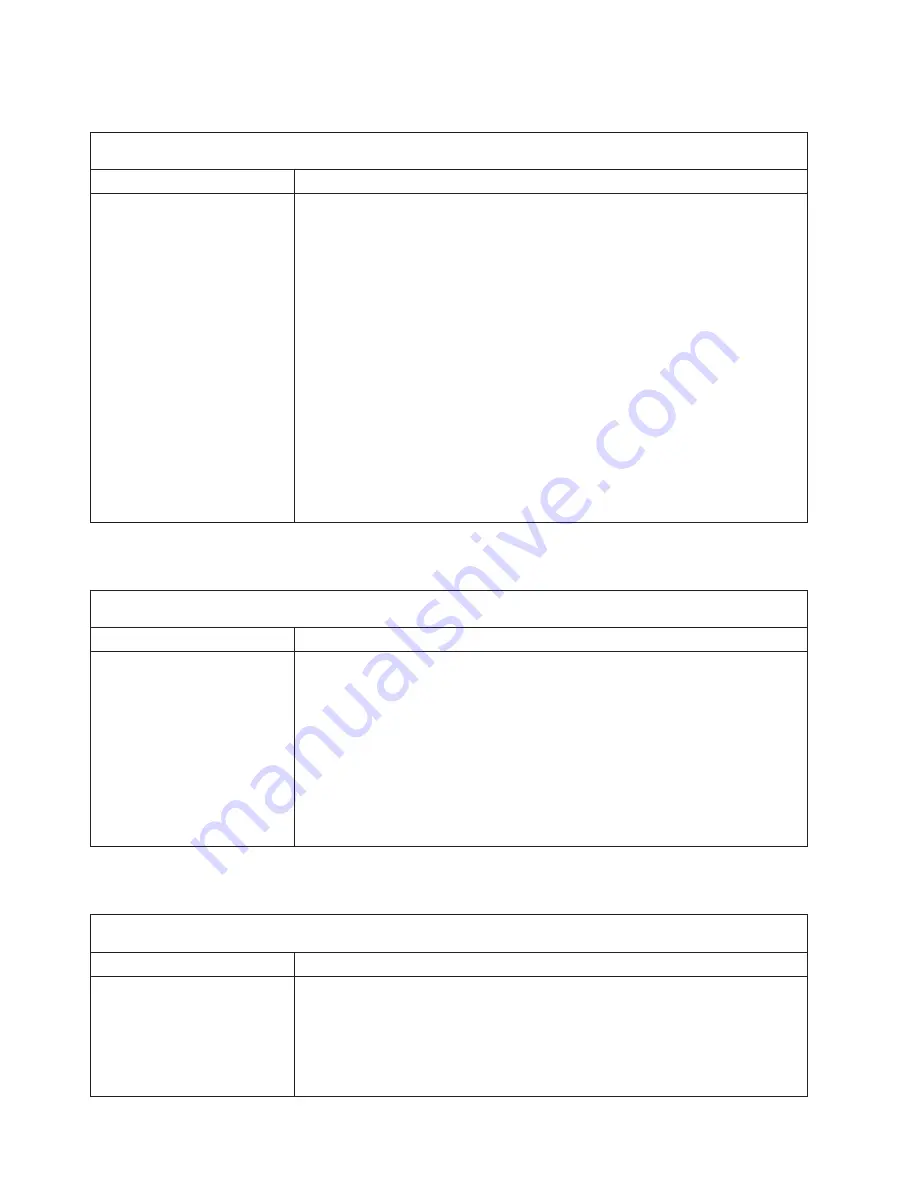
Memory
error
symptoms
Note:
See
“System
replaceable
units”
on
page
122
to
determine
which
components
should
be
replaced
by
a
field
service
technician.
Symptom
FRU/action
The
amount
of
system
memory
displayed
is
less
than
the
amount
of
physical
memory
installed.
1.
Verify
that:
v
The
memory
modules
are
seated
properly.
v
You
have
installed
the
correct
type
of
memory.
v
If
you
changed
the
memory,
you
updated
the
memory
configuration
with
the
Configuration/Setup
Utility
program.
v
All
banks
of
memory
on
the
DIMMs
are
enabled.
The
server
might
have
automatically
disabled
a
DIMM
bank
when
it
detected
a
problem
or
a
DIMM
bank
could
have
been
manually
disabled.
2.
Check
POST
error
log
for
error
message
289:
v
If
the
DIMM
was
disabled
by
a
system-management
interrupt
(SMI),
replace
the
DIMM.
v
If
the
DIMM
was
disabled
by
the
user
or
by
POST:
a.
Start
the
Configuration/Setup
Utility
program.
b.
Enable
the
DIMM.
c.
Save
the
configuration
and
restart
the
server.
3.
DIMM.
4.
System
board.
Microprocessor
error
symptoms
Note:
See
“System
replaceable
units”
on
page
122
to
determine
which
components
should
be
replaced
by
a
field
service
technician.
Symptom
FRU/action
The
server
emits
a
continuous
tone
during
POST.
(The
startup
(boot)
microprocessor
is
not
working
properly.)
1.
Verify
that
the
startup
microprocessor
is
seated
properly.
2.
(Trained
service
technician
only)
Remove
microprocessor
2
and
restart
the
server.
v
If
no
beep
code
occurs,
microprocessor
2
might
have
failed;
replace
the
microprocessor.
v
If
the
beep
code
remains,
remove
microprocessor
1
and
install
microprocessor
2
in
the
connector
for
microprocessor
1;
then,
restart
the
server.
If
no
beep
code
occurs,
microprocessor
1
might
have
failed;
replace
the
microprocessor.
3.
Startup
microprocessor.
Monitor
error
symptoms
Note:
See
“System
replaceable
units”
on
page
122
to
determine
which
components
should
be
replaced
by
a
field
service
technician.
Symptom
FRU/action
Monitor
problems
(general).
Some
IBM
monitors
have
their
own
self-tests.
If
you
suspect
a
problem
with
the
monitor,
refer
to
the
information
that
comes
with
the
monitor
for
adjusting
and
testing
instructions.
1.
Monitor.
2.
Run
video
diagnostics.
If
diagnostics
pass,
the
problem
may
be
a
video
driver.
3.
Display
adapter
/
system
board.
106
xSeries
336
Type
1879
and
Type
8837:
Hardware
Maintenance
Manual
and
Troubleshooting
Guide
Summary of Contents for 88371RU
Page 1: ...xSeries 336 Type 1879 and Type 8837 Hardware Maintenance Manual and Troubleshooting Guide...
Page 2: ......
Page 3: ...xSeries 336 Type 1879 and Type 8837 Hardware Maintenance Manual and Troubleshooting Guide...
Page 15: ...Server on off 8 to 80 Shipment 5 to 100 Chapter 1 General information 5...
Page 22: ...12 xSeries 336 Type 1879 and Type 8837 Hardware Maintenance Manual and Troubleshooting Guide...
Page 24: ...14 xSeries 336 Type 1879 and Type 8837 Hardware Maintenance Manual and Troubleshooting Guide...
Page 92: ...82 xSeries 336 Type 1879 and Type 8837 Hardware Maintenance Manual and Troubleshooting Guide...
Page 149: ...Appendix B Safety information 139...
Page 150: ...140 xSeries 336 Type 1879 and Type 8837 Hardware Maintenance Manual and Troubleshooting Guide...
Page 151: ...Appendix B Safety information 141...
Page 152: ...142 xSeries 336 Type 1879 and Type 8837 Hardware Maintenance Manual and Troubleshooting Guide...
Page 153: ...Appendix B Safety information 143...
Page 154: ...144 xSeries 336 Type 1879 and Type 8837 Hardware Maintenance Manual and Troubleshooting Guide...
Page 155: ...Appendix B Safety information 145...
Page 165: ...Appendix B Safety information 155...
Page 166: ...156 xSeries 336 Type 1879 and Type 8837 Hardware Maintenance Manual and Troubleshooting Guide...
Page 167: ...Appendix B Safety information 157...
Page 168: ...158 xSeries 336 Type 1879 and Type 8837 Hardware Maintenance Manual and Troubleshooting Guide...
Page 172: ...162 xSeries 336 Type 1879 and Type 8837 Hardware Maintenance Manual and Troubleshooting Guide...
Page 185: ......
Page 186: ...Part Number 25K8109 1P P N 25K8109...
















































