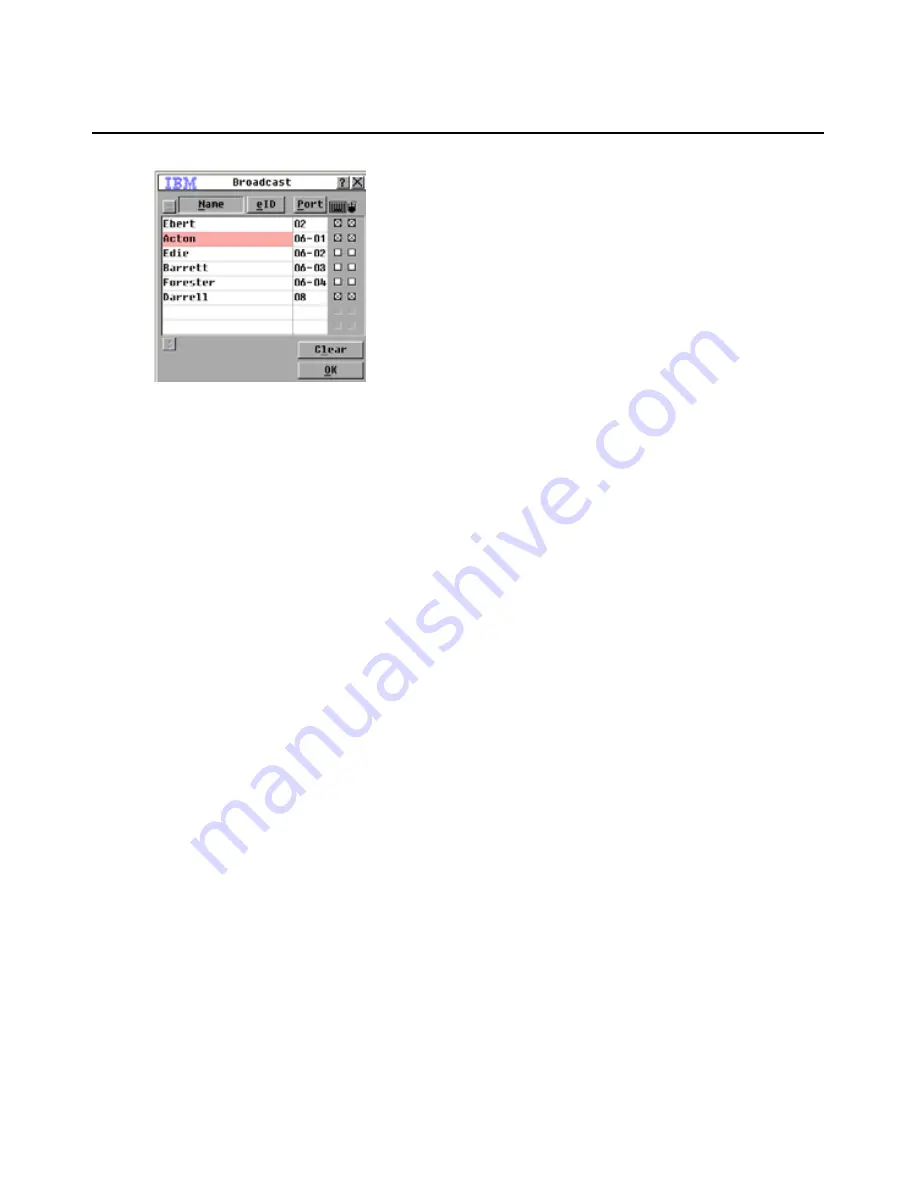
82
Global Console Manager Installation and User’s Guide
Figure 4.20: Broadcast window
To broadcast to selected target devices, complete the following steps:
1.
Complete one of the following steps:
•
From the Broadcast window, select the
Mouse
or
Keyboard
check boxes for the target
devices that are to receive the broadcast commands.
•
Press the Up or Down Arrow keys to move the cursor to the target device. Then press
Alt+K to select the
Keyboard
check box or Alt+M to select the
Mouse
check box. Repeat
for additional target devices.
2.
Click
OK
to save the settings and return to the Setup window. Click
X
or press Escape to
return to the Main window.
3.
Click
Commands
. The Commands window opens.
4.
Select the
Broadcast Enable
check box to activate broadcasting. The Broadcast Enable
Confirm/Deny window opens.
5.
Click
OK
to enable the broadcast. Click
X
or press Escape to cancel and return to the
Commands window.
6.
If broadcasting is enabled, type the information or perform the mouse movements that you
want to broadcast from the user station. Only target devices in the list are accessible. The other
user is disabled when broadcast mode is enabled.
To turn broadcasting off, perform the following step:
From the OSCAR interface Commands window, clear the
Broadcast Enable
check box.
Summary of Contents for 17352GX
Page 2: ......
Page 3: ...Global 2x16 Console Manager Global 4x16 Console Manager Installation and User s Guide...
Page 4: ......
Page 5: ......
Page 7: ......
Page 8: ......
Page 16: ...xiv Global Console Manager Installation and User s Guide...
Page 27: ...Chapter 2 Installation 11...
Page 104: ...88 Global Console Manager Installation and User s Guide...
Page 134: ...118 Global Console Switch Installer and User Guide...
Page 135: ......
Page 136: ...43V6037 590527501C...






























