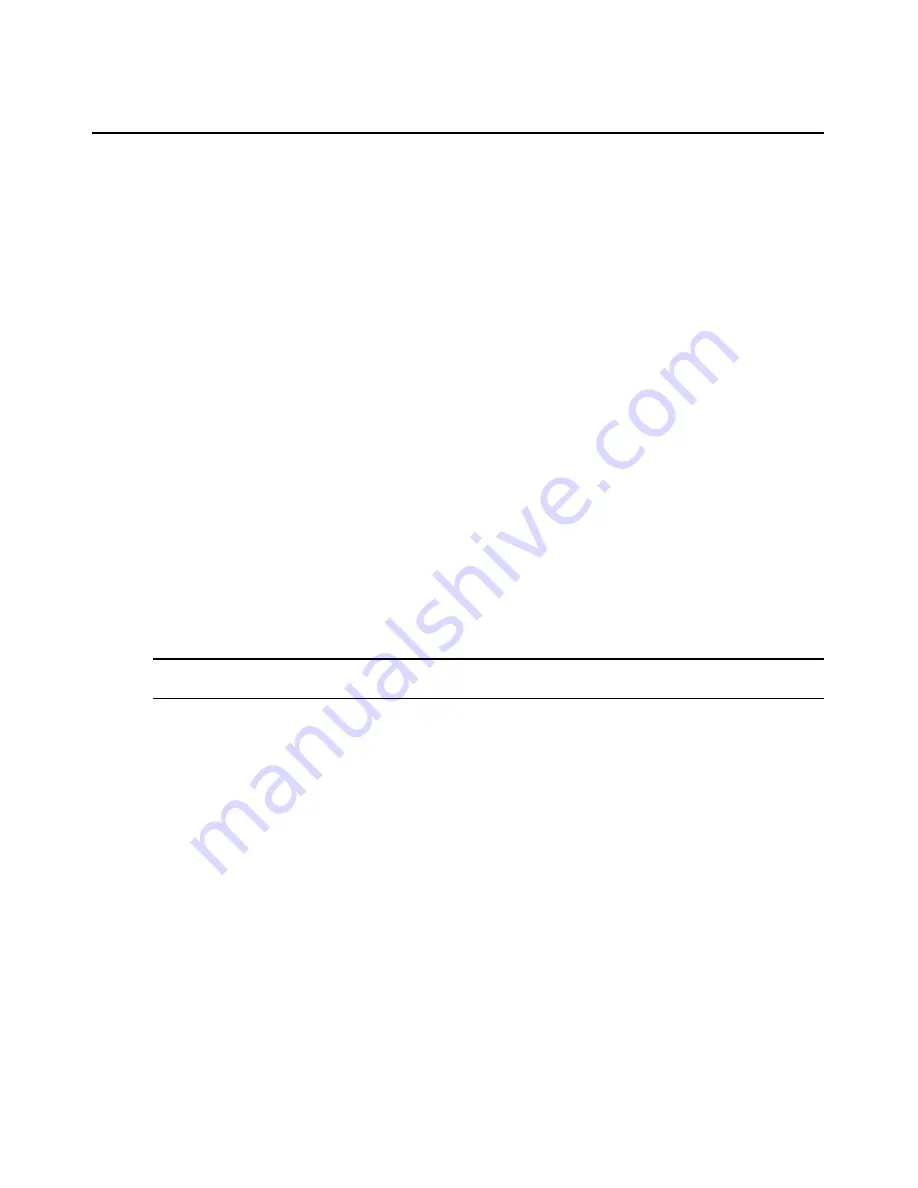
26
GCM2 and GCM4 Installation and User’s Guide
To start the VCS and access the AMP for an appliance, complete the following steps:
1.
Download and install the latest version of the VCS on a client computer.
2.
Start the VCS. (The examples assume the software is installed in the default locations.)
•
In Microsoft Windows operating systems, select
Start
>
Programs
>
IBM Virtual Con-
sole Software
.
•
In the Linux operating system, go to
/usr/lib/IBM_Virtual_Console_Software/
and
enter:
./IBM_Virtual_Console_Software
.
3.
In the VCS Explorer window, click
Appliances
.
4.
Select the appliance to upgrade from the list. The appliance login window appears if you are
not currently logged in.
5.
Log in if needed. The AMP opens.
To upgrade appliance firmware, complete the following steps:
1.
Download a version of the firmware that includes support for the Web interface from: http://
www.ibm.com/support/ either onto the computer that is running the VCS or onto a TFTP
server.
2.
In the VCS Appliances window, select the appliance, and click the
Tools
tab.
3.
Save the appliance configuration and appliance user database files. "Managing appliance
configuration files" on page 54 and "Managing user databases" on page 56.
4.
Upgrade the appliance firmware. See "To upgrade appliance firmware, complete the following
steps:" on page 26.
NOTE:
Do not exit the AMP until the upgrade and reboot are complete to allow the migration flag for the
appliance to be set in the database.
5.
Perform the steps in the upgrade procedure until all appliances are upgraded.
6.
Click
OK
to exit the AMP.
7.
Migrate and resync the upgraded appliance(s).
To migrate upgraded appliances, complete the following steps.
1.
In the VCS Explorer, click
Tools
>
Migrate
. The Migration Wizard appears.
2.
Click
Next
. Upgraded appliances appear in the Available Appliances list.
3.
If upgraded appliances do not appear in the list, complete the following steps:
a.
Click
Cancel
to exit the Migration Wizard.
b.
Click
Cancel
to exit the Tools tab and exit the AMP.
c.
Select the appliance and bring up the AMP again so it can detect the upgraded
appliance(s).
d.
Click
Tools
>
Migrate
.
e.
Click
Next
.
Summary of Contents for 17352GX
Page 2: ......
Page 3: ...Global 2x16 Console Manager Global 4x16 Console Manager Installation and User s Guide...
Page 4: ......
Page 5: ......
Page 7: ......
Page 8: ......
Page 16: ...xiv Global Console Manager Installation and User s Guide...
Page 27: ...Chapter 2 Installation 11...
Page 104: ...88 Global Console Manager Installation and User s Guide...
Page 134: ...118 Global Console Switch Installer and User Guide...
Page 135: ......
Page 136: ...43V6037 590527501C...






























