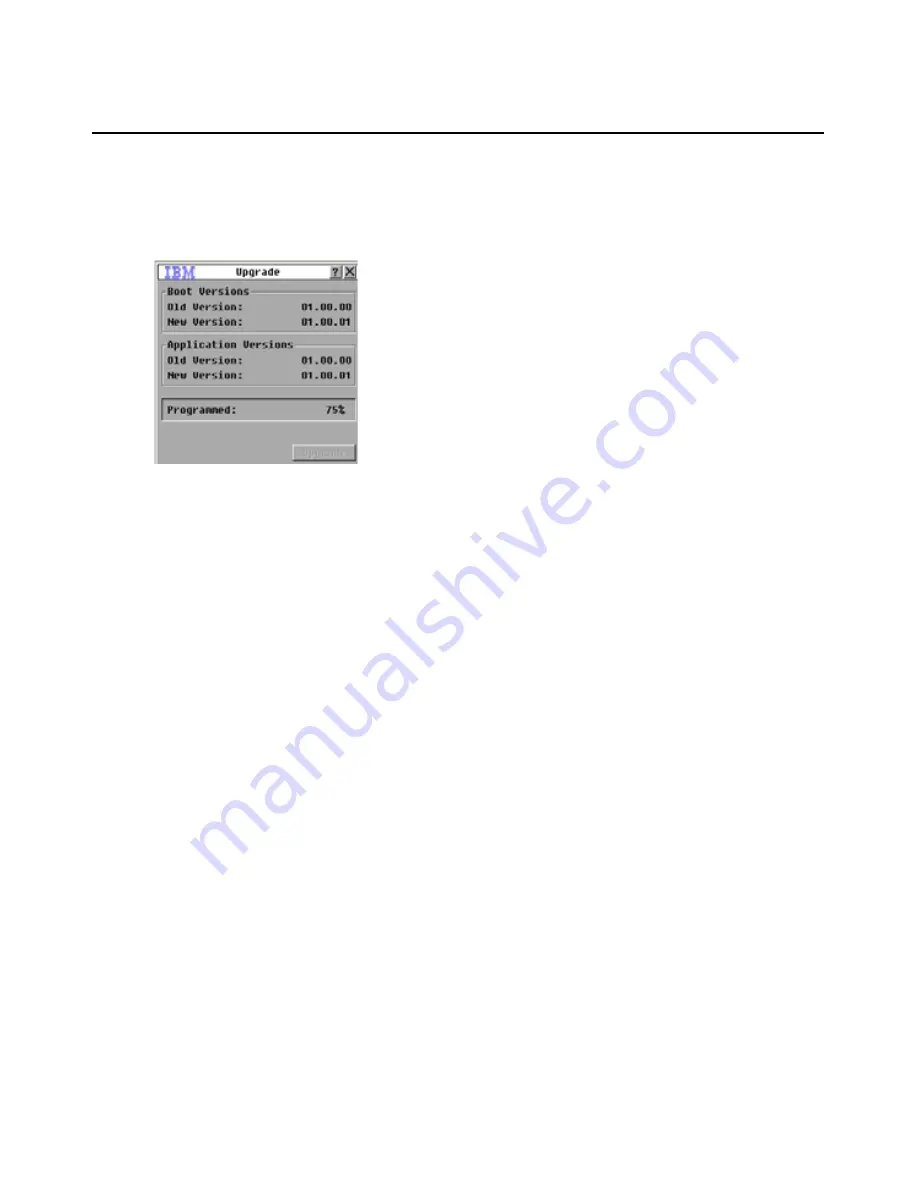
76
Global Console Manager Installation and User’s Guide
Upgrading the appliance firmware
You can use the OSCAR interface to upgrade the firmware available for the appliance. For
optimum performance, keep the firmware current.
Figure 4.15: Upgrade window
To upgrade appliance firmware, complete the following steps:
1.
Download the latest version of the firmware from http://www.ibm.com/support/ onto a TFTP
server.
2.
Start the OSCAR interface.
3.
Click
Commands > Display Versions > Upgrade.
The Download window opens.
4.
Type the IP address of the TFTP server in the
TFTP IP
field.
5.
Type the pathname to the file in the
Filename
field.
6.
Click the
Download
button.
7.
Click
Upgrade
. A Warning window opens. Clicking
OK
opens the Upgrade Process window.
The progress of the upgrade is indicated in the
Programmed
field.
Viewing the switching system configuration
Use the Display Configuration window to view the configuration of the switching system.
To view the current configuration, complete the following steps:
Click
Commands > Display Config
. The Display Configuration window opens and lists the
current system configuration values.
Viewing and disconnecting user connections
You can view and disconnect users from target devices through the User Status window. The user
(U) is always visible; however, you can display either the target device name or eID number to
which a user is connected. If there is no user currently connected to a channel, the
User
and
Server
Name
fields are blank.
Summary of Contents for 17352GX
Page 2: ......
Page 3: ...Global 2x16 Console Manager Global 4x16 Console Manager Installation and User s Guide...
Page 4: ......
Page 5: ......
Page 7: ......
Page 8: ......
Page 16: ...xiv Global Console Manager Installation and User s Guide...
Page 27: ...Chapter 2 Installation 11...
Page 104: ...88 Global Console Manager Installation and User s Guide...
Page 134: ...118 Global Console Switch Installer and User Guide...
Page 135: ......
Page 136: ...43V6037 590527501C...






























